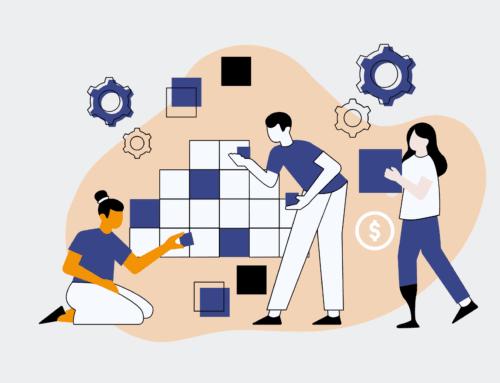How to Set Up a HighLevel Workflow for Automated Candidate Interview Reminders
In today’s competitive hiring landscape, candidate experience is paramount, and efficiency is non-negotiable. Manual interview reminders are not only time-consuming but prone to human error, leading to missed appointments and a poor impression. Leveraging HighLevel’s robust automation capabilities, you can create a seamless workflow that ensures candidates are well-informed, significantly reducing no-shows, and freeing up your recruitment team to focus on high-value tasks. This guide walks you through setting up a sophisticated, automated reminder system.
Step 1: Define Your Interview Scheduling Triggers and Cadence
Before diving into HighLevel, clarify the specific events that should trigger your reminder workflow. Typically, this is when an interview is scheduled or confirmed. Consider what information is essential to convey and the optimal timing for reminders (e.g., immediately after scheduling, 24 hours prior, 1 hour prior). HighLevel integrates with various scheduling tools or can be triggered by a specific contact tag or custom field update. Understanding these initial parameters ensures your automation is both effective and aligned with your overall recruitment process. Documenting your desired reminder cadence—whether it’s an email, SMS, or both—will be crucial for the subsequent steps, laying the groundwork for a truly strategic automation.
Step 2: Access HighLevel Workflows and Create a New Workflow
Navigate to the “Automation” tab within your HighLevel account and select “Workflows.” This is where the magic happens, allowing you to design intricate sequences based on predefined triggers and actions. Click on “Create New Workflow” and choose to start from scratch. Naming your workflow something descriptive, such as “Candidate Interview Reminder Sequence,” is vital for organization and future modifications. This foundational step initiates the canvas for your automation, ensuring all subsequent actions are contained within a single, manageable system. Starting clean allows for complete customization to fit the unique nuances of your hiring process.
Step 3: Set the Workflow Trigger to “Appointment Status”
The core of this automation lies in its trigger. In your new workflow, click “Add New Workflow Trigger” and search for “Appointment Status.” Configure this trigger to activate when an “Appointment Status” changes to “Confirmed” or “Scheduled.” This ensures the workflow only begins when an interview is officially on the calendar. You can add filters here, such as “Calendar is” if you have multiple calendars, or “Appointment Name is” if you have different types of interviews. This precise triggering mechanism ensures that every candidate who has an interview booked automatically enters your reminder sequence, eliminating manual oversight and ensuring consistency across your recruitment efforts.
Step 4: Design the Automated Reminder Sequence
With your trigger set, begin adding actions to build out the reminder sequence. This typically involves a series of “Wait” steps followed by “Send Email” or “Send SMS” actions. For example, add a “Wait” step for “1 Day Before” the appointment time, then an “Send SMS” action for a quick reminder. Follow this with another “Wait” step for “1 Hour Before” the appointment, and a “Send Email” action with more detailed instructions. This multi-channel approach ensures maximum visibility for the candidate and reduces the likelihood of them missing crucial information. Strategically timing these communications is key to providing helpful nudges without becoming intrusive.
Step 5: Personalize Reminders Using Custom Values
To enhance the candidate experience and make your reminders truly effective, personalize the content using HighLevel’s custom values. When crafting your email and SMS templates, insert custom fields like `{{contact.first_name}}`, `{{appointment.start_date}}`, `{{appointment.start_time}}`, `{{appointment.location}}`, and `{{calendar.meeting_body}}` (for video conferencing links). This ensures each candidate receives a tailored message with their specific interview details, reducing confusion and demonstrating professionalism. Personalization not only improves clarity but also fosters a more positive relationship with the candidate, reflecting well on your organization’s attention to detail and care.
Step 6: Add Conditional Logic for Different Interview Types
For more advanced workflows, incorporate “If/Else” conditions to customize reminders based on interview type, interviewer, or other criteria. For instance, if a specific custom field indicates a “Technical Interview,” you might send an email with different preparation materials than for a “Cultural Fit Interview.” This allows for dynamic adjustments within a single workflow, maintaining efficiency while providing a highly relevant experience for candidates. Conditional logic provides the flexibility to cater to diverse scenarios without having to create multiple, separate workflows, streamlining your automation infrastructure significantly.
Step 7: Test Thoroughly and Activate Your Workflow
Before setting your workflow live, it is imperative to test it thoroughly. Create a test contact in HighLevel and manually trigger the “Appointment Status” to “Scheduled” or “Confirmed” to observe the entire sequence. Check if emails and SMS messages are sent correctly, if personalization fields populate accurately, and if the timing is as expected. Only after verifying every step functions perfectly should you activate the workflow. Regular testing and monitoring after activation ensure that this critical automation continues to perform optimally, safeguarding against any potential disruptions to your candidate communication strategy.
If you would like to read more, we recommend this article: Mastering CRM Data Protection for HR & Recruiting: A Complete Guide to Keap & HighLevel Backup & Recovery