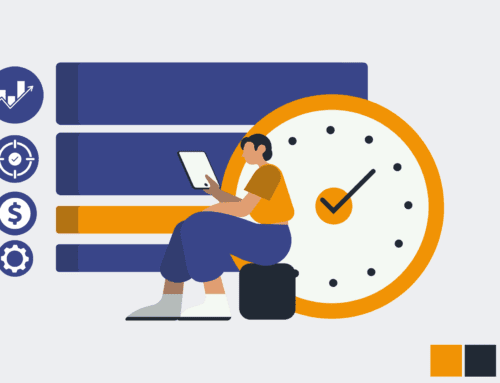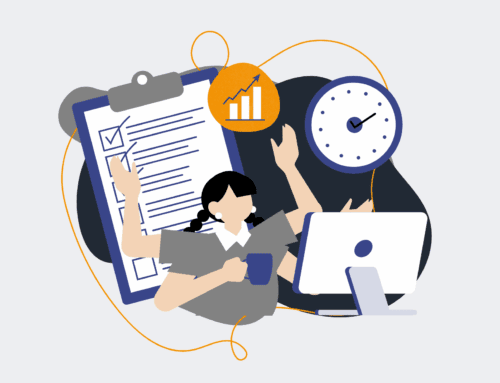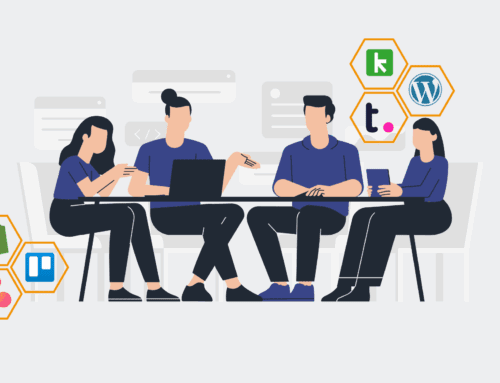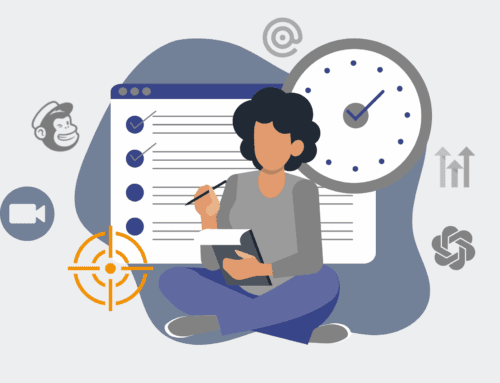How to Build a Custom Keap Dashboard to Track Retention Impact of Contact Restores
In the dynamic world of CRM, managing contact data is paramount. While accidental deletions can occur, the ability to restore contacts is crucial. However, merely restoring isn’t enough; understanding the retention impact of these restored contacts provides vital insights into your data management processes and customer journey health. This guide will walk you through setting up a dedicated Keap dashboard to monitor how restored contacts re-engage, ensuring you don’t just recover data, but also recover potential lost revenue and relationships.
Step 1: Implement a “Contact Restored” Tag and Custom Field
Begin by creating a specific tag in Keap, such as “Contact Restored,” that can be applied to any contact brought back from the recycle bin. This tag serves as a primary identifier. Alongside this, establish a custom date field named “Date Restored.” This field should automatically populate with the current date whenever the “Contact Restored” tag is applied. This dual approach allows for granular segmentation and precise timing for analysis. This foundation is critical for distinguishing these contacts from your standard database, enabling targeted reporting and ensuring their journey can be accurately tracked from the point of re-entry into your active system.
Step 2: Create Automation to Mark Restored Contacts
While Keap doesn’t inherently automate marking restored contacts, you can design a simple process. The ideal scenario involves a user applying the “Contact Restored” tag immediately after restoring a contact. For best practice, create an internal process document outlining this step for all team members with restoration privileges. Consider building a simple Keap campaign that, upon application of the “Contact Restored” tag, automatically populates the “Date Restored” custom field and potentially notifies a team member for follow-up. This minimizes manual effort and ensures consistency in data capture, which is vital for reliable reporting.
Step 3: Develop a Custom Report for Restored Contact Activity
Navigate to Keap’s reporting section and create a new custom report. Focus on contacts tagged “Contact Restored.” Key data points to include are “Date Restored,” “Last Engagement Date,” “Lead Score,” “Sales Stage,” and any relevant custom fields tracking product ownership or service tier. Filter this report to show contacts restored within specific timeframes (e.g., last 30, 60, or 90 days). This report will become your primary tool for observing patterns of re-engagement, identifying if restored contacts are re-entering your sales funnel, or remaining dormant.
Step 4: Design a Dashboard Widget for Quick Insights
On your Keap dashboard, add a new widget that displays data from your “Restored Contact Activity” report. Configure this widget to show key metrics at a glance, such as: “Total Restored Contacts (Last 30 Days),” “Restored Contacts with Recent Engagement,” and “Average Lead Score of Restored Contacts.” You might also want to include a simplified list view of recently restored contacts. The visual nature of a dashboard provides immediate feedback, allowing your team to quickly identify trends or anomalies without having to dive deep into detailed reports every time.
Step 5: Monitor Engagement and Retention Metrics
Regularly review your custom dashboard widget and detailed report. Pay close attention to how quickly restored contacts re-engage with your marketing efforts (emails, forms, website visits) or sales team. Track their progression through your sales pipeline and observe any changes in their lead score. A significant drop in engagement post-restore could indicate an issue with how the contact was managed previously, or a need for a re-engagement strategy. The goal is to not just track *if* they were restored, but *how effectively* they integrate back into your active customer base and contribute to retention.
Step 6: Analyze Data for Process Improvements
The data gathered from your “Contact Restored” dashboard and reports isn’t just for tracking; it’s for driving improvement. Analyze trends: are certain types of contacts more likely to disengage after restoration? Does a particular team member consistently restore contacts who then remain inactive? Use these insights to refine your contact management policies, review deletion protocols, or enhance your re-engagement sequences. This iterative approach ensures that you’re not just reacting to data loss but proactively strengthening your overall data integrity and customer retention strategy within Keap.
If you would like to read more, we recommend this article: Keap Data Protection & Recovery: The Essential Guide for HR & Recruiting