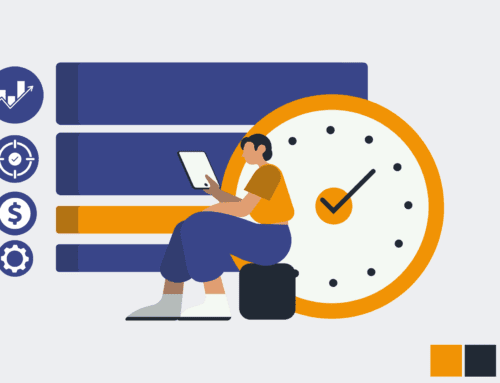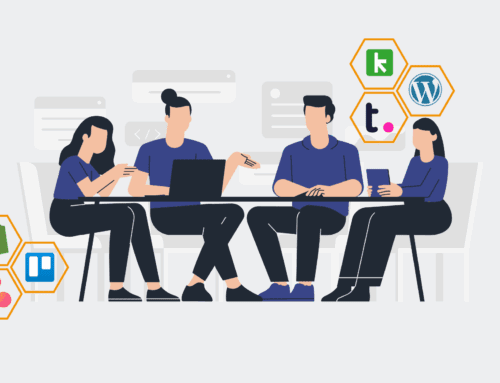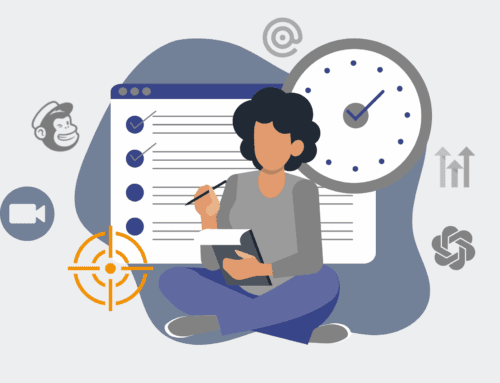How to Leverage Keap’s Tagging System to Analyze Retention Trends for Different Types of Restored Contacts
Understanding contact retention is critical for any business, especially when dealing with restored contacts who may have different historical engagement patterns. Keap’s robust tagging system offers a powerful, yet often underutilized, mechanism to segment these contacts, analyze their post-restoration behavior, and identify trends that can inform your strategic outreach. This guide will walk you through setting up and utilizing Keap tags to gain valuable insights into how different types of restored contacts re-engage, allowing you to optimize your follow-up strategies and improve long-term retention. By strategically applying tags, you can transform raw data into actionable intelligence, ultimately saving time and boosting your ROI.
Step 1: Define Your Restoration Categories and Analysis Objectives
Before diving into Keap, it’s essential to clearly define what “types” of restored contacts you want to analyze and what specific retention trends you’re looking for. Are you restoring leads from an old list, inactive clients, or contacts from a specific campaign? Each category might warrant a unique approach. For instance, you might categorize contacts by their original source (e.g., “Restored – Old Webinar List,” “Restored – Inactive Client Segment,” “Restored – Legacy Prospect Database”), or by the reason for their original removal or inactivity. Your objectives could range from identifying which segment has the highest re-engagement rate to understanding the average time to purchase after restoration for a specific group. A clear upfront definition of these parameters will streamline your tagging and reporting efforts, ensuring the data you collect directly serves your strategic goals. This initial planning phase is crucial for building a targeted and effective analysis framework.
Step 2: Create Specific Tags in Keap for Each Restoration Category
Once your categories are defined, translate them into distinct tags within Keap. Navigate to your Keap account, go to the “CRM” section, and then “Tags.” Create a new tag for each restoration category you identified in Step 1. For example, if you have “Restored – Old Webinar List” and “Restored – Inactive Client Segment,” create these as individual tags. Consider also adding a general “Restored Contact” tag alongside more specific ones. The key here is specificity, ensuring that each tag clearly identifies a unique cohort for analysis. Proper naming conventions are vital for clarity and future scalability. Avoid generic tags that could be misinterpreted; instead, use descriptive names that immediately convey the contact’s restoration context. This meticulous tagging will form the bedrock of your segmentation strategy, making it easy to filter and report on specific groups.
Step 3: Strategically Apply Tags During the Contact Restoration Process
The critical step in leveraging Keap’s tagging system is to apply the appropriate tag to contacts *at the moment of their restoration*. Whether you’re manually re-importing a list, running an automation to restore a segment, or individually reactivating contacts, ensure the relevant restoration tag is added. This could involve updating an import CSV file with a tag column, configuring an automation rule to apply a tag upon re-engagement, or simply selecting the correct tag when manually changing a contact’s status. Consistency is paramount. Every restored contact must receive the correct, specific tag corresponding to its defined category. Failing to tag contacts accurately or consistently will compromise your entire analysis, leading to skewed data and unreliable insights. Integrate this tagging action directly into your restoration workflow to ensure it becomes a standard operating procedure.
Step 4: Build Custom Reports in Keap to Track Tagged Segments
With your restored contacts tagged, the next step is to create custom reports within Keap to track their activity. Go to the “Reporting” section in Keap and choose “Custom Reports.” You’ll want to build reports that leverage your new tags as filters. For example, create a report showing all contacts with the “Restored – Inactive Client Segment” tag. Then, add columns to track engagement metrics relevant to retention, such as email open rates, click-through rates, recent activities, new purchase dates, or form submissions. You can also track campaign progress specific to these segments. Compare these metrics across your different restoration tag segments. Building multiple reports, each focused on a specific tag or a comparison between tags, will provide a granular view of how each group performs post-restoration. This structured approach to reporting is where your data truly begins to tell a story.
Step 5: Analyze Retention Trends and Identify Key Performance Indicators
Once your reports are set up and populated with data, dedicate time to analyzing the trends. Look for significant differences in engagement, conversion rates, or churn rates between your various “Restored” tag groups. For instance, do contacts from “Restored – Old Webinar List” have a lower engagement rate than “Restored – Legacy Prospect Database” in the first 30 days? Are certain segments more likely to make a purchase after restoration than others? Identify key performance indicators (KPIs) that directly relate to your initial objectives. This analysis helps pinpoint which restoration strategies are most effective and which contact categories are more receptive to re-engagement efforts. By comparing data over time, you can spot patterns, understand the effectiveness of your follow-up sequences, and begin to form hypotheses about what drives successful retention for different types of restored contacts.
Step 6: Implement Actionable Insights and Optimize Your Strategies
The ultimate goal of this analysis is to inform and optimize your future strategies. Based on the retention trends you’ve identified, develop actionable insights. If you discover that “Restored – Old Webinar List” contacts respond better to educational content than direct sales pitches, adjust your automation sequences for that tag group accordingly. If another segment shows high re-engagement but low conversion, explore barriers to purchase. Use your findings to refine your communication strategies, adjust the timing of your follow-ups, or even create entirely new campaigns tailored to specific restored contact types. Continuously monitor your reports after implementing changes to gauge their effectiveness. This iterative process of analysis, adjustment, and re-evaluation is key to maximizing the value of your Keap data, driving better retention, and achieving sustainable business growth.
If you would like to read more, we recommend this article: Keap Data Protection & Recovery: The Essential Guide for HR & Recruiting