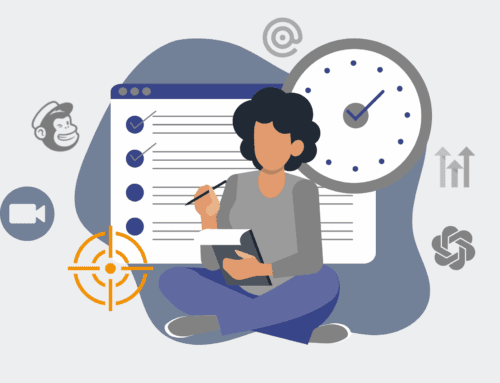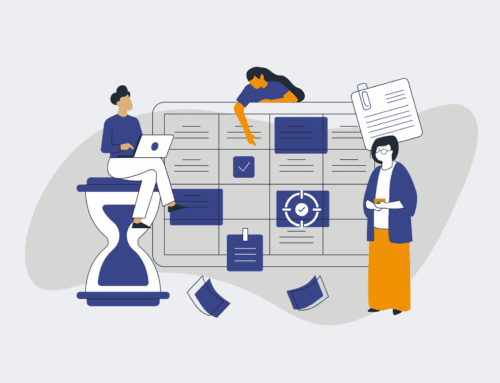How to Segment and Automate Follow-Up for Restored Keap Contacts to Boost Retention
In the dynamic world of CRM, sometimes contacts get accidentally deleted or archived, only to be restored later. While it’s great to have them back, simply re-adding them without a strategic follow-up plan is a missed opportunity. Restored contacts often represent a valuable segment of your audience who may have previously engaged with your brand, making their re-engagement critical for improving overall retention rates. This guide outlines a structured, automated approach within Keap to re-integrate these contacts, ensuring they receive tailored communication that reignites their interest and reinforces their loyalty. By leveraging Keap’s powerful segmentation and automation capabilities, you can transform a potential oversight into a significant retention win.
Step 1: Identify and Categorize Restored Contacts in Keap
The first crucial step is to accurately identify contacts that have been restored in Keap. While Keap doesn’t automatically tag or flag “restored” contacts directly, you can implement a process to identify them. This might involve regularly reviewing system logs, a specific import process, or, if using an integration, ensuring your re-import method applies a unique identifier. Once identified, the goal is to apply a temporary tag, such as “Restored – Needs Review,” to these contacts immediately upon their return. This initial tag is vital for isolating them from your active database and preventing them from being swept into irrelevant campaigns. Establishing this clear identification method ensures no restored contact slips through the cracks, setting the foundation for targeted re-engagement.
Step 2: Develop Tailored Segmentation Strategies
With restored contacts identified, the next step is to strategize how you’ll segment them beyond just their “restored” status. Consider why they were restored and their previous engagement history. Were they active clients, dormant leads, or recent prospects? Their historical data within Keap—purchase history, email engagement, website visits—is invaluable here. Create sub-categories based on these insights, such as “Restored – Past Client (6-12 months),” “Restored – Active Lead (Engaged within 3 months),” or “Restored – Dormant Prospect.” Each segment will require a distinct re-engagement message and offer. This granular segmentation ensures that your follow-up is highly personalized and relevant, significantly increasing the chances of successful re-engagement rather than a generic, one-size-fits-all approach.
Step 3: Implement Keap Tags and Custom Fields for Segmentation
Translate your tailored segmentation strategies into actionable Keap assets. For each identified segment, create specific Keap tags (e.g., “Restored::Client::Recent,” “Restored::Lead::HighEngagement”) that precisely categorize your restored contacts. You might also consider using custom fields if there’s complex data you need to capture, such as “Date of Last Activity (Pre-Restoration)” or “Reason for Restoration.” These tags and custom fields will serve as the triggers and criteria for your automated follow-up sequences. It’s imperative that your tagging convention is clear, consistent, and easily searchable within Keap. This structured approach to data organization within Keap is critical for the seamless execution of your automated campaigns, ensuring accurate targeting and eliminating manual errors.
Step 4: Design Automated Re-engagement Sequences
Now it’s time to build the actual automation. For each distinct segment of restored contacts, design a unique Keap Campaign Builder sequence. These sequences should be tailored to their specific context and previous relationship with your business. For instance, a “Restored – Past Client” sequence might start with a personalized email acknowledging their return and offering an exclusive discount. A “Restored – Dormant Prospect” sequence might offer a valuable lead magnet or a free consultation. Incorporate multiple touchpoints over several days or weeks, mixing email, internal tasks for sales teams, and even SMS messages if appropriate. Remember to include conditional logic that moves contacts out of the sequence if they re-engage, preventing further, potentially annoying, automated messages.
Step 5: Execute and Launch Automated Follow-Up Campaigns
Once your Keap tags, custom fields, and automated sequences are meticulously designed and tested, the final step is to execute and launch your follow-up campaigns. Set up the automation rules within Keap’s Campaign Builder: when a contact receives a “Restored::[Segment]” tag, they should automatically be added to the corresponding re-engagement sequence. Ensure all your emails, landing pages, and offers are fully functional and aligned with your re-engagement goals. Before going live, conduct a final review of all paths and triggers to prevent any errors. Monitor the initial batches of restored contacts closely to ensure the automation is firing correctly and contacts are progressing as expected through their respective sequences.
Step 6: Monitor Performance and Refine Your Strategy
The work doesn’t end once the automation is live. Continuously monitor the performance of your re-engagement campaigns. Track key metrics such as email open rates, click-through rates, conversion rates (e.g., bookings, purchases, form submissions), and ultimately, the retention rate of these restored contacts. Use Keap’s reporting features to gain insights into which messages and offers are resonating most effectively with each segment. Gather feedback from sales teams on any direct interactions. Based on this data, be prepared to iterate and refine your sequences. This might involve tweaking email copy, adjusting the timing of messages, or even creating new segments if distinct patterns emerge. Continuous optimization is key to maximizing the long-term retention of your restored contact base.
If you would like to read more, we recommend this article: Keap Data Protection & Recovery: The Essential Guide for HR & Recruiting