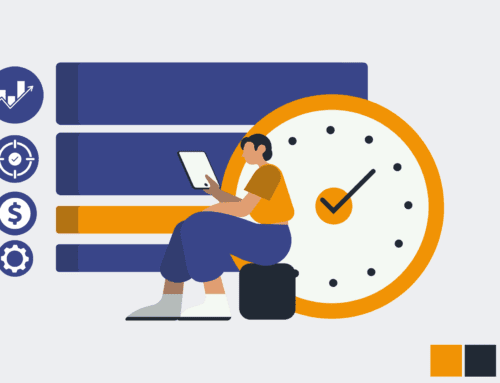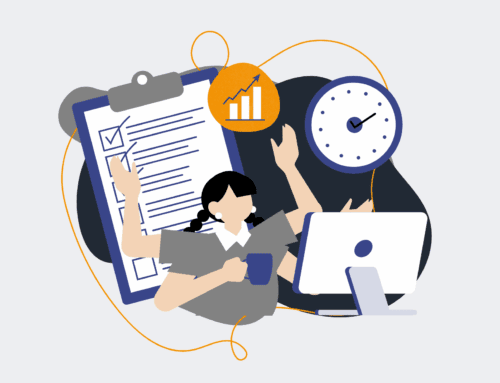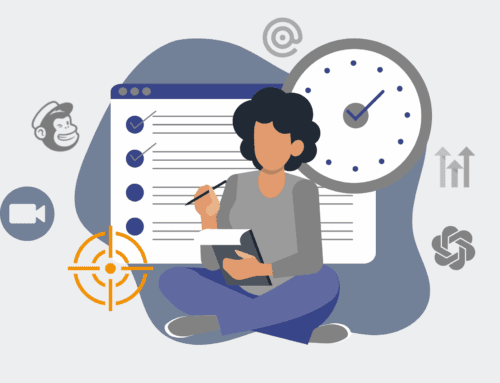Mastering Keap: Comparing Retention Metrics Post-Contact Restore
A major contact restore event in Keap can feel like hitting the reset button on your database. While necessary for data integrity, it poses a critical question: How has this event impacted your customer retention metrics? Understanding the ‘before’ and ‘after’ picture is not just about auditing data; it’s about ensuring your marketing and sales efforts remain effective and that you can accurately measure customer loyalty and engagement. This guide will walk you through the essential steps to perform a robust comparison, allowing you to identify any shifts, mitigate potential issues, and maintain a clear view of your customer lifecycle.
Step 1: Pinpoint the Restore Event’s Scope and Timeline
Before diving into data, it’s crucial to understand the exact nature and timing of the Keap contact restore event. Identify the precise date and time the restore was completed, and clarify what specific data points or contact segments were affected. Was it a full database restore, or a partial recovery of a specific tag group or campaign sequence? Knowing these details is foundational. Consult your Keap account history, internal records, or communication with your Keap support team to gather this information. This precise timeline will serve as your demarcation point, enabling you to define accurate “before” and “after” reporting periods, ensuring your subsequent analysis is based on truly comparable datasets.
Step 2: Define Your “Before” and “After” Reporting Periods
With the restore date in hand, establish clear and consistent reporting periods for your analysis. For instance, if the restore occurred on January 15th, you might define your “before” period as the three months preceding January 15th (e.g., October 15th – January 14th). Your “after” period would then be an equivalent duration following the restore (e.g., January 16th – April 15th). The length of these periods should be long enough to capture meaningful trends but not so long that other unrelated market changes obscure the impact of the restore. Consistency in duration is key to ensure an apples-to-apples comparison of your retention metrics within Keap.
Step 3: Identify Key Keap Retention Metrics for Comparison
Now, select the specific retention metrics you’ll track within Keap. These should be relevant to your business goals and directly measurable. Common Keap-centric retention metrics include: lead source engagement rates, unsubscribe rates, re-engagement campaign open/click rates, purchase frequency for existing customers, or activity levels within specific Keap campaigns designed for customer loyalty. If you track customer lifetime value (CLV) through custom fields or opportunities in Keap, consider how a restore might impact these calculations. Prioritize metrics that directly reflect customer activity and loyalty, as these are most likely to show shifts after a data event.
Step 4: Segment and Export Relevant Keap Data
Utilize Keap’s powerful segmentation and reporting features to extract the necessary data for your defined “before” and “after” periods. For each period, create saved searches or run reports that capture your chosen retention metrics. This might involve filtering contacts by creation date, last updated date, specific tags, campaign history, or purchase history. Export these segmented lists and their associated data into a spreadsheet format (CSV). Ensure you export all relevant fields for your chosen metrics. Having separate, clearly labeled data sets for “before” and “after” will simplify the subsequent comparison process and help prevent errors.
Step 5: Conduct a Side-by-Side Comparison and Highlight Differences
With your “before” and “after” data sets exported, it’s time to perform the actual comparison. Open both CSV files in a spreadsheet program like Google Sheets or Microsoft Excel. Create summary tables or use pivot tables to aggregate your chosen retention metrics for each period. For instance, compare the average unsubscribe rate, the percentage of contacts completing a re-engagement sequence, or the number of repeat purchases. Look for significant percentage changes or absolute differences between the “before” and “after” data. Highlighting these discrepancies visually using conditional formatting or charts can make them stand out, indicating areas that require deeper investigation.
Step 6: Analyze Discrepancies and Derive Actionable Insights
Once differences are identified, the critical next step is to analyze why they occurred. A drop in engagement post-restore might indicate lost historical campaign data, incorrect tag assignments, or even a change in contact preferences if certain fields were overwritten. An increase in unsubscribes could signal contacts receiving irrelevant communications due to restored but outdated preferences. Consider if the restore introduced duplicate contacts that are now skewing engagement figures. Formulate hypotheses for each significant discrepancy. The goal here is to move beyond just seeing the numbers to understanding the underlying operational or data integrity issues, preparing to turn insights into corrective actions.
Step 7: Implement Corrective Actions and Monitor Continuously
Based on your analysis, take concrete steps to address any negative impacts identified. This could involve updating Keap tags, segmenting contacts more precisely, adjusting campaign triggers, or even running re-engagement campaigns specifically targeting contacts whose data may have been affected. If data loss or corruption is suspected, consult Keap support for further assistance. Post-action, it’s crucial to set up ongoing monitoring. Regularly check your key retention metrics in Keap over the following weeks and months to ensure your corrective actions are effective and that your Keap database is performing optimally. Continuous vigilance is key to long-term data health and accurate reporting.
If you would like to read more, we recommend this article: Keap Data Protection & Recovery: The Essential Guide for HR & Recruiting