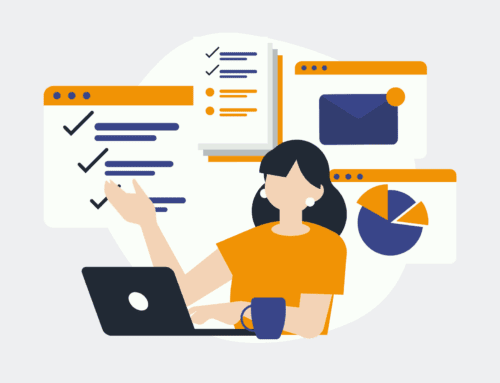Integrating New AWeber Subscribers’ Data with Databox: A Step-by-Step Guide
Introduction to AWeber and Databox Integration
In today’s digital age, businesses thrive on data-driven decisions. Thus, integrating AWeber’s powerful email marketing platform with Databox’s robust analytics capabilities is a game-changer. This integration streamlines the data management process, allowing businesses to focus more on strategy than on logistics.
By having your subscriber data flow directly into Databox, you can visualize trends and insights with ease. Imagine having all your email metrics at your fingertips, creating a comprehensive dashboard that gives you a complete view of your customer’s journey.
Why Integrate AWeber with Databox?
The main benefit of integrating these platforms is efficiency. Instead of juggling between multiple software solutions, synchronizing AWeber with Databox consolidates your data analytics efforts into one cohesive system. This not only saves time but also reduces errors associated with manual data transfer.
Moreover, having all your metrics unified in Databox enables quick access to performance reports. Whether it’s understanding subscriber growth or evaluating campaign effectiveness, having detailed insights available at a moment’s notice is invaluable.
Setting Up Your AWeber Account
Before diving into integrations, it’s essential to have a well-established AWeber account. Ensure that you have organized your subscribers and segmented them based on different criteria. This organization will be crucial once you start pulling data into Databox.
Take time to clean your subscriber list by removing inactive emails. This step ensures that the data you receive in Databox is accurate and reflects the current state of your email campaigns.
Getting Started with Databox
If you’re new to Databox, you’ll need to set up an account and familiarize yourself with its interface. It’s designed to be user-friendly, but understanding its full potential requires a bit of exploration.
Databox offers a variety of templates to create dashboards. Start by selecting templates that mirror the information you want to extract from AWeber, such as subscriber growth or engagement metrics.
How to Connect AWeber to Databox
To begin the integration, navigate to the ‘Connections’ section in Databox. You’ll need to authorize AWeber to share data with Databox. This involves generating an API key from AWeber and entering it into Databox.
Once connected, select what data you wish to import. It’s like setting up a pipeline where only the most relevant information flows through, ensuring your dashboard remains precise and clutter-free.
Customizing Your Analytics Dashboard
Now that the data is flowing seamlessly, it’s time to build a dashboard that tells your story. Utilize drag-and-drop features in Databox to arrange widgets displaying key metrics like open rates, click-through rates, and subscriber growth.
By color-coding data points, you can quickly identify areas that need attention. An effective dashboard is one that immediately highlights both successes and opportunities for improvement.
Troubleshooting Common Issues
Encountering issues is part of the tech journey. If your data isn’t syncing properly, recheck your API keys and ensure they are still valid. Often, connection problems arise from expired or incorrectly entered credentials.
If dashboards aren’t updating, verify that your data sources in Databox are correctly configured. Sometimes, simply refreshing the connection resolves these hiccups. Remember, patience and persistence are your best allies in tech troubleshooting.
Conclusion
Integrating AWeber with Databox transforms how you handle subscriber data, offering streamlined analytics and enhanced decision-making abilities. By automating this process, you can focus on crafting compelling email campaigns rather than getting bogged down by data management.
FAQs
How does integrating AWeber with Databox benefit my business?
Integration provides real-time insights from your email campaigns, allowing for better data visualization and informed decision-making.
Is it difficult to connect AWeber with Databox?
Not at all! With a simple authorization process using API keys, you can have your accounts connected within minutes.
What if I encounter issues during integration?
Check for common issues like invalid API keys or misconfigured data sources. Most problems can be resolved with basic troubleshooting steps.
Can I customize what data is displayed in Databox?
Yes, Databox allows extensive customization of dashboards, letting you tailor the data display to meet your specific needs.
Will integrating these platforms affect the performance of my campaigns?
No, the integration focuses on data analytics and does not interfere with the performance or delivery of your email campaigns.