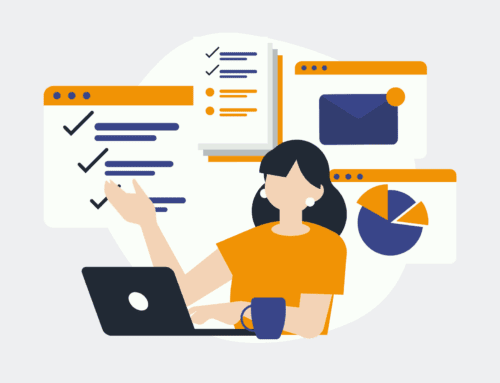Streamlining Your Workflow: Creating HubSpot Contacts from Gravity Forms Entries
Introduction to Integrating HubSpot and Gravity Forms
Imagine having a tool that could seamlessly connect your customer data with your marketing platform. Sounds like a dream, right? Well, connect HubSpot with Gravity Forms, and you’re on your way to turning that dream into reality. With this integration, you can automatically transfer form submissions directly to HubSpot as contacts without lifting a finger.
This integration isn’t just about convenience; it’s about strategic efficiency. By automating the process, you’re free to focus on what truly matters—engaging with your customers. And in today’s fast-paced world, who wouldn’t want to save a little time?
Why Use Gravity Forms and HubSpot Together?
So why pair these two tools together? For starters, Gravity Forms is renowned for its user-friendly interface and robust feature set, making it a favorite among marketers and developers alike. On the flip side, HubSpot’s powerful CRM capabilities are second to none, offering a treasure trove of marketing and sales functionalities.
By connecting Gravity Forms with HubSpot, you effectively bridge the gap between capturing leads and nurturing them. It’s like having a superhighway where data flows freely between two systems, ensuring your marketing efforts are always fueled by the latest information.
Setting Up the Integration: A Step-by-Step Guide
Let’s dive into the nitty-gritty of setting up this integration. Begin by installing and activating the necessary plugins: Gravity Forms and the HubSpot Add-on. You’ll find the installation process to be as easy as pie, with step-by-step instructions guiding you through each phase.
Once your plugins are ready to roll, configure your Gravity Form. This includes setting up the field mappings to ensure that the form data populates the correct fields in HubSpot. You’ll also want to test the connection to make sure everything’s working smoothly before going live.
Mapping Gravity Form Fields to HubSpot Properties
Mapping your form fields to HubSpot properties is a critical step in ensuring your data lands in the right spot. Think of this process as the GPS for your data, giving it a clear path to follow. In the settings panel, match each specific field from your Gravity Form with the corresponding property in HubSpot.
Be meticulous in this process—attention to detail will pay off in spades when your workflow runs without a hitch. Once done, you’ll have a robust setup ready to capture leads and send them precisely where they need to go.
Testing the Integration
Before you declare victory, it’s essential to test your setup. Create a test form submission to see if it appears as a new contact in HubSpot. This practice run helps uncover any hiccups before they become headaches.
Testing not only ensures accuracy but also provides peace of mind. After all, there’s nothing worse than launching your new system only to discover data isn’t transferring as expected. By testing thoroughly, you set yourself up for seamless operation.
Maximizing Efficiency with Automation
The beauty of automation lies in its ability to simplify everyday tasks. But don’t just stop at integrating forms; explore additional automation opportunities within HubSpot to further enhance your processes.
Create automated workflows to trigger follow-up emails or assign tasks to your sales team. This approach ensures no lead goes unattended and frees up valuable time for your team to focus on more critical tasks.
Common Challenges and How to Overcome Them
While this integration is generally straightforward, you might encounter some bumps along the road. One common issue is incorrect field mapping, which can lead to data errors. Double-check your configurations to avoid this pitfall.
Additionally, keep an eye on any plugin updates from HubSpot and Gravity Forms. Staying current ensures compatibility and minimizes security risks. Remember, a proactive maintenance routine can prevent minor issues from becoming major disruptions.
Conclusion: The Power of Streamlined Data Management
Incorporating this integration into your workflow is like adding an extra layer of polish to your operations. Not only does it streamline the process of converting leads, but it also empowers your team to work smarter, not harder.
As you refine your data collection and customer engagement strategies, consider looking into other complementary tools and integrations. The right combination of solutions can transform the way you manage and interact with your contacts, yielding significant benefits in the ever-evolving landscape of digital marketing.
FAQs
How do I troubleshoot connection issues between Gravity Forms and HubSpot?
If you experience connection issues, first ensure your API keys and credentials are correctly entered. Then, double-check the field mappings and look for any recent plugin updates that may affect compatibility.
What benefits can I expect from integrating Gravity Forms with HubSpot?
Expect increased efficiency in handling leads, as data transfers automatically. This integration also reduces manual entry errors, allowing your team to focus on more strategic tasks.
Is it possible to customize the data captured through Gravity Forms?
Yes, you can customize data capture by creating custom fields in Gravity Forms. These fields can then be mapped to specific HubSpot properties according to your needs.
Can I integrate other tools with HubSpot for enhanced functionality?
Absolutely! HubSpot offers numerous integrations with tools like Slack, Zapier, and Mailchimp to further enhance your marketing and sales efforts.
Do I need coding skills to set up this integration?
No coding skills are required. The setup process for integrating Gravity Forms with HubSpot is designed to be user-friendly, allowing anyone to implement it with ease.