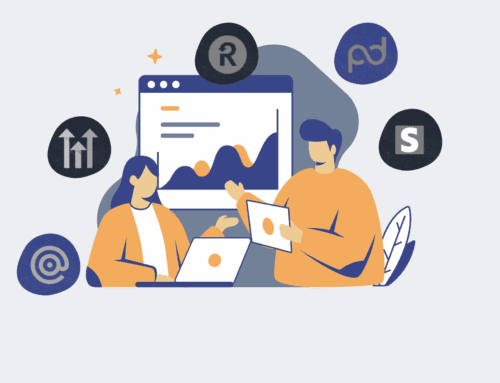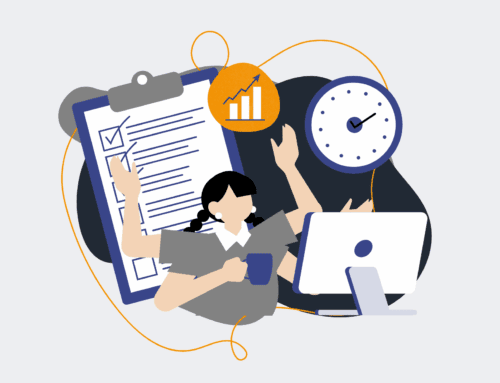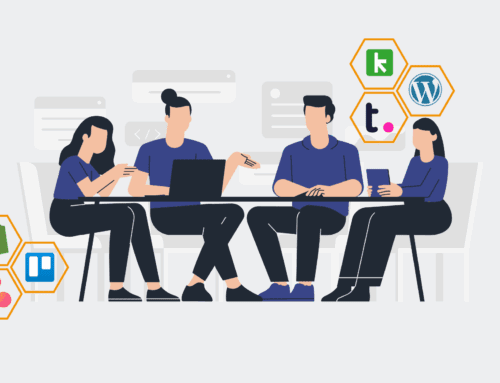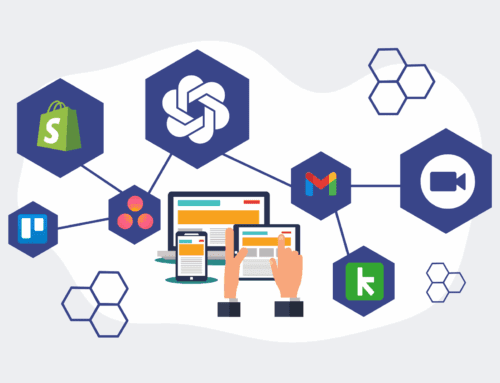How to Build a Custom ROI Dashboard in Keap to Track Automation Performance
In today’s fast-paced business environment, understanding the true return on investment (ROI) of your automation efforts is paramount. Keap, a powerful CRM and marketing automation platform, offers robust features that, when configured strategically, can serve as a dynamic dashboard for tracking the performance of your automated workflows. This guide will walk you through the practical steps to build a custom ROI dashboard within Keap, transforming raw data into actionable insights that justify your automation spend and demonstrate tangible business impact. By monitoring key metrics, you can refine your strategies, optimize resource allocation, and continuously improve efficiency, ensuring your automation initiatives drive maximum value for your organization.
Step 1: Define Your Key Performance Indicators (KPIs)
Before you begin building anything in Keap, it’s crucial to clearly define what “ROI” means for your specific automation initiatives. This involves identifying the Key Performance Indicators (KPIs) that directly link to the objectives of your automated processes. Are you aiming to reduce manual hours, decrease customer acquisition cost, improve lead conversion rates, or boost customer retention? For example, if an automation handles lead qualification, a relevant KPI might be “time saved per lead” or “conversion rate from qualified lead to opportunity.” For a customer onboarding automation, KPIs could include “time to first purchase” or “customer satisfaction scores.” Clearly articulating these metrics will guide your data collection strategy and ensure your dashboard reflects meaningful business outcomes, allowing for accurate measurement and effective decision-making.
Step 2: Configure Custom Fields in Keap for Data Capture
Once your KPIs are defined, the next step is to set up the necessary custom fields within Keap to capture the relevant data. Keap’s flexibility allows you to create various field types—text, number, date, dropdown—to store information crucial for ROI calculations. For instance, if you’re tracking time saved, you might need a custom number field for “Manual Hours Saved per Process.” For revenue impact, fields like “Attributed Revenue from Automation” or “Average Deal Size (Automated)” would be essential. Organize these fields logically within contact, company, or opportunity records. Thoughtful field creation ensures that every piece of data required for your ROI analysis is consistently recorded and easily accessible for reporting, preventing data silos and providing a clear pathway for analysis.
Step 3: Implement Automation for Data Collection
The beauty of building an ROI dashboard in Keap is leveraging automation to collect the data seamlessly, minimizing manual input and ensuring accuracy. Design your Keap campaigns and sequences to automatically update the custom fields you created in Step 2. For example, when a specific automation runs, it could automatically update a contact’s record with a “Date of Automation Completion” or increment a “Tasks Automated Count” field. You might integrate with external tools via Make.com (formerly Integromat) to pull data like ad spend, external system completion times, or lead source information directly into Keap custom fields. This proactive data collection ensures that your dashboard is always fed with the most current and accurate information, allowing for real-time ROI tracking without additional administrative burden.
Step 4: Create Saved Searches and Reports for ROI Metrics
With data flowing into your custom fields, the next step is to aggregate and analyze it through Keap’s saved searches and reporting features. Create saved searches that filter contacts or opportunities based on criteria relevant to your automation performance. For example, a search might identify all contacts who completed an automated onboarding sequence in the last quarter. Utilize Keap’s reporting tools to generate reports that pull these custom field values into digestible formats. You can create reports for “Total Manual Hours Saved,” “Conversion Rates by Automated Campaign,” or “Revenue Generated from Automated Leads.” These reports serve as the foundational building blocks for your dashboard, translating raw data points into meaningful metrics that highlight the impact of your automation efforts on key business objectives.
Step 5: Design Your Keap Dashboard for Visual Tracking
Now, it’s time to bring your ROI metrics to life by designing a dedicated Keap dashboard. Keap allows you to customize your dashboard with widgets that display your saved searches, reports, and other key data points. Add widgets that show the total value of “Manual Hours Saved” over time, a graph comparing “Automated Lead Conversions” to manual ones, or a list of “High-Value Opportunities Influenced by Automation.” Arrange these widgets intuitively so that the most critical ROI indicators are immediately visible upon logging in. A well-designed dashboard provides an at-a-glance overview of your automation performance, enabling you and your team to quickly grasp the impact and identify areas for further optimization, making the value of your automation undeniable and clear.
Step 6: Regularly Review and Optimize Your Dashboard
Building an ROI dashboard is not a one-time task; it’s an ongoing process of review and refinement. Schedule regular intervals—weekly, bi-weekly, or monthly—to review the data presented on your Keap ROI dashboard. Look for trends, identify underperforming automations, and celebrate successes. Use the insights gained to make data-driven decisions about your automation strategy. Perhaps one automation is saving more time than anticipated, warranting further investment, while another might need tweaking to improve its conversion rate. Continuously optimize your custom fields, data collection automations, and dashboard widgets to ensure they remain relevant to your evolving business goals. This iterative approach ensures your Keap ROI dashboard remains a powerful tool for demonstrating value and driving continuous improvement in your automation performance.
If you would like to read more, we recommend this article: The Keap Automation ROI Calculator: From Justification to Transformative HR