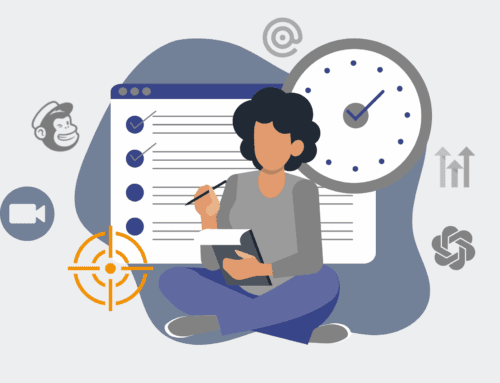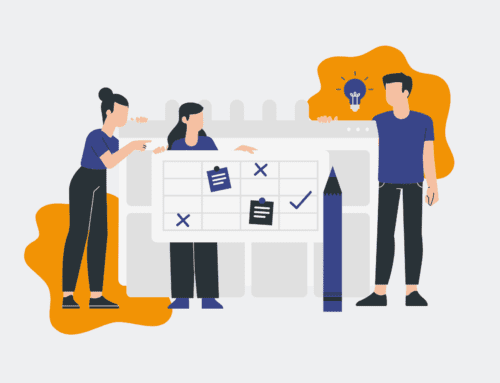How to Connect Make.com with Your HRIS for Automated Offboarding Triggers
Offboarding is a critical, yet often manually intensive, process that can leave organizations vulnerable to security risks, compliance gaps, and poor employee experiences. Automating offboarding ensures consistency, reduces human error, and frees up valuable HR time. This guide will walk you through leveraging Make.com to connect with your Human Resources Information System (HRIS) and trigger automated offboarding workflows, transforming a complex task into a seamless, efficient operation.
Step 1: Understand Your Offboarding Process & Data Points
Before diving into any automation, it’s crucial to map out your current offboarding workflow. Identify every task, department involved (HR, IT, Finance, Legal), and the exact data points that signal an employee’s departure. This includes termination date, reason for leaving, final pay details, asset return status, and access revocation requirements. Pinpoint which of these data points reside within your HRIS and which external systems need to be updated. A clear understanding of the ‘as-is’ process will inform the ‘to-be’ automated workflow, ensuring no critical step is missed and that your Make.com scenario is built on a solid foundation of business logic and compliance needs. This foundational analysis is key to a robust and error-free automation.
Step 2: Identify Your HRIS’s Integration Capabilities
Connecting Make.com to your HRIS hinges on understanding its integration capabilities. Most modern HRIS platforms offer various methods for external systems to interact with them, such as webhooks, APIs (REST or SOAP), or even SFTP for file exports. Consult your HRIS documentation or IT department to determine the best approach. Webhooks are often ideal for real-time triggers, sending data to Make.com as soon as an event (like a termination) occurs. If webhooks aren’t available, scheduled API calls or secure file transfers can be configured within Make.com to poll for changes. This step ensures you choose the most reliable and efficient method for your specific HRIS to transmit offboarding data to Make.com.
Step 3: Set Up Your Make.com Account and Connections
Once you understand your HRIS’s integration method, log into your Make.com account (or create one). Your first task here is to establish the necessary connections. If your HRIS uses webhooks, you’ll create a custom webhook in Make.com and configure your HRIS to send data to this URL upon an offboarding event. For API integrations, you’ll add your HRIS as a custom app connection, providing API keys, tokens, or other authentication details. Make.com supports hundreds of popular applications, so check if your HRIS has a native connector for a simpler setup. Properly securing these connections is paramount to protect sensitive employee data and ensure compliance.
Step 4: Design Your Offboarding Scenario in Make.com
With connections established, it’s time to build your offboarding “scenario” in Make.com. A scenario is a workflow composed of modules. Start with the trigger module: this will likely be the webhook receiving data from your HRIS, or a scheduled module polling your HRIS’s API. From this trigger, subsequent modules will execute the offboarding tasks. Think sequentially: what happens immediately after an employee is marked for offboarding? This initial design phase should mirror the process map you created in Step 1, laying out a logical flow of actions from start to finish. Visualizing this flow within Make.com’s intuitive interface helps identify potential bottlenecks or missing steps.
Step 5: Configure HRIS Trigger and Initial Data Flow
Implement the primary trigger module in your Make.com scenario. If using a webhook, Make.com will provide a unique URL. Copy this URL and configure your HRIS to send relevant offboarding data (employee ID, termination date, department, manager, etc.) to it when an employee’s status changes. If using API polling, configure the Make.com module to make periodic requests to your HRIS, looking for recently terminated employees. Once the trigger is set, add subsequent modules to parse and filter the data. You might use a “Router” module to create different paths for different types of offboarding (e.g., voluntary vs. involuntary) or use “Filters” to ensure only complete and correct data proceeds. This ensures the right information goes to the right places.
Step 6: Add Subsequent Offboarding Actions
Now, expand your Make.com scenario by adding modules for all necessary offboarding actions. These could include:
- **IT:** Automatically send requests to revoke system access (e.g., Okta, Google Workspace, Microsoft 365), disable VPN, or unassign software licenses.
- **Finance:** Notify payroll for final paychecks, generate severance documentation (via PandaDoc, for example), or close expense accounts.
- **HR:** Archive employee records, send exit survey invitations (Typeform, SurveyMonkey), or notify relevant teams.
- **Asset Management:** Trigger notifications to retrieve company assets like laptops or mobile phones.
Each action will typically involve connecting to another SaaS application via its Make.com module, using the data from your HRIS trigger to populate the necessary fields. This creates a fully interconnected offboarding ecosystem.
Step 7: Test, Refine, and Monitor Your Automation
Thorough testing is paramount before deploying any automation into a live environment. Use test employee data in your HRIS to trigger the Make.com scenario and observe its execution. Verify that all subsequent actions – system access revocations, notifications, document generations – are correctly performed. Pay close attention to error handling and edge cases. Once thoroughly tested and refined, activate your scenario. Implement ongoing monitoring within Make.com to catch any failed executions or integration issues. Regularly review the scenario logs and iterate on the workflow as your HR processes or integrated systems evolve. This iterative approach ensures the automation remains robust, compliant, and continuously delivers value.
If you would like to read more, we recommend this article: A Step-by-Step Guide to Building An Automated Offboarding Workflow in Make.com