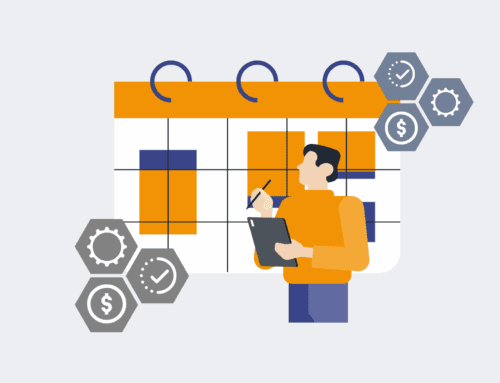Navigating the Nuances: Troubleshooting Common Issues with Keap One-Click Restore to Sandbox
For any business leveraging Keap, the ability to test new automations, refine campaigns, or train new staff in a risk-free environment is invaluable. Keap’s One-Click Restore to Sandbox feature is designed precisely for this, offering a mirrored instance of your live application without impacting your critical operational data. However, as with any powerful tool, the process isn’t always perfectly seamless. While the concept is elegant, real-world application can sometimes present unexpected hurdles. At 4Spot Consulting, we understand the frustration of a sandbox environment that doesn’t quite live up to its promise. Our focus is on ensuring your systems work for you, not against you, saving you valuable time and ensuring your innovation isn’t hampered by technical glitches.
This article dives into the common issues encountered during or after a Keap One-Click Restore to Sandbox, offering insights drawn from our extensive experience in optimizing CRM and automation systems. We believe in proactive problem-solving and empowering our clients to harness the full potential of their platforms, ensuring their investments translate directly into tangible business outcomes.
Data Discrepancies and Incomplete Restores
One of the most frequent points of confusion arises when the sandbox environment doesn’t perfectly mirror the production application. Users might find that recent data, newly created contacts, or even specific custom fields appear to be missing. This isn’t usually an error in the restore process itself, but often a misunderstanding of what a “one-click restore” truly entails. Keap’s sandbox restore typically creates a snapshot from a specific, predetermined point in time – not necessarily the absolute latest minute. This is crucial for maintaining system stability and providing a consistent testing ground. However, if your business operates with high data velocity, even a snapshot taken a few hours prior can lead to perceived discrepancies.
Addressing Data Synchronization Expectations
The primary troubleshooting step here is to verify the exact timestamp of the sandbox restore. Keap usually provides this information. If your live application has undergone significant changes since that timestamp, those changes will naturally not be present in the sandbox. The solution isn’t to force an immediate, real-time sync, but to adjust your testing strategy. For tests requiring the absolute latest data, consider performing the restore at a time when data entry is minimal, or plan your sandbox activities around the restore schedule. For critical, highly dynamic data, manual import of specific, anonymized records might be necessary post-restore, though this defeats the “one-click” ideal. For larger organizations, understanding and communicating this snapshot behavior internally can mitigate frustration, allowing teams to align their testing sprints with the sandbox refresh cycle.
Connectivity and Integration Failures
A sandbox is often used to test integrations with other vital business tools – your marketing automation platforms, accounting software, or custom APIs. It’s not uncommon for these integrations to fail or behave unexpectedly after a sandbox restore. This usually stems from the fact that your sandbox Keap instance has a different underlying URL and potentially different API keys or credentials than your live production environment. External systems are still pointing to your production Keap, or they simply aren’t configured to communicate with the sandbox instance at all.
Reconfiguring External Connections
Troubleshooting this requires a systematic approach. First, verify the sandbox URL. Many integrations will need to have their endpoint URL updated to point to the sandbox. Second, API keys and access tokens for the sandbox instance are often distinct from the production ones. You’ll need to generate new API keys within your sandbox Keap account and update all connected external applications with these new credentials. This applies to webhooks as well; any external system expecting a webhook from Keap will need to be configured with the sandbox’s unique webhook URL. While seemingly tedious, this step ensures that your sandbox environment is truly isolated, preventing test data from bleeding into live systems or vice-versa. At 4Spot Consulting, we emphasize the importance of creating a dedicated “sandbox configuration” for each external integration, making it a repeatable process.
Performance Degradation in Sandbox
Occasionally, users report that their sandbox environment feels slower, less responsive, or exhibits degraded performance compared to their live Keap application. While the sandbox is designed to be a functional replica, it’s not always provisioned with the same level of computational resources as the production instance, especially for very large Keap accounts. Furthermore, resource contention during peak restore times or concurrent sandbox usage by multiple teams can contribute to perceived slowdowns.
Optimizing Sandbox Usage
When facing performance issues, first, try clearing your browser cache and cookies, or try accessing the sandbox from a different browser to rule out client-side issues. If the problem persists, evaluate the scope of your testing. Are you running extremely complex automations with massive data sets that might strain the sandbox’s resources? Consider breaking down large tests into smaller, more manageable segments. Also, be mindful of any custom code or scripts that might be running in the sandbox; these could be unintentionally inefficient or interacting negatively with the sandboxed environment. While 4Spot Consulting can assist in optimizing Keap automations, understanding the inherent resource differences between production and sandbox is key to setting realistic performance expectations and designing efficient test scenarios.
Permissions and User Access Problems
After a restore, an administrator might find that certain users can’t access specific sections, or their permissions seem incorrect. This can be particularly perplexing as the expectation is a direct copy. The discrepancy often arises if user permissions were modified in the live application *after* the sandbox’s last restore point. While the user list itself might be replicated, the granular permissions associated with those users could reflect an older state.
Revalidating User Roles and Permissions
To troubleshoot, begin by comparing the user’s role and permission settings in the live application against the sandbox. If there are discrepancies, you’ll need to manually adjust the permissions within the sandbox environment to match your desired testing scenario. For extensive changes or frequent testing involving user roles, consider documenting a “sandbox user setup” process. This might involve creating dedicated test user profiles within the sandbox and assigning them specific roles for various testing scenarios. Remember, the sandbox is for testing; this includes testing how different user roles interact with new features or automations. Ensuring user access is correctly configured within the sandbox prevents false negatives in testing and ensures accurate feedback on new deployments.
Post-Restore Configuration Overlook
The “one-click” nature of the restore can sometimes lead to overlooking critical post-restore configuration adjustments needed to make the sandbox truly usable for specific tests. This includes disabling live-facing elements like email broadcasts, webhook triggers to production systems, or SMS notifications that, if left active, could inadvertently affect real customers or systems.
Implementing a Post-Restore Checklist
Develop and strictly adhere to a post-restore checklist. This checklist should include disabling all outgoing communications (emails, SMS, webhooks) from the sandbox, reconfiguring any third-party integrations to point to test accounts or staging environments, and verifying that all internal users understand they are operating in a test environment. For example, ensure that any automation that sends an email to a client in the live environment is either disabled or re-routed to an internal test email address in the sandbox. This meticulous approach is what separates a truly effective sandbox environment from one that occasionally causes headaches. At 4Spot Consulting, we help businesses develop these robust operational playbooks, ensuring their Keap sandbox serves as a powerful, controlled innovation lab, not a potential liability.
Harnessing the full power of Keap’s sandbox feature requires more than just the initial click; it demands an understanding of its underlying mechanics and a systematic approach to troubleshooting. By anticipating these common issues and implementing smart strategies, businesses can ensure their testing environments are reliable, isolated, and ultimately accelerate their ability to innovate and optimize their operations without risk.
If you would like to read more, we recommend this article: Unlock Risk-Free Innovation: Keap One-Click Restore to Sandbox for HR & Recruiting