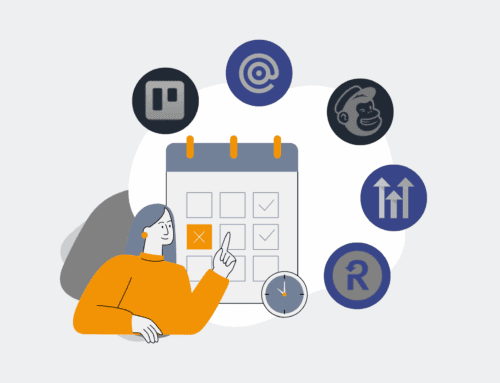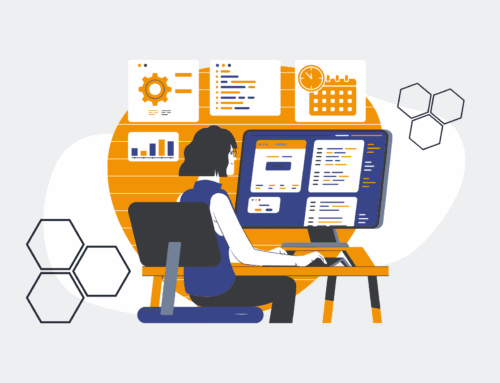Debugging Keap Contact Restore Issues: A Practical Guide
For any growing business, your CRM data is the lifeblood of your operations. Keap, a powerful platform for sales and marketing automation, holds a treasure trove of critical contact information. When you need to restore that data – perhaps after a large-scale data migration, a cleanup, or resolving an accidental deletion – encountering issues can be a significant roadblock, costing time, resources, and potentially revenue. At 4Spot Consulting, we understand the stakes involved. We’ve guided countless businesses through complex Keap data challenges, transforming potential data disasters into seamless operational continuity.
The process of restoring contacts in Keap, while seemingly straightforward, often presents unexpected hurdles. These aren’t just minor annoyances; they can lead to incomplete datasets, broken automations, and a loss of trust in your system’s integrity. Debugging these issues requires a systematic approach, a deep understanding of Keap’s backend, and sometimes, the strategic application of external automation tools.
Understanding Common Keap Contact Restore Pitfalls
Before diving into solutions, it’s crucial to recognize the typical culprits behind failed Keap contact restores. Identifying the root cause is the first step toward a lasting resolution:
Data Integrity and Formatting Errors
Often, issues stem from the data itself. Imperfectly exported files, character encoding discrepancies, or mismatched data types can cause Keap’s import process to stumble. A seemingly innocuous extra comma or an incorrectly formatted date can halt an entire restore operation, leaving you with partial data or a string of error messages.
Mapping Inconsistencies
Keap relies heavily on accurate field mapping. If your exported data fields don’t precisely align with existing or newly created fields in Keap, the system won’t know where to put the information. This can lead to data being placed in the wrong fields, critical data being skipped, or the import failing outright.
Duplicate Record Handling
Keap has built-in duplicate detection, but its behavior during a mass restore can be tricky. If your restore file contains contacts already in Keap, and your import settings aren’t configured correctly, you could end up creating duplicates, updating the wrong records, or having valid new contacts rejected.
API Limits and Performance Bottlenecks
For large-scale restores, especially when dealing with thousands of contacts or complex associated data (notes, tasks, orders), you might hit Keap’s API rate limits or internal processing timeouts. This isn’t necessarily an error in your data, but a limitation of processing capacity, leading to incomplete imports without clear error indications.
Permission and Access Issues
Sometimes, the problem isn’t technical at all, but administrative. Ensure the user attempting the restore has the necessary permissions to import and modify contact data and associated records within Keap. Insufficient privileges can silently block parts of an import.
Proactive Measures: Preventing Restore Headaches
The best debugging strategy begins with prevention. At 4Spot Consulting, we advocate for a robust OpsMesh framework that prioritizes data hygiene and resilience. This includes:
- Regular, automated backups of your Keap data to an external, secure location. While Keap provides internal backups, having an independent copy gives you greater control.
- Implementing data validation routines before export, ensuring data types, formats, and integrity are consistent.
- Testing restore processes with small, non-critical batches of data to identify potential issues before a full-scale operation.
- Leveraging automation platforms like Make.com to orchestrate data exports, transformations, and imports, providing more granular control and error handling than native tools.
A Practical Debugging Workflow
When a Keap contact restore goes sideways, follow these steps:
Step 1: Review Keap’s Import History and Error Logs
Keap provides detailed import history, often including specific reasons for failures or skipped records. This is your first and most crucial diagnostic tool. Look for error messages that pinpoint exact rows, columns, or data conflicts.
Step 2: Inspect the Source File Rigorously
Open your CSV or Excel file and scrutinize the rows flagged in the error log. Check for:
- **Mismatched Data Types:** Is a phone number in a text field? Is a date formatted incorrectly?
- **Special Characters:** Are there any non-standard characters that might be causing encoding issues?
- **Missing Required Fields:** Does every contact have data in fields marked as required in Keap?
- **Row Integrity:** Are there any malformed rows or extra delimiters?
Step 3: Validate Field Mapping
During the import process, meticulously review each field mapping. Even a slight misstep can cause widespread issues. If you have custom fields, ensure they are correctly set up in Keap *before* attempting the import.
Step 4: Isolate and Test with Small Batches
If errors persist, create a small test file with just a few “problem” contacts or even a single contact. This minimizes the scope and makes it easier to pinpoint the exact data point or field causing the issue. Once resolved, incrementally increase the batch size.
Step 5: Adjust Duplicate Handling Settings
Understand Keap’s duplicate checking rules for imports. You can choose to update existing records, skip duplicates, or create new ones. Ensure your chosen setting aligns with your restore objective. If updating, make sure the unique identifier (usually email) is consistent across your file and Keap.
Step 6: Consider Automated Workflows for Complex Restores
For large, intricate data migrations or restorations that involve multiple associated records, manual Keap imports often fall short. This is where automation platforms like Make.com shine. We at 4Spot Consulting design custom automation recipes that can:
- Read your data, transform it, and validate it before it ever touches Keap.
- Handle rate limits gracefully by breaking imports into smaller, timed chunks.
- Perform conditional logic, updating records only if certain criteria are met, preventing unwanted changes.
- Log every step, providing unparalleled transparency and debugging capabilities beyond Keap’s native logs.
Beyond the Restore: Sustaining Data Integrity
A successful restore is just one piece of the puzzle. Our OpsCare service ensures that your data infrastructure remains robust and your Keap system continues to operate flawlessly. We don’t just fix problems; we build systems that prevent them, empowering your business leaders to focus on growth, not manual firefighting.
If you’re grappling with persistent Keap contact restore issues, or if you’re looking to proactively safeguard your vital CRM data, don’t let it become a bottleneck. Our expertise in Keap, combined with advanced automation strategies, can turn complex data challenges into reliable, automated processes.
If you would like to read more, we recommend this article: Ensure Keap Contact Restore Success: A Guide for HR & Recruiting Data Integrity