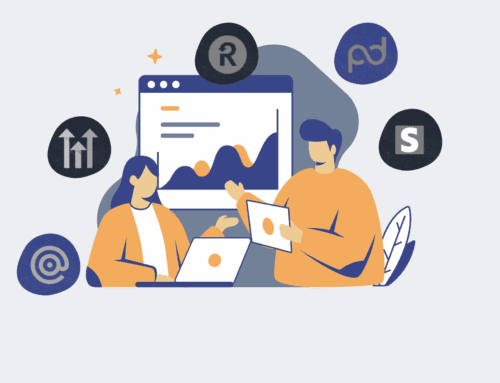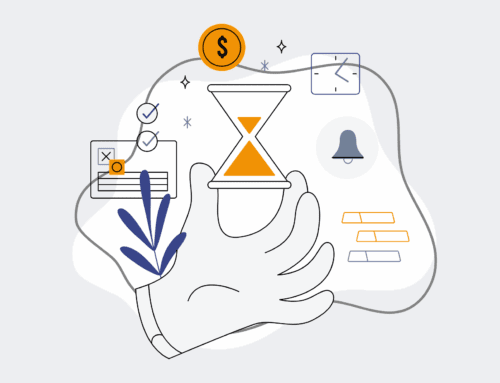How to Manually Verify a Keap Contact Restore Using Saved Searches and Reports
In the world of CRM management, restoring contacts in Keap is sometimes a necessary task, whether due to accidental deletion, data migration issues, or system errors. While Keap provides robust tools for restoration, the true measure of success lies in the verification. It’s not enough to simply restore; you must confirm that the data integrity is fully intact and that all relevant contact information has returned precisely as expected. This guide provides a meticulous, step-by-step process to ensure every restore operation is thoroughly validated, preventing downstream issues that could impact your sales, marketing, and operational workflows. Neglecting this crucial verification step can lead to significant data discrepancies, hampering your ability to segment, automate, and communicate effectively with your audience. A successful restore is only truly successful when verified.
Step 1: Understand the Restore Scope and Baseline Data
Before initiating any verification, it’s critical to have a clear understanding of what was restored. This includes the approximate number of contacts, specific tags or segments involved, and the timeframe of the data points you expect to see. Ideally, you should have a baseline of the data *before* the restore was needed – perhaps a report generated prior to the data loss event, or a precise count of contacts within a specific tag. This foundational knowledge will serve as your benchmark. Without a clear understanding of the original state, verifying the restored data becomes a guessing game. Document these baseline figures and key attributes; they are your control group for comparison. Focus on elements like tag presence, lead source, custom field values, and recent activity, which are often the first indicators of successful data restoration.
Step 2: Utilize Keap’s Advanced Search for Initial Spot Checks
Once the restore is complete, begin your verification using Keap’s advanced search capabilities. Navigate to “Contacts” and leverage the advanced search options to filter for contacts you know were part of the restore. For instance, if the restored contacts had a specific tag (e.g., “Restore_Batch_Q3”), search for contacts with that tag. Cross-reference this with your baseline count from Step 1. Conduct spot checks on several individual contact records. Look for key data points: name, email, phone, address, and any crucial custom fields. Verify that associated notes, tasks, or opportunities are also present if they were part of the intended restoration. This initial phase helps identify any large-scale discrepancies or completely missing records quickly, providing an early warning sign if the restore was incomplete.
Step 3: Create a Saved Search for Comprehensive Data Segment
To systematically verify a larger segment of restored contacts, create a dedicated “Saved Search” in Keap. This allows you to define precise criteria that isolate the restored group. For example, if you restored contacts that were active between specific dates or had a particular custom field value, configure your search to match those parameters. Add columns to your search results that display critical data points you need to verify, such as “Lead Source,” “Date Created,” “Last Updated,” and any relevant custom fields. Save this search. This creates a repeatable view of the restored data, which is essential for ongoing monitoring or if you need to revisit the verification process. A well-defined saved search acts as a living report, constantly reflecting the current state of your restored segment.
Step 4: Generate a Keap Report for Detailed Data Comparison
For a more in-depth data integrity check, generate a comprehensive report based on your saved search from Step 3. Navigate to “Reports” in Keap and choose a contact-based report template that allows you to pull in the necessary custom fields and standard contact information. Use your saved search as the filter for this report. Export this report, preferably as a CSV or Excel file. Now, you can compare this exported data against any pre-restore backups or a separate system of record. Look for discrepancies in critical fields, missing tags, incorrect lead sources, or mismatched custom field values. This step moves beyond visual spot checks, offering a quantifiable method to ensure every data point is where it should be. Pay close attention to dates and timestamps for an accurate restoration timeline.
Step 5: Document Findings and Confirm Data Integrity
As you progress through the verification steps, meticulously document all your findings. Note any discrepancies, missing data points, or unexpected entries. If significant issues are found, this documentation will be crucial for troubleshooting or re-initiating the restore process. Once you are satisfied that the restored contacts meet your expectations based on your baseline data and detailed reports, formally confirm the data integrity. This might involve marking the restored contacts with a specific “Verified” tag or updating a custom field to reflect the successful verification. This final step not only closes the loop on the restoration process but also provides a clear audit trail, ensuring that future operations relying on this data can proceed with confidence, knowing the foundation is solid.
If you would like to read more, we recommend this article: Ensure Keap Contact Restore Success: A Guide for HR & Recruiting Data Integrity