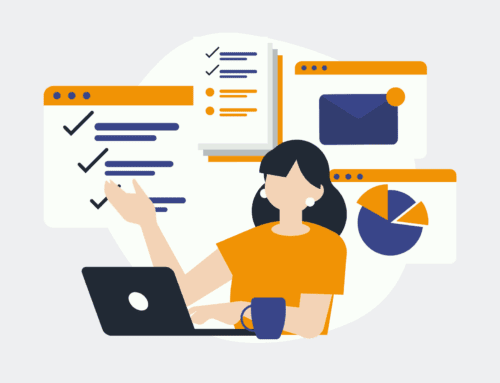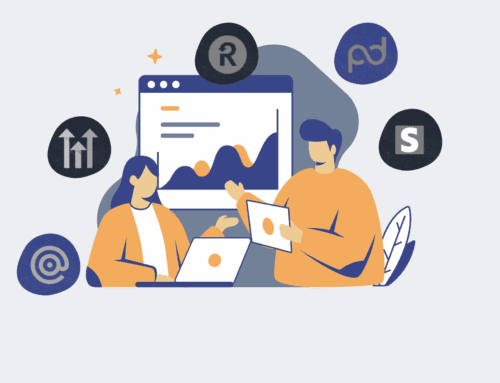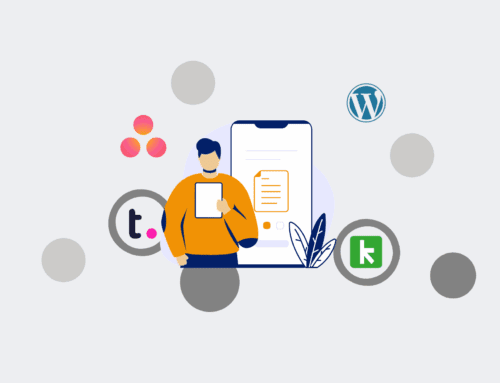How to Set Up Automated Daily Backups for Your Keap Contacts Using a Third-Party Tool in 6 Simple Steps
In today’s fast-paced business environment, data is paramount, and losing it can be catastrophic. For businesses relying on Keap for their CRM and sales automation, ensuring the integrity and availability of contact data is non-negotiable. While Keap offers robust features, relying solely on internal systems for backups can leave gaps. This guide will walk you through setting up a reliable, automated daily backup system for your Keap contacts using a third-party automation tool, empowering you to safeguard your valuable customer information against unforeseen data loss, human error, or system anomalies.
Step 1: Identify Your Backup Requirements and Select an Automation Platform
Before initiating any backup strategy, it’s crucial to define what specific data you need to back up, how frequently, and where it should be stored. Do you need all contact fields, or a subset? What level of historical data retention is necessary? Once clarity is established, select a suitable third-party automation platform. Tools like Make.com (formerly Integromat) are ideal for this task due to their powerful integration capabilities and visual workflow builders. These platforms act as intermediaries, connecting Keap to various storage solutions. Evaluate potential tools based on their native Keap integration, ability to connect to your preferred storage (e.g., Google Sheets, Dropbox, SFTP), scheduling options, and security protocols to ensure your data remains protected throughout the process.
Step 2: Connect Your Keap Account to the Chosen Automation Platform
With your automation platform selected, the next critical step is to establish a secure connection between it and your Keap application. This typically involves using Keap’s API (Application Programming Interface) credentials, often in the form of an OAuth connection or an API key and secret. Navigate to your Keap admin settings to generate or locate these credentials. Within your chosen automation tool, you will find a module or app for Keap. Follow the instructions to add a new connection, pasting in the required API details. It’s imperative to ensure that the permissions granted to this connection are sufficient for reading and extracting all the contact data you intend to back up, preventing any partial or failed data transfers.
Step 3: Design the Data Extraction Workflow
Once Keap is connected, you can begin designing the automated workflow. Start by setting up a scheduled trigger within your automation platform, configured to run daily at a specific time (e.g., late at night when system usage is low). The primary action module will then be dedicated to extracting contact data from Keap. Utilize the platform’s Keap module (e.g., “List Contacts,” “Search Contacts”) to pull the desired information. You’ll need to specify which contact fields to retrieve, including essential details like name, email, phone number, and any custom fields critical to your operations. For large contact databases, be mindful of API rate limits and consider implementing pagination to ensure all contacts are captured systematically without overwhelming the system or causing timeouts.
Step 4: Choose Your Backup Destination and Data Format
Selecting an appropriate destination for your backed-up data is as important as the extraction itself. Common choices include cloud storage services like Google Drive, Dropbox, Microsoft OneDrive, or even dedicated cloud databases. For most businesses, a simple yet effective solution is Google Sheets or a CSV file stored in a cloud folder, offering both accessibility and flexibility. Decide on the format of your backup file. A CSV (Comma Separated Values) file is highly recommended due to its universal compatibility and ease of import into other systems if needed. Establish a clear naming convention for your backup files, such as `Keap_Contacts_Backup_YYYY-MM-DD.csv`, to ensure chronological organization and easy retrieval of specific historical backups.
Step 5: Configure Data Transfer and Storage Logic
Now, integrate the chosen backup destination into your workflow. If you’re using Google Sheets, for example, your automation platform will have a module to “Add a Row” or “Update a Sheet.” For CSV files in cloud storage, you’d typically use a “Create a File” or “Upload a File” module. Carefully map the fields extracted from Keap to the corresponding columns or data points in your chosen destination. This ensures data integrity and proper organization. Consider logic for handling existing data: should the automation append new contacts to an existing sheet, overwrite the entire file daily, or create a brand new file each day? For daily backups, creating a new, dated file is often the safest approach, providing a historical snapshot without risk of overwriting previous data.
Step 6: Test, Schedule, and Monitor Your Automated Backup System
Before fully deploying your automated backup, thorough testing is paramount. Run the workflow manually with a small, representative set of data to verify that all contacts are extracted correctly, fields are mapped accurately, and the data arrives in your chosen destination in the expected format. Check for any errors or warnings generated by the automation platform. Once confident, enable the daily schedule you defined in Step 3. Crucially, don’t set it and forget it. Implement monitoring and alerts within your automation platform to notify you of any workflow failures. Regularly review your stored backups for completeness and accessibility, perhaps on a weekly or monthly basis, to ensure your critical Keap contact data is always safe and recoverable.
If you would like to read more, we recommend this article: Keap Data Loss for HR & Recruiting: Identifying Signs, Preventing Incidents, and Ensuring Rapid Recovery