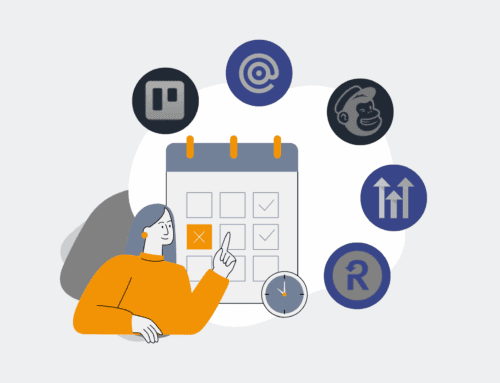How to Safely Revert a Bad Git Commit to a Previous State Without Losing Work
In the collaborative world of software development, using Git is indispensable, but even the most experienced developers can introduce a “bad” commit that needs to be undone. Whether it’s broken functionality, incorrect data, or sensitive information accidentally committed, the ability to safely revert changes is a critical skill. This guide will walk you through the process of reverting a commit using `git revert`, ensuring you maintain a clean history and avoid disrupting your team’s work, providing a secure and professional approach to correcting errors in your version control.
Step 1: Understand Git Revert vs. Git Reset
Before acting, it’s crucial to distinguish between `git revert` and `git reset`. `git revert` creates a *new commit* that undoes the changes introduced by a previous commit. This approach preserves the project’s history, treating the problematic commit as part of the immutable record and then adding a new record to negate its effects. This is the safest method for shared repositories because it doesn’t rewrite history, preventing potential issues for team members who have already pulled the “bad” commit. Conversely, `git reset` rewrites history, effectively making it seem as though the “bad” commit never happened. While useful for local, unpushed changes, `git reset` can cause significant problems and data loss in a collaborative environment if the changes have already been pushed to a remote repository. For shared branches, `git revert` is almost always the correct and professional choice.
Step 2: Identify the Specific Commit to Revert
The first practical step is to pinpoint the exact commit you wish to undo. This requires navigating your Git history to find the unique identifier (hash) of the “bad” commit. You can achieve this by using the `git log` command. Running `git log –oneline –graph –all` provides a concise, visual representation of your repository’s history, showing commit hashes, messages, and branch pointers. Carefully examine the log to locate the commit that introduced the unwanted changes. It’s often helpful to recall the approximate time the change was made or a distinct part of its commit message. Copy the full 40-character SHA-1 hash or, for brevity, the first 7-10 characters, as these are typically sufficient for Git to identify the commit uniquely. Double-checking this hash is paramount to ensure you’re targeting the correct change.
Step 3: Prepare Your Local Repository for the Revert
Before initiating the revert, ensure your local working directory is clean and up-to-date. Uncommitted changes or untracked files could lead to unnecessary conflicts during the revert process, making it harder to resolve issues. First, use `git status` to check the state of your repository. If you have any pending changes, either commit them or temporarily stash them using `git stash` to clear your workspace. Next, ensure you are on the correct branch where the “bad” commit was introduced and where you intend to apply the revert. You can switch branches using `git checkout
Step 4: Execute the Git Revert Command
With your repository prepared and the target commit identified, you can now execute the `git revert` command. The basic syntax is `git revert
Step 5: Resolve Conflicts (If Any) and Finalize
After running `git revert`, there’s a possibility that Git encounters conflicts. This occurs if subsequent commits have modified the same lines of code that your “bad” commit introduced or changed. Git will pause the revert process and notify you of these conflicts, leaving conflict markers (`<<<<<<<`, `=======`, `>>>>>>>`) in the affected files. You’ll need to manually edit these files, deciding which version of the code to keep. Once you’ve resolved all conflicts to your satisfaction, stage the changes using `git add
Step 6: Push the Reverted Changes to the Remote Repository
Once you’ve successfully reverted the commit and resolved any potential conflicts locally, the final step is to push these changes to your remote repository. Since `git revert` creates a new commit that explicitly undoes the previous changes, it doesn’t rewrite history. This means you can perform a standard `git push` operation without needing the `–force` flag. Simply run `git push origin
Step 7: Verify the Reversion on the Remote
After pushing your reverted changes, it’s a good practice to verify that the revert commit has been successfully applied to the remote repository and that the intended changes have been undone. You can do this by checking the remote repository’s history directly, either through your Git hosting service’s web interface (e.g., GitHub, GitLab, Bitbucket) or by performing a `git log` on your local machine after ensuring you’re synchronized with the remote. Look for the revert commit you just pushed, confirming its message and that the changes it introduced effectively cancel out the original “bad” commit. This final verification step ensures that your efforts to correct the mistake are fully propagated and that your team’s codebase is now in the desired, stable state, reflecting a responsible approach to version control.
If you would like to read more, we recommend this article: CRM Data Protection for HR & Recruiting: The Power of Point-in-Time Rollback