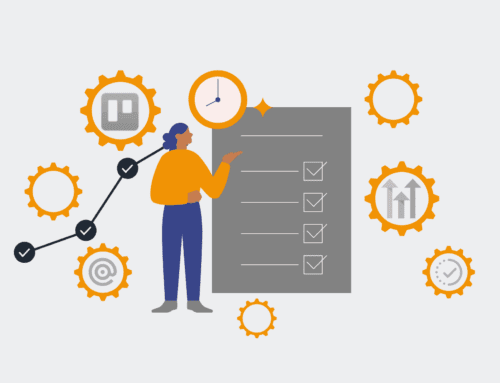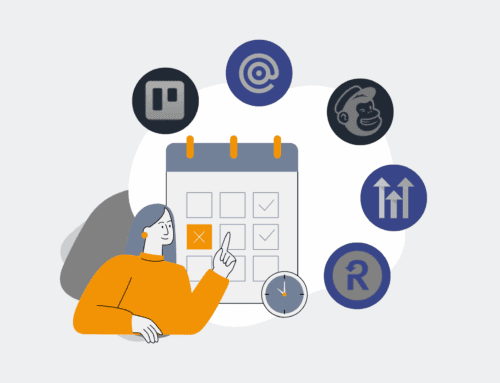How to Implement VM Snapshots and Reversion Policies for VMware vSphere Environments: A Step-by-Step Guide
In today’s dynamic IT landscapes, the ability to quickly recover from system failures, misconfigurations, or software issues is paramount. For environments relying on VMware vSphere, Virtual Machine (VM) snapshots offer a powerful mechanism for point-in-time recovery, enabling administrators to capture the state of a VM and revert to it if needed. However, effective utilization requires not just knowing how to take a snapshot, but also implementing robust reversion and retention policies. This guide provides a practical, step-by-step approach to integrating VM snapshots and reversion strategies into your VMware vSphere operations, ensuring operational resilience and minimizing downtime.
Step 1: Understand VM Snapshots and Define Policy Objectives
Before initiating any technical procedures, it’s crucial to understand what a VM snapshot entails and to define clear policy objectives. A snapshot captures the state of a VM, including its power state, disk data, and memory, at a specific moment. It is not a backup; rather, it’s a short-term recovery mechanism best used for pre-patching, software installations, or testing environments. Determine the ‘why’ behind your snapshot usage: Are you preparing for a major software upgrade? Testing a new configuration? Or providing a rollback point for development work? Your objectives will dictate how often snapshots are taken, how long they are retained, and the specific VMs that require this protection. Establishing these guidelines upfront is key to preventing storage sprawl and performance degradation, which can occur with uncontrolled snapshot usage.
Step 2: Access VMware vSphere Client and Identify Target VMs
To begin, log into your VMware vSphere Client. This is typically done through a web browser accessing the vCenter Server. Ensure you have the necessary administrative privileges to manage virtual machines and snapshots. Once logged in, navigate to the “Hosts and Clusters” or “VMs and Templates” view to locate the specific virtual machine(s) you intend to snapshot. It’s advisable to create a documented list of these VMs, noting their purpose, current status, and any interdependencies they might have with other systems. This identification process should also involve a quick check of the VM’s current resource utilization and disk space, as snapshots consume storage and can impact performance, especially if the VM is highly active. Confirming these details ensures that the snapshot process will not negatively affect critical operations.
Step 3: Create a VM Snapshot
With your target VM identified, the next step is to create the snapshot. Right-click on the desired virtual machine in the vSphere Client and select “Snapshot” > “Take Snapshot.” A dialog box will appear, prompting you for a name and description. Choose a descriptive name that clearly indicates the purpose and date of the snapshot (e.g., “Pre-Patch_ServerName_YYYYMMDD”). The description field can include more details, such as the specific patch applied or the configuration change made. Opt to “Snapshot the virtual machine’s memory” if you need to capture the exact running state for quick reversion, though this adds to the snapshot size and creation time. Avoid selecting “Quiesce guest file system” unless the VM is running a Windows OS and you need to ensure application-consistent backups, as it can temporarily stun the VM. Once details are entered, click “OK” to create the snapshot.
Step 4: Implement Snapshot Reversion and Validation
Reverting to a snapshot allows you to restore a VM to its exact state at the time the snapshot was taken. To perform a reversion, right-click on the VM in the vSphere Client, select “Snapshot” > “Revert to Latest Snapshot” or “Snapshot Manager” to choose a specific snapshot. When reverting, the VM will power off and restart from the chosen snapshot point. After reversion, it’s critical to immediately validate the VM’s functionality. This involves checking if applications are running as expected, network connectivity is restored, and data integrity is maintained. This validation step is non-negotiable, as it confirms the success of your recovery operation and ensures business continuity. Document any issues encountered during validation to refine your snapshot and reversion policies.
Step 5: Define and Enforce Snapshot Retention Policies
One of the most critical aspects of managing VM snapshots is establishing and enforcing clear retention policies. Snapshots are not meant for long-term storage; they grow over time and can significantly degrade VM performance and consume valuable datastore space if not managed. Your policy should dictate how long different types of snapshots (e.g., pre-patch, testing, pre-upgrade) should be kept. Typically, snapshots should be deleted within 24-72 hours after their immediate purpose is served. Use the Snapshot Manager in vSphere Client to monitor existing snapshots and their age. Implement scheduled tasks or scripts where possible to automate the deletion of stale snapshots, preventing manual oversight from leading to storage issues. Regularly review and update these policies based on operational needs and storage capacity.
Step 6: Monitor, Audit, and Refine Snapshot Practices
Effective snapshot management is an ongoing process that requires continuous monitoring, auditing, and refinement. Regularly review your vSphere environment for orphaned or excessively large snapshots, which can indicate policy violations or neglected VM management. Utilize vSphere alarms to be notified of high snapshot growth or long-standing snapshots. Conduct periodic audits of your snapshot policies to ensure they remain aligned with your business’s disaster recovery and operational continuity requirements. Engage with application owners and stakeholders to understand their needs for point-in-time recovery and adjust policies accordingly. Continuous improvement in this area will not only optimize your storage and VM performance but also strengthen your overall operational resilience and ability to recover from unforeseen events efficiently.
If you would like to read more, we recommend this article: CRM Data Protection for HR & Recruiting: The Power of Point-in-Time Rollback