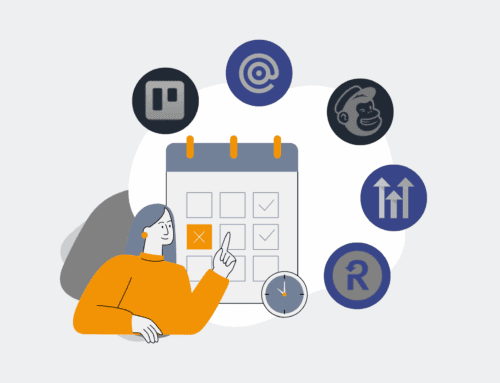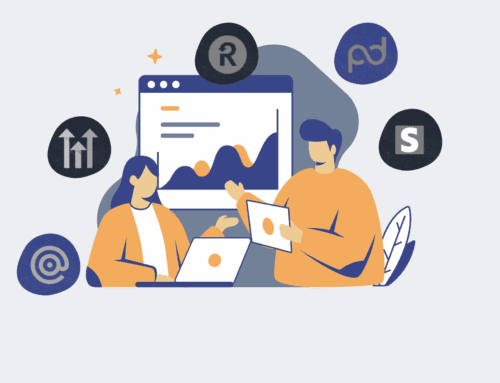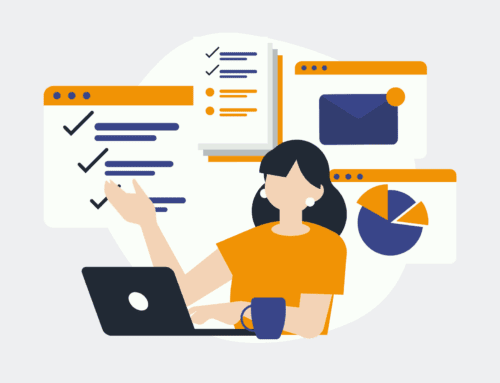How to Export Your Keap Engagement Notes for Backup: A Step-by-Step Guide
In today’s data-driven business landscape, CRM systems like Keap are the lifeblood of customer relationships. They house invaluable information, from contact details to critical engagement notes detailing every interaction. While Keap offers robust data management, proactively backing up these engagement notes is not just good practice—it’s an essential safeguard against unforeseen data loss, compliance requirements, and the need for historical insights. This guide provides a clear, actionable roadmap for exporting your Keap engagement notes, ensuring your crucial communication history remains secure and accessible, empowering your business with an uninterrupted flow of vital client information.
Step 1: Understand the Criticality of Your Engagement Notes
Your Keap engagement notes are more than just casual memos; they are a rich chronicle of every interaction, decision, and commitment made with your clients and prospects. This data is invaluable for maintaining business continuity, especially in HR and recruiting, where precise communication records can be critical for compliance, dispute resolution, and ensuring a seamless candidate or employee experience. Relying solely on a single platform, no matter how robust, carries inherent risks. A comprehensive backup strategy ensures that even in the unlikely event of system issues, human error, or an audit requirement, your essential communication history is preserved, protecting your intellectual property and operational integrity. Proactive data management is a cornerstone of modern, resilient business operations.
Step 2: Access Your Keap Account and Navigate to Reports
Begin by logging into your Keap account with appropriate administrative privileges. Once logged in, your primary objective is to reach the ‘Reports’ section, which is Keap’s central hub for data analysis and export functions. Typically, you’ll find this option in the main navigation menu, often under ‘Analytics’ or directly labeled ‘Reports.’ Keap’s interface is designed for intuitive navigation, but if you’re unfamiliar, a quick search within the platform’s help documentation can pinpoint its exact location based on your Keap version (e.g., Keap Max Classic, Keap Pro). This initial step is foundational, setting the stage for accessing the specific data sets containing your engagement notes for extraction.
Step 3: Locate and Select the Relevant Engagement Notes Report
Within the ‘Reports’ section, you’ll encounter a variety of pre-built and customizable reporting options. Your goal here is to identify the report that specifically includes contact engagement notes. Look for reports titled something like ‘Contact Notes Report,’ ‘Interaction History,’ or a general ‘Contact Export’ that allows for detailed field selection. In some Keap versions, you might need to create a custom report or modify an existing one to ensure ‘Notes’ or ‘Engagement History’ fields are explicitly included. Carefully review the available report types and their configurable options to ensure you’re selecting the most comprehensive data set for your backup needs.
Step 4: Configure Your Export Parameters and Data Fields
Once you’ve selected the appropriate report, you’ll need to define the parameters for your export. This is a critical step to ensure you capture precisely the data you need. Specify your desired date range—whether it’s all historical notes or a particular period since your last backup. You’ll also have options to filter by specific contacts, tags, or campaigns if you only need a subset of data. Most importantly, ensure that all relevant ‘Notes,’ ‘Engagement,’ or ‘History’ fields are explicitly selected for inclusion in the export. Double-check these selections to prevent inadvertently omitting crucial information, safeguarding the integrity and completeness of your backup.
Step 5: Execute the Export Process and Download Your File
With your export parameters meticulously configured, initiate the export process. Depending on the volume of data, Keap may process the request immediately and provide a direct download link, or it might notify you via email when the file is ready for download. For larger datasets, expect a slight delay as the system compiles the information. Once the export is complete, typically a CSV (Comma Separated Values) or Excel file, locate and download it to a secure, temporary location on your local machine. This file contains the raw, unadulterated record of your Keap engagement notes, ready for verification and long-term storage.
Step 6: Verify Data Integrity and Implement Secure Storage
After downloading your export file, the next crucial step is to open it and perform a thorough verification. Scan through the data to ensure that all expected contacts, dates, and, most importantly, the content of your engagement notes are present and correctly formatted. Look for any truncation or missing entries. Once verified, move the file to a permanent, secure storage location. This could be an encrypted cloud storage service, a dedicated network drive with access controls, or integrated into a professional backup solution like Keap-specific backup services offered by 4Spot Consulting. Regular, verified backups are key to a robust data retention strategy.
If you would like to read more, we recommend this article: How CRM-Backup Safeguards Your Critical Keap Engagement Notes in HR & Recruiting