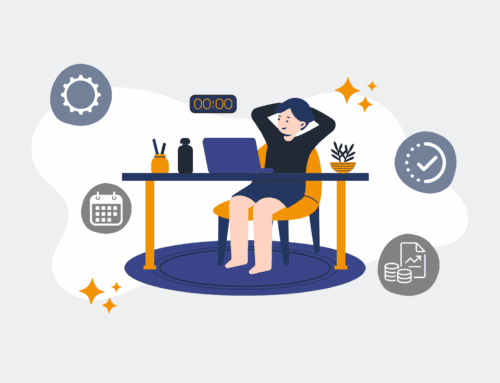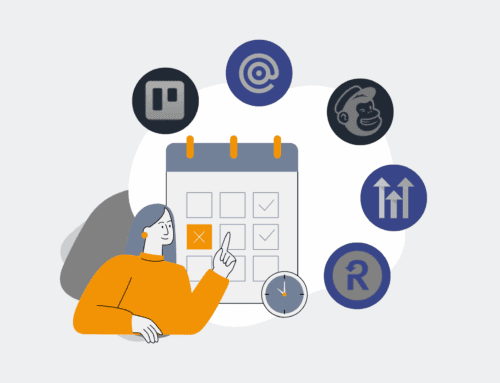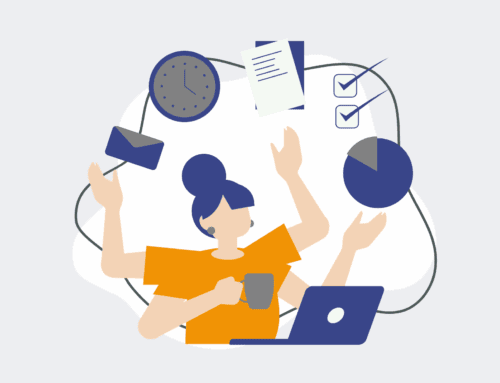A Step-by-Step Guide to Seamless Calendar Integration with Keap After Backup Onboarding
Integrating your calendar with Keap is a critical step towards operational efficiency, especially after ensuring the integrity of your CRM data through a robust backup onboarding process. For any business that relies on timely appointments, client interactions, or team scheduling, a disconnected calendar system can lead to missed opportunities, double bookings, and a significant drain on productivity. This guide will walk you through the essential steps to connect your preferred calendar application with Keap, ensuring your scheduling is always synchronized and your team operates with a single source of truth for all appointments and events. By eliminating manual data entry and potential errors, you free up valuable time to focus on core business growth rather than administrative overhead.
Step 1: Understand Keap’s Native Calendar Sync Options
Before delving into advanced automation, it’s crucial to understand Keap’s built-in calendar synchronization capabilities. Keap offers native integrations primarily with popular platforms like Google Calendar and Outlook Calendar. These direct connections allow for a straightforward, often two-way sync of appointments and tasks. You can usually configure these settings directly within your Keap user profile or application settings. For many users, these native options are sufficient for basic appointment management, ensuring that events created in Keap appear on your external calendar, and vice-versa. Familiarize yourself with these settings first, as they represent the simplest path to integration and might fulfill your immediate needs. This foundational step helps clarify what can be achieved natively versus what requires more sophisticated, customized solutions.
Step 2: Assess Your Specific Integration Needs and Limitations
While native integrations offer convenience, they often come with limitations regarding data mapping, custom field synchronization, or complex workflow triggers. After verifying Keap’s native capabilities, take a moment to assess your unique business requirements. Do you need to sync custom appointment types, include specific contact details in calendar events, or trigger follow-up actions in Keap based on calendar event status? Perhaps you need to integrate with a less common calendar system, or you require a multi-directional sync that the native options don’t support. Understanding these specific needs will dictate whether Keap’s direct integrations suffice or if you’ll need a more robust, low-code automation platform like Make.com to achieve your desired level of synchronization and workflow automation.
Step 3: Leverage Make.com for Advanced Calendar Integration
For businesses requiring sophisticated, customized calendar-Keap workflows that go beyond basic native syncs, Make.com (formerly Integromat) is an indispensable tool. As experts in connecting disparate SaaS systems, 4Spot Consulting frequently utilizes Make.com to build intricate automations that ensure data flows seamlessly. Make.com provides a visual builder where you can create “scenarios” that define how data moves between Keap and your chosen calendar application, such as Google Calendar, Outlook Calendar, or even lesser-known tools. This platform allows you to specify precise triggers, actions, and data transformations, ensuring that every piece of information is where it needs to be, exactly when it’s needed, thus eliminating manual data entry and preventing human error.
Step 4: Establish API Connections for Keap and Your Calendar in Make.com
Once you’ve opted for Make.com, the next crucial step is to establish secure API connections between Make.com and both Keap and your calendar system. This process typically involves authorizing Make.com to access your accounts via their respective APIs. For Keap, this usually means granting OAuth access, which is a secure method for third-party applications to interact with your data without sharing your direct login credentials. Similarly, for Google Calendar or Outlook Calendar, you’ll authorize Make.com through their respective authentication flows. These connections are the backbone of your automation scenario, enabling Make.com to read data from one system (e.g., a new appointment in Keap) and write data to another (e.g., create an event in Google Calendar), ensuring seamless, real-time synchronization.
Step 5: Design and Build Your Automation Scenario in Make.com
With your API connections established, you can now design your specific automation scenario within Make.com. Start by defining the trigger — what event initiates the workflow? For instance, a common trigger might be “New Appointment Created in Keap.” Next, specify the action: “Create an Event in Google Calendar.” You will then map the data fields from the Keap module to the Google Calendar module, ensuring that details like appointment title, start/end times, attendees, and descriptions are correctly transferred. Consider adding filters or routers if your workflow needs to handle different types of appointments or conditions. This visual drag-and-drop process empowers you to build complex, multi-step automations that perfectly align with your operational needs, driving efficiency and accuracy.
Step 6: Test, Deploy, and Monitor Your Integrated Workflow
After building your automation scenario, thorough testing is paramount. Run the scenario in “test” mode with real or simulated data to ensure that every step executes as expected and that information flows accurately between Keap and your calendar. Verify that events are created correctly, details are mapped precisely, and no errors occur. Once confident, deploy your scenario to production. The final, ongoing step is to monitor your integrated workflow. Make.com provides logging and error reporting, allowing you to quickly identify and resolve any issues that may arise. Regular monitoring ensures the long-term reliability and effectiveness of your calendar integration, safeguarding your scheduling process and maintaining the high operational standards your business demands.
If you would like to read more, we recommend this article: Keap Data Protection for HR & Recruiting: Your CRM-Backup Guide