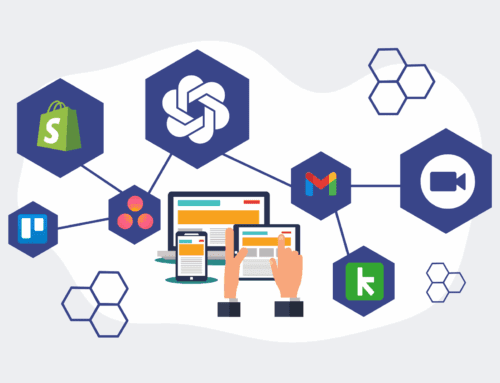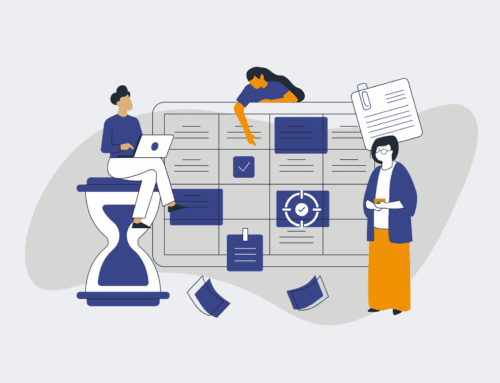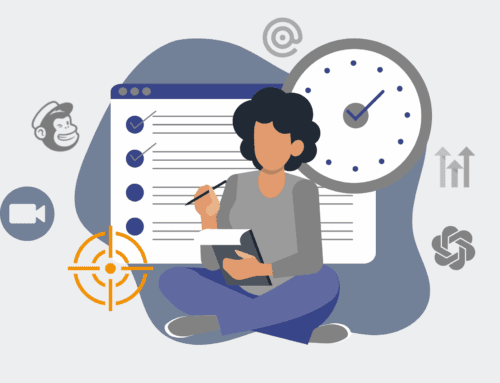Step-by-Step Guide: Preparing Your Keap Delta Export Files
In the dynamic landscape of business operations, data is often hailed as the new oil – a vital resource that fuels strategic decisions, optimizes processes, and drives growth. For organizations leveraging Keap, the integrity and accessibility of this data are paramount. Whether you’re contemplating a CRM migration, a robust data backup strategy, or an in-depth analytical review, the process of exporting your Keap data demands precision. Among the various export options, Keap Delta exports stand apart, offering a nuanced approach that, if misunderstood, can lead to significant data discrepancies. This guide delves into the methodical preparation required to ensure your Keap Delta export files are not just generated, but are accurate, comprehensive, and truly useful for your critical business needs.
Many businesses overlook the preparatory phase, viewing data export as a mere click of a button. However, with Keap’s sophisticated relational database, a “delta” export is far more intricate than a simple snapshot. It typically refers to changes or specific subsets of data since a previous point, or more broadly, a highly granular breakdown of your database’s constituent parts. Rushing this process can result in incomplete records, mismatched IDs, or frustratingly inconsistent datasets that ultimately undermine the very purpose of the export.
Understanding the “Delta” Difference: More Than Just a Snapshot
Before diving into the mechanics, it’s crucial to grasp what a Keap Delta export truly entails. Unlike a bulk export that might give you a single, flattened file of contacts, Keap’s data structure is rich with relationships: contacts linked to companies, opportunities, orders, tasks, and custom fields, each residing in its own ‘table’ or segment within the database. A “delta” approach often necessitates exporting these individual tables separately, along with the relational IDs that stitch them together. Without a clear understanding of these relationships, assembling a coherent dataset from raw export files can be akin to solving a complex puzzle without the picture on the box.
Data Hygiene: The Unsung Hero of Accurate Exports
The quality of your export is a direct reflection of the quality of your underlying data. Before initiating any export, especially one as granular as a Keap Delta, a thorough data hygiene audit is non-negotiable. This involves identifying and rectifying duplicate records, standardizing data formats (e.g., phone numbers, addresses), completing missing essential information, and archiving or deleting obsolete data. Imagine trying to migrate a messy database; you’re not just moving data, you’re migrating problems. Investing time in cleansing your data upfront will save exponentially more time and resources down the line, ensuring your export is pristine and functional.
User Permissions and Access
Ensure that the user account performing the export has the necessary administrative permissions to access all desired data sets. Keap’s permission settings can be quite granular, and a lack of access to specific custom fields, tags, or even certain contact groups could inadvertently lead to an incomplete export without any immediate error notification. Confirming full export permissions before you begin is a simple yet critical step often overlooked.
Identifying Your Data Needs: What Exactly Are You Exporting?
This is where strategic planning comes into play. What is the ultimate purpose of this export? Are you migrating to a new CRM, backing up your entire database, or analyzing specific customer behaviors? Your objective will dictate which tables and fields are essential. Keap offers a myriad of data categories: contacts, companies, opportunities, orders, products, subscriptions, tags, notes, tasks, appointments, and custom fields. Do not simply export everything by default. Precisely define your scope to avoid overwhelming yourself with irrelevant data and to streamline the subsequent processing of your files.
Segmenting Your Data for Targeted Exports
For large databases, attempting a single, monolithic export can be cumbersome. Instead, consider breaking down your export into logical segments. For instance, you might export active contacts separately from inactive ones, or segment by creation date. This approach is particularly useful for delta exports, allowing you to focus on specific changes or new additions within defined parameters. Keap’s robust tagging and search functionalities are invaluable here; leverage them to create targeted lists for export, ensuring each file is manageable and clearly defined.
Reviewing and Cleaning Custom Fields
Custom fields are powerful, but they can also be a source of data chaos if not managed properly. Before exporting, review all your custom fields. Are they still relevant? Are there duplicates? Are the field types correctly assigned (e.g., text, date, dropdown)? Inconsistent field usage can lead to fragmented data during export and make re-importation or analysis a nightmare. Standardize picklist values, eliminate unused fields, and ensure that all critical custom data is consistently populated across relevant records.
Handling Linked Records and Relationships
Perhaps the most critical aspect of Keap Delta exports is understanding how different data entities are linked. A contact isn’t just a name and email; it’s connected to their company, their purchase history, their engagement with campaigns, and more. When exporting, you’ll often receive separate files for each of these entities. The key is to ensure that the unique identifiers (usually “ID” columns) for each record are consistently exported, allowing you to re-establish these relationships in your target system or consolidated database. This often requires careful mapping and cross-referencing between multiple CSV files post-export.
The Export Process: A Quick Overview
Once your data is clean and your export strategy defined, navigating to Keap’s “Admin” or “Settings” section (depending on your Keap version) will lead you to the export options. You’ll typically find options to export specific record types (e.g., contacts, orders) and customize the fields included. Remember, the preparation detailed above significantly minimizes the chance of errors during this execution phase.
Verifying Data Integrity After Export
The job isn’t done once the files are downloaded. The final, crucial step is verification. Open your exported files and perform spot checks. Look for common issues like truncated data, incorrect character encoding, missing fields, or broken relationships (e.g., a contact ID that doesn’t correspond to an order ID in another file). For larger datasets, consider importing a small sample into a test environment to confirm integrity before committing to a full migration or backup. This proactive validation ensures that the effort invested in preparation translates into reliable and usable data.
Preparing your Keap Delta export files is more than a technical task; it’s a strategic undertaking that underpins the reliability of your CRM data, the accuracy of your analytics, and the success of any data migration. By approaching it with a meticulous, step-by-step methodology focused on hygiene, clarity, and verification, you transform a potentially daunting task into a manageable and highly effective process. At 4Spot Consulting, we specialize in demystifying these complex data operations, ensuring your systems work seamlessly to support your business goals.
If you would like to read more, we recommend this article: The Essential Guide to Keap Data Protection for HR & Recruiting: Beyond Manual Recovery