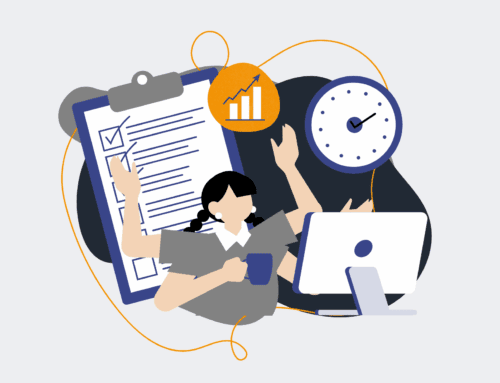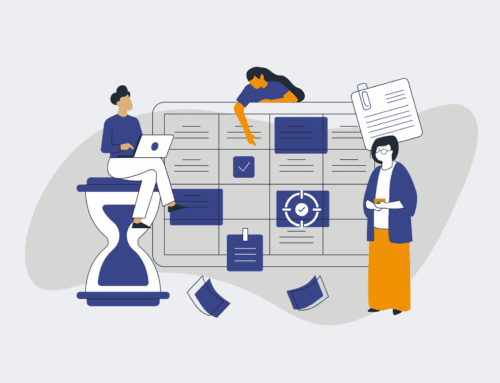How to Configure Keap User Permissions to Prevent Accidental Contact Deletion: A Step-by-Step Guide
Accidental data loss can be catastrophic for any business, particularly when it involves critical contact information within your CRM system like Keap. An inadvertent click by an employee with excessive permissions can wipe out years of valuable lead nurturing, client relationships, and sales history. Preventing such incidents isn’t just about damage control; it’s a foundational element of robust data governance and operational efficiency. This guide outlines the precise steps to configure Keap user permissions, ensuring your team has the necessary access to perform their roles without the risk of unintentional contact deletion, thereby safeguarding your most valuable asset: your customer data.
Step 1: Understand Keap User Roles and Permissions
Before making any changes, it’s crucial to grasp the existing user roles and the level of access they grant within Keap. Keap offers various permission levels, from “Admin” which provides full control, to more restricted roles designed for specific tasks. Accidental contact deletion often stems from users having elevated permissions they don’t truly need for their day-to-day responsibilities. Take the time to audit your current user list, identifying who has “Admin” or “Manage” access and whether their job function genuinely requires the ability to delete contacts globally. A clear understanding of these roles will inform your strategy for reassigning or limiting permissions where necessary, aligning access with actual job functions.
Step 2: Access User Management Settings
To begin configuring user permissions, you’ll need to log into your Keap account with administrator privileges. Once logged in, navigate to the user management section. This is typically found under the “Users” or “Team” menu within your Keap settings. The exact path might vary slightly depending on your Keap edition (Max, Pro, etc.), but it’s generally accessible via the main navigation bar or settings icon. Within this section, you will find a list of all active users in your Keap application, along with their assigned roles and access levels. This centralized hub is where all permission adjustments will be made, so familiarize yourself with its layout.
Step 3: Identify and Select User for Modification
From the user management list, pinpoint the specific user whose permissions you intend to modify. It’s often best practice to work through users one by one or in small, clearly defined groups rather than attempting a system-wide overhaul without prior planning. Click on the user’s name or the corresponding “Edit” option to access their individual permission settings. This action will open a detailed view of that user’s specific access rights across various Keap modules, including contact management, campaign building, reporting, and more. Take a moment to review their current permissions before making any adjustments, considering their primary responsibilities within your organization.
Step 4: Locate and Adjust Contact Deletion Permissions
Within the individual user’s settings, carefully review the permission categories until you find the section related to “Contacts” or “Data Management.” Specifically, look for options that grant the ability to “Delete Contacts” or “Bulk Delete Records.” This is the critical permission to adjust. For users who do not require the ability to permanently remove contact records from the system, deselect or uncheck this option. Keap’s granular permissions allow you to revoke deletion capabilities while still enabling users to view, edit, or even export contacts, ensuring they can perform their duties without the high-risk function of deletion. Be meticulous in this step to avoid unintended consequences.
Step 5: Review and Save Changes
After making the necessary adjustments to a user’s contact deletion permissions, always review all other settings for that user one final time to ensure no other unintended changes have been made or overlooked. Once you are confident in your modifications, locate and click the “Save” or “Update” button to apply the new permission settings. It’s crucial not to navigate away from the page before saving, as your changes will be lost. After saving, it can be beneficial to log in as the modified user (if possible, or via a test account with identical permissions) to verify that the deletion option is indeed no longer available, confirming the successful implementation of your safeguard.
Step 6: Implement Regular Audits and Training
Configuring permissions is an ongoing process, not a one-time task. As your team grows, roles evolve, or new Keap features are introduced, it’s vital to conduct regular audits of user permissions. Schedule quarterly or semi-annual reviews to ensure that access levels remain aligned with current job functions. Furthermore, provide adequate training to your team on best practices for data management within Keap. Educate them on the importance of data integrity and the implications of accidental deletion, reinforcing why these permissions are structured as they are. This proactive approach fosters a culture of data responsibility across your organization.
Step 7: Consider Advanced Data Protection Measures
While restricting user permissions significantly reduces the risk of accidental deletion, consider augmenting your strategy with advanced data protection. Explore Keap’s native backup features, if available, or third-party solutions that offer automated, granular backups of your Keap data. Tools like CRM-Backup.com specialize in this, providing an external layer of data recovery and protection. This ensures that even in the rare event of a data loss incident (whether accidental or malicious), you have a reliable recovery point. A multi-layered approach to data security, combining stringent user permissions with robust backup strategies, offers the strongest defense against data loss.
If you would like to read more, we recommend this article: Keap Data Recovery & Protection for HR & Recruiting: Safeguarding Your Talent Pipeline