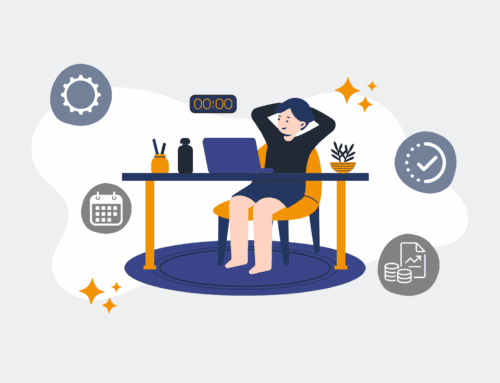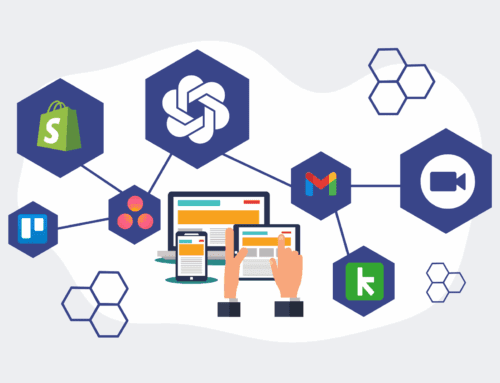A Step-by-Step Guide to Restoring a HighLevel Snapshot to a Sandbox for Regression Testing
Effectively managing a HighLevel agency account demands precision, especially when deploying new features or making significant changes. Regression testing in a controlled environment is paramount to prevent unforeseen issues from impacting live client accounts. This guide provides a clear, actionable roadmap for restoring a HighLevel snapshot to a designated sandbox sub-account, ensuring your updates are robust, reliable, and rigorously tested before deployment. By leveraging snapshots, you maintain data integrity and streamline your testing protocols, safeguarding your operational efficiency and client satisfaction.
Step 1: Understand Sandbox Purpose and Preparation
Before initiating any restoration, it’s crucial to understand the strategic role of a sandbox environment. A HighLevel sandbox is a segregated sub-account, ideally mirroring the structure of a live client account but specifically designated for development and testing. This isolation prevents any changes, tests, or potential errors from affecting production data or client services. Preparation involves ensuring you have a dedicated sandbox sub-account ready. If you don’t, create a new sub-account within your agency view, clearly naming it to denote its sandbox status (e.g., “Client Name – Sandbox” or “Testing Environment”). This step establishes the foundational integrity of your testing process, ensuring that your regression tests are conducted in a truly isolated and controlled setting, free from the risks associated with live environments.
Step 2: Access HighLevel Agency View and Sub-Accounts
To begin the restoration process, you must first log into your HighLevel agency account. Navigate to the primary agency dashboard. From here, locate the “Sub-Accounts” section, which provides an overview of all client accounts and any existing sandbox environments. This centralized view is where you manage and interact with all the HighLevel instances under your agency’s purview. It’s important to familiarize yourself with this interface, as it will be your operational hub for creating, managing, and accessing the various sub-accounts necessary for both live operations and crucial testing activities. Confirm that you have the necessary permissions within your agency account to perform these administrative tasks, as insufficient access could hinder the process.
Step 3: Create or Select a Sandbox Sub-Account
Within the “Sub-Accounts” dashboard, identify the sandbox sub-account where you intend to restore the snapshot. If a suitable sandbox doesn’t exist, this is the stage to create one. Click “Create New Sub-Account” and select a blank canvas or a relevant template. Name it clearly (e.g., “Client A – Sandbox Testing” or “UAT Environment”). Ensure this sub-account is entirely separate from any live client data. The goal is to provide a pristine, isolated environment for your tests. Having a designated sandbox ensures that any modifications made during testing—whether intentional or accidental—do not propagate to active client workflows, maintaining the integrity and stability of your production systems. This step is fundamental to a risk-averse testing strategy.
Step 4: Locate and Select the Snapshot for Restoration
Once your sandbox sub-account is ready, the next step involves locating the specific HighLevel snapshot you wish to restore. Snapshots are essentially backup copies of a sub-account’s configuration, including funnels, websites, custom fields, and automation workflows. Navigate back to your agency dashboard, then find the “Snapshots” section. Here, you’ll see a list of all available snapshots. Identify the snapshot that corresponds to the specific version or configuration you need for your regression testing. It’s crucial to select the correct snapshot to ensure your testing environment accurately reflects the intended state for validation. Misselecting a snapshot can lead to irrelevant test results and wasted effort, undermining the effectiveness of your regression testing efforts.
Step 5: Initiate the Snapshot Restoration Process
With the correct snapshot identified, select it and choose the option to “Load Snapshot.” HighLevel will then prompt you to select the target sub-account for the restoration. Carefully choose your designated sandbox sub-account from the dropdown list. Double-check that you are not inadvertently selecting a live client account. Confirm the restoration, and HighLevel will begin populating the sandbox with the snapshot’s data and configurations. This process may take a few minutes, depending on the size and complexity of the snapshot. During this time, the system is essentially rebuilding the entire sub-account environment within your sandbox, preparing it for the rigorous testing that follows. This is the pivotal moment where your isolated testing environment is brought to life.
Step 6: Verify Restoration and Conduct Regression Testing
After the restoration completes, navigate directly into your sandbox sub-account. The first step is to thoroughly verify that the snapshot has been restored accurately. Check key elements such as funnels, websites, custom fields, automation workflows, and any other critical configurations to ensure they mirror the snapshot’s state. Once verified, proceed with your regression testing plan. This involves systematically testing all existing features and workflows that might be affected by your new changes. Simulate user actions, trigger automations, and validate data integrity. Document any discrepancies or issues found, allowing you to refine your updates in the sandbox before deploying them to live client environments, thereby guaranteeing a smooth and error-free rollout.
If you would like to read more, we recommend this article: Mastering HighLevel Sandboxes: Secure Data for HR & Recruiting with CRM-Backup