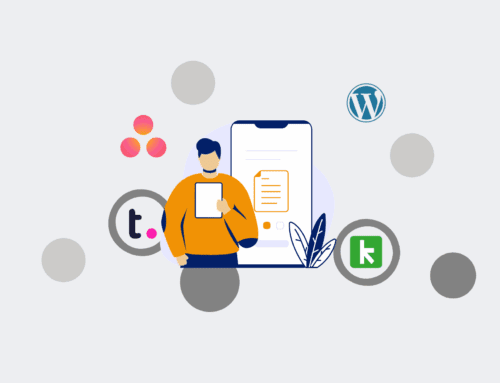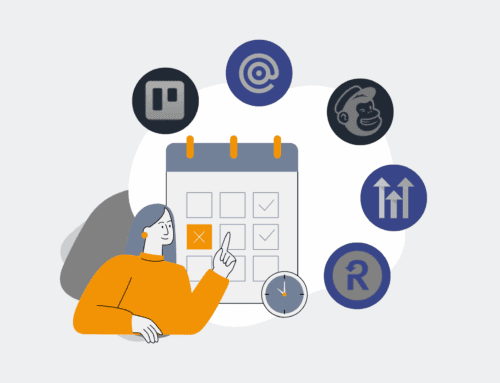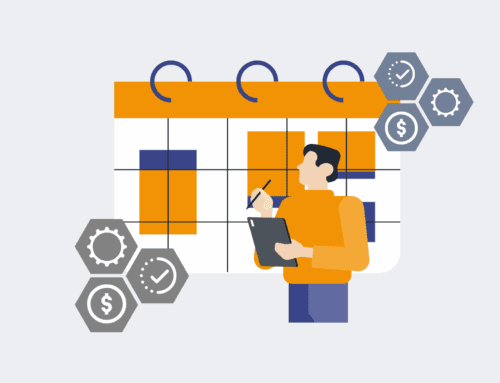A Step-by-Step Guide to Implementing Data Compression on a Windows Server
In today’s data-intensive world, efficient storage management is not just a best practice—it’s a business imperative. Unmanaged data growth can lead to spiraling storage costs, slower backup and recovery times, and decreased system performance. For businesses leveraging Windows Servers, implementing data compression is a pragmatic strategy to reclaim valuable disk space and optimize I/O operations without investing in additional hardware. This guide provides a practical, step-by-step approach to effectively utilize built-in Windows Server features for data compression, ensuring your operations remain lean and responsive.
Step 1: Understand Data Compression & Assess Your Needs
Before diving into configuration, it’s crucial to understand what data compression entails and where it’s most effective. Windows Servers primarily use NTFS compression, an integrated feature that compresses files and folders on an NTFS volume. This process saves disk space by encoding data using fewer bits. However, it comes with a trade-off: a slight increase in CPU utilization for compressing and decompressing data on the fly. Therefore, it’s best suited for frequently accessed files that aren’t already heavily compressed (like ZIP files, JPEGs, or MP4s) and where disk space is a primary concern. Assess your server’s current disk usage, identify large folders with uncompressed data, and consider the performance impact for your specific workload. For instance, file shares, old archives, or log files are often excellent candidates for compression.
Step 2: Enable NTFS Compression on Specific Folders or Files
The most straightforward method to implement data compression is directly through the Windows File Explorer. Navigate to the folder or file you wish to compress. Right-click on the item and select “Properties.” In the General tab, click the “Advanced…” button. Here, you’ll find the option “Compress contents to save disk space.” Check this box and click “OK.” If you’re applying compression to a folder, you’ll be prompted to apply changes to the folder only, or to the folder, subfolders, and files. For comprehensive space saving, choose the latter. Windows will then begin compressing the selected data in the background. You’ll notice compressed files and folders often appear with blue arrows overlaying their icons, indicating their compressed status. This method is ideal for targeted compression on specific data sets.
Step 3: Utilize the `compact.exe` Command-Line Utility for Bulk Operations
For administrators managing large volumes of data or needing to script compression tasks, the `compact.exe` command-line utility offers greater flexibility and control. Open an elevated Command Prompt or PowerShell window. To compress an entire drive (e.g., D:), you can use `compact /c /s /i /f D:\`. The `/c` switch compresses, `/s` applies it to subdirectories, `/i` ignores errors, and `/f` forces compression on already compressed files. To decompress, simply replace `/c` with `/u`. You can also specify individual folders or files. For example, to compress a folder named “ArchivedData” within “D:\Share,” you would use `compact /c /s:D:\Share\ArchivedData`. This utility is invaluable for automating compression schedules or performing bulk operations across multiple servers efficiently.
Step 4: Implement File Server Resource Manager (FSRM) for Automated Policy-Based Compression
For advanced, automated, and policy-driven compression, especially in larger environments, File Server Resource Manager (FSRM) is the superior tool. FSRM, a role service that can be installed via Server Manager, allows you to create file screens, quotas, and file management tasks. To implement compression policies, you’d typically define a “File Management Task.” Go to “Tools” > “File Server Resource Manager” in Server Manager. Expand “File Management Tasks” and create a new task. Configure the task to apply to specific folders, set conditions (e.g., files not accessed in 90 days), and define the action as “Compress files.” This enables the server to automatically compress data based on predefined rules, ensuring consistent storage optimization without manual intervention. This method requires initial setup but provides long-term, hands-off management.
Step 5: Monitor & Verify Compression Effectiveness
After implementing compression, it’s essential to monitor its effectiveness and ensure it’s delivering the expected benefits without negatively impacting performance. You can verify the compression ratio of individual files or folders by right-clicking them, selecting “Properties,” and observing the “Size” versus “Size on disk” values. Task Manager (Performance tab, Disk section) can show I/O operations and CPU usage, helping identify any performance bottlenecks introduced by compression. Event Viewer logs can also provide insights into FSRM task executions. Regularly review these metrics to understand the actual space savings and CPU overhead. Adjust your compression strategies, such as targeting different file types or adjusting FSRM policies, if the results aren’t aligning with your optimization goals. Consistent monitoring ensures your compression strategy remains optimal over time.
Step 6: Best Practices and Performance Considerations
To maximize the benefits of data compression while minimizing potential drawbacks, follow these best practices. First, avoid compressing system files or critical application data where even minor performance degradation could be problematic. Secondly, do not compress files that are already compressed (e.g., .zip, .rar, .jpg, .mp4), as this will likely yield no further space savings and only consume CPU cycles. Third, consider the type of disk; compression on SSDs might offer less significant performance gains compared to HDDs, but space saving is still relevant. Fourth, schedule large compression tasks during off-peak hours to minimize impact on user experience. Finally, regularly backup your data, as compressed files, while saving space, are still subject to data loss risks, making a robust backup strategy essential.
If you would like to read more, we recommend this article: The Ultimate Guide to CRM Data Protection and Recovery for Keap & HighLevel Users in HR & Recruiting