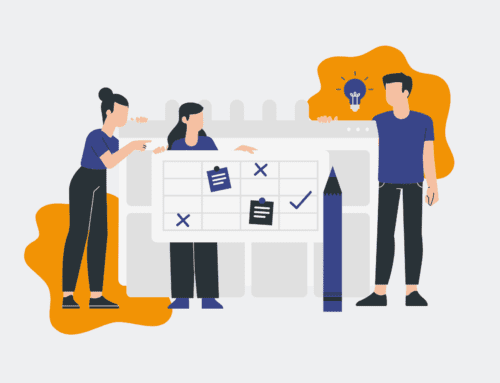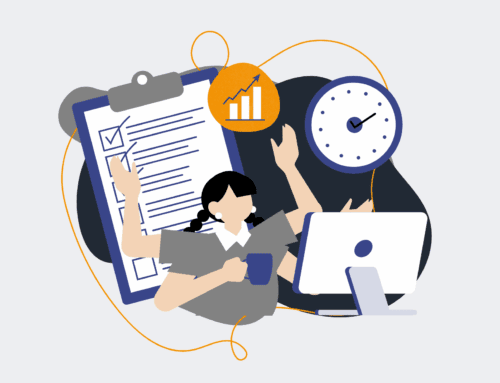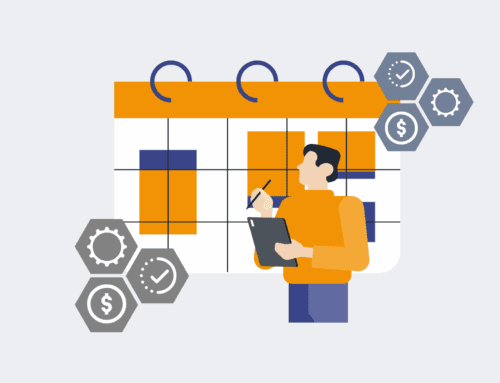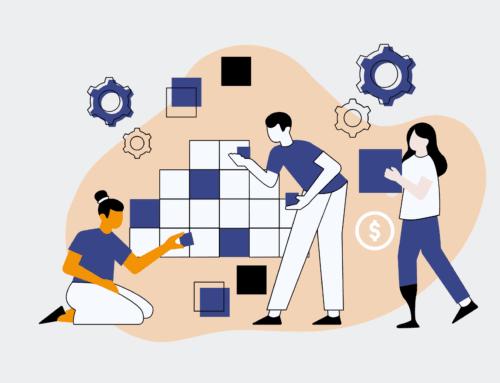How to Build a Simple Change Retention Dashboard Using Google Data Studio (Looker Studio)
In today’s dynamic business environment, retaining top talent is paramount for sustained growth and operational stability. A “change retention” dashboard empowers HR leaders and operational managers to proactively monitor employee sentiment and identify at-risk populations following significant organizational shifts—be it a merger, new leadership, or process overhaul. Leveraging Google Data Studio (now Looker Studio), you can create an intuitive, visual tool that distills complex data into actionable insights, helping you to make data-driven decisions that fortify your workforce. This guide will walk you through building a simple yet powerful dashboard to track and analyze employee retention post-change.
Step 1: Define Your Metrics and Objectives for Retention
Before diving into data, clarify what “change retention” means for your organization and what key performance indicators (KPIs) will signal success or areas of concern. Typical metrics include employee turnover rate (overall and segmented by department or tenure), exit interview feedback themes, employee engagement scores pre- and post-change, and internal mobility rates. Establish specific objectives, such as “reduce post-change voluntary turnover by 15% within six months” or “increase engagement scores in departments most affected by change.” This foundational step ensures your dashboard is purpose-built, focusing on the insights most critical for addressing your strategic retention goals, avoiding the trap of merely displaying data without a clear interpretative framework.
Step 2: Gather and Prepare Your Relevant Data Sources
Effective dashboards rely on clean, consolidated data. Identify where your key metrics reside—this might include your HRIS (Human Resources Information System) for turnover rates and tenure, employee survey platforms for engagement and sentiment data, or internal communication tools for sentiment analysis. Extract this data into a standardized format, typically Google Sheets or CSV files. Ensure consistency in naming conventions, date formats, and employee identifiers across all sources to facilitate seamless integration. This preparation phase, while often meticulous, is crucial for data accuracy and the reliability of your dashboard’s insights, preventing “garbage in, garbage out” scenarios that undermine trust in your reporting.
Step 3: Connect Your Data Sources to Google Data Studio
Once your data is clean and prepared, connect it to Google Data Studio (Looker Studio). Navigate to the Data Studio interface and select “Create new report.” You’ll then choose your data source; common options include Google Sheets, BigQuery, or even direct database connections. For most simple change retention dashboards, Google Sheets is an accessible and robust starting point. Authorize the connection and select the specific spreadsheet or tab containing your prepared data. You may need to blend multiple data sources later if, for example, your HRIS data and survey data are in separate files but share a common employee ID. This step lays the groundwork, enabling Data Studio to access and interpret your raw information.
Step 4: Design Your Dashboard Layout and Structure
A well-designed dashboard is intuitive and tells a clear story. Begin by sketching out your desired layout. Consider what information is most critical and should be displayed prominently at the top. Use a consistent color scheme and branding elements that align with 4Spot Consulting’s visual identity. Arrange your reports logically, perhaps dedicating sections to overall retention trends, segmented analysis, and qualitative feedback. Utilize multiple pages if necessary to avoid clutter, allowing users to drill down into specific areas of interest without feeling overwhelmed. A thoughtful structure enhances user experience, making the dashboard not just a data display but a genuine analytical tool for busy professionals.
Step 5: Implement Key Visualizations for Insight
This is where your data comes to life. Start by adding essential charts and graphs. For turnover rates, a time series chart showing monthly or quarterly trends post-change is effective. Use scorecard charts to highlight current engagement scores or the number of departures. Bar charts can segment turnover by department, manager, or reason (derived from exit interviews). Consider a pie chart for the distribution of exit reasons. Use clear labels, appropriate chart types for each data point, and ensure any filters or date ranges are easily identifiable. Each visualization should directly contribute to answering one of the objectives defined in Step 1, transforming raw numbers into actionable intelligence.
Step 6: Add Interactive Controls and Filters
To make your dashboard truly dynamic and useful, incorporate interactive controls. Date range selectors allow users to focus on specific periods, enabling before-and-after change analysis. Filter controls can be added for dimensions like department, job role, or geographical location, letting HR leaders quickly segment data to identify specific pain points. These interactive elements empower users to explore the data independently, uncovering nuances that static reports might miss. Ensure that your filters are clearly labeled and logically placed, providing an intuitive experience that encourages deeper data exploration rather than simply consuming pre-defined views.
Step 7: Share, Automate Reporting, and Iterate
With your dashboard built, it’s time to share it with stakeholders. Google Data Studio allows you to share reports via email, schedule regular email deliveries, or embed them directly into internal portals. Set up automated data refreshes to ensure your dashboard always displays the most current information. Finally, remember that a dashboard is not a static artifact. Gather feedback from users, monitor its effectiveness in informing decisions, and be prepared to iterate. As your organization evolves or new data sources become available, revisit your metrics, objectives, and visualizations to keep your change retention dashboard relevant and maximally impactful. This continuous improvement loop ensures sustained value.
If you would like to read more, we recommend this article: Fortify Your HR & Recruiting Data: CRM Protection for Compliance & Strategic Talent Acquisition