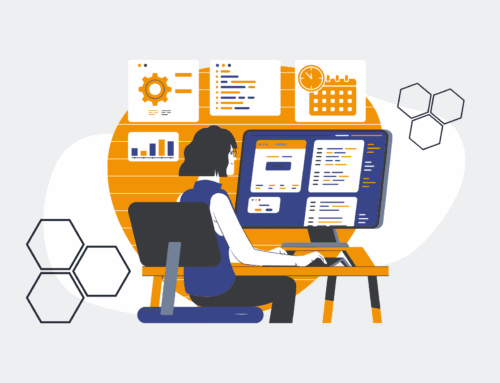How to Build a Custom Onboarding Checklist Automation in Make.com for New Hires
Streamlining the new hire onboarding process is crucial for talent retention and operational efficiency. Manual checklists, while functional, are prone to human error and consume valuable HR time. By leveraging Make.com, you can automate a dynamic onboarding checklist, ensuring every new hire receives a consistent, personalized, and efficient experience from day one. This guide will walk you through building a robust automation that frees up your HR team to focus on strategic initiatives rather than administrative tasks.
Step 1: Define Your Onboarding Requirements and Tools
Before diving into Make.com, meticulously outline every task, document, and notification required for your new hire onboarding. This isn’t just about internal HR tasks; consider IT setup, manager notifications, payroll forms, benefits enrollment, and welcome emails. Identify all the systems involved: your HRIS (Human Resources Information System), payroll software, task management tools (e.g., Asana, Trello), communication platforms (e.g., Slack, email), and document storage (e.g., Google Drive, SharePoint). A clear understanding of these elements will form the blueprint for your Make.com scenario, ensuring you capture all necessary data points and system integrations. Documenting this initial scope prevents scope creep and ensures all stakeholders’ needs are met within the automation.
Step 2: Prepare Your Data Sources and Triggers
Your onboarding automation needs a clear trigger event. This typically originates from your HRIS when a new hire is added or changes status. Common trigger methods include webhooks from your HRIS, monitoring a shared Google Sheet for new entries, or even a scheduled search module that looks for new records in a specific database. Ensure the data available at this trigger point includes all essential new hire details: name, start date, department, manager, email, and any role-specific information. If your HRIS doesn’t directly integrate, consider using a simple Google Sheet as an interim data entry point. Standardize your data entry to maintain consistency, which is vital for the automation’s reliability and for preventing errors further down the workflow.
Step 3: Design the Core Onboarding Workflow in Make.com
In Make.com, create a new scenario. Start with your chosen trigger module (e.g., “Webhooks” > “Custom webhook” or “Google Sheets” > “Watch new rows”). The next step is to branch out based on conditional logic if your onboarding process varies by department, role, or location. Use a “Router” module to create different paths for different new hire types. For instance, a sales hire might need specific CRM access and training materials, while a marketing hire needs project management tool access. Within each path, establish the sequence of actions: create a folder in Google Drive, generate a unique onboarding checklist in a task management tool, send initial welcome emails, and notify relevant department heads or IT for setup tasks. Use “Iterators” if you need to process multiple items from a list, such as a predefined list of initial tasks.
Step 4: Integrate Task Management and Notifications
The heart of an automated onboarding checklist lies in its ability to create actionable tasks and communicate status. Integrate your preferred task management system (e.g., Asana, ClickUp, Trello). For each new hire, the Make.com scenario should create a project or task list, assigning specific items to the new hire, their manager, IT, or HR. This ensures accountability and visibility. Simultaneously, configure notification modules. Send a personalized welcome email to the new hire (via Gmail or your email client’s module), notify their manager of upcoming tasks, and alert IT for equipment setup. These automated communications reduce manual follow-ups and provide a smooth, professional experience for everyone involved, reinforcing the company’s organizational efficiency from the start.
Step 5: Implement Document Generation and E-Signature Flows
Automate the generation of necessary onboarding documents, such as offer letters, employment contracts, and policy acknowledgements. Make.com can integrate with tools like PandaDoc, DocuSign, or even Google Docs templates to dynamically populate documents with new hire data. Once generated, these documents can be sent for e-signature, with the status monitored directly within your Make.com scenario. Upon completion, the signed documents are automatically filed in the new hire’s digital folder in your cloud storage. This eliminates paper-based processes, reduces administrative burden, and ensures compliance. The automation can then trigger subsequent actions, such as sending a confirmation email or updating the HRIS with the document completion status.
Step 6: Test, Refine, and Deploy Your Automation
Thorough testing is paramount for any automation. Run your Make.com scenario with test data, simulating various new hire profiles and edge cases (e.g., missing data, different departments). Verify that all tasks are created correctly, emails are sent to the right recipients, documents are generated accurately, and data flows seamlessly between systems. Pay close attention to error handling – what happens if an API call fails? Configure error routes or alerts. Gather feedback from HR, managers, and IT to ensure the automation meets their needs. Once refined, deploy your scenario and monitor its performance. Schedule regular reviews to optimize the workflow as your organizational needs evolve, ensuring it remains a vital asset to your onboarding strategy.
If you would like to read more, we recommend this article: Make.com Consultants: Unlocking Transformative HR & Recruiting Automation