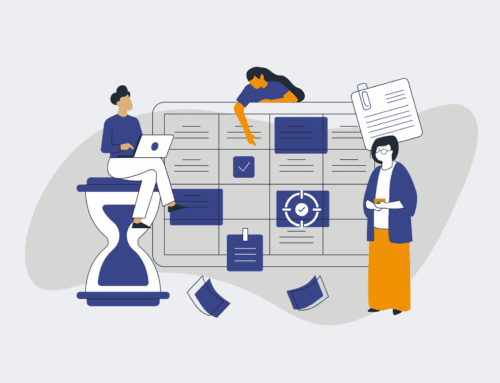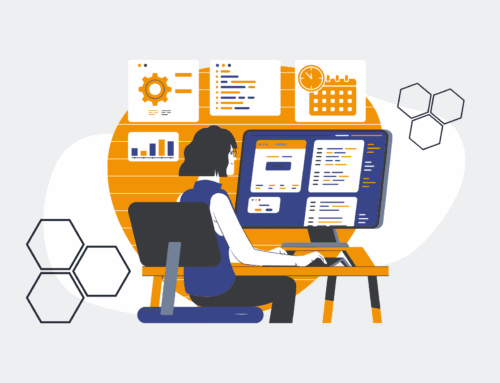How to Automate Interview Scheduling Between Google Calendar and Your ATS Using Make.com
In the fast-paced world of recruitment, manual interview scheduling is a significant bottleneck, consuming valuable recruiter time and often leading to frustrating back-and-forth communication. The solution lies in strategic automation. By leveraging the power of Make.com, you can seamlessly connect your Applicant Tracking System (ATS) with Google Calendar, creating a streamlined process that automates the entire interview scheduling lifecycle. This guide will walk you through the essential steps to implement an efficient, error-free automation workflow that saves time, enhances candidate experience, and allows your recruiting team to focus on what truly matters: finding the best talent.
Step 1: Map Your Current Interview Scheduling Process and Identify Triggers
Before diving into automation, it’s crucial to understand your existing interview scheduling process. Document every step, from when a candidate is deemed ready for an interview to how the interview is currently booked, confirmed, and potentially rescheduled. Identify the specific trigger event within your ATS that should kick off the automation – for example, when a candidate’s status changes to “Ready for Interview” or “Send Interview Request.” This clarity ensures your automated workflow accurately mirrors your desired process and addresses current inefficiencies. Understanding the data points available in your ATS at the trigger point (e.g., candidate name, email, job ID, hiring manager) will be vital for building robust automation.
Step 2: Connect Your ATS and Google Calendar to Make.com
The first technical step is to establish connections within your Make.com account. Navigate to the “Connections” section and add your Applicant Tracking System. Most modern ATS platforms offer direct API integrations or webhooks, allowing Make.com to listen for events or push data. Similarly, connect your Google Calendar account, ensuring you grant the necessary permissions for Make.com to create, update, and manage calendar events. It’s often beneficial to use a dedicated “scheduling” Google Calendar account or shared calendar for this purpose to maintain clarity and avoid interference with personal schedules. Securely establishing these foundational connections is paramount for any data exchange.
Step 3: Define Interview Slots and Availability Logic
This step is critical for successful automated scheduling. Within Make.com, you’ll need to define how interview slots are determined. This might involve looking up availability in a specific interviewer’s Google Calendar, referencing a pre-defined set of available slots for a role, or even querying a shared calendar for the hiring team. Make.com’s iterator and filter modules are invaluable here, allowing you to search for open slots that meet specific criteria (e.g., 30-minute duration, within specific business hours). Consider implementing logic that prioritizes certain interviewers or evenly distributes interviews, adding layers of sophistication to prevent overbooking or burnout.
Step 4: Create the Interview Event in Google Calendar
Once an appropriate interview slot has been identified based on your defined logic, Make.com will proceed to create the actual calendar event. Using the Google Calendar module, configure an action to “Create an Event.” Populate the event details using data dynamically pulled from your ATS (candidate name, job title, interview type) and the selected time slot. Ensure all necessary attendees are invited – the candidate, the interviewer(s), and any support staff. Crucially, set up appropriate reminders and potentially include a video conferencing link (e.g., Google Meet) directly within the event description. This ensures all parties have the essential information at their fingertips.
Step 5: Automate Confirmation and Notification to Candidate and Interviewer
With the calendar event created, the next step is to inform all relevant parties. Make.com can send automated confirmation emails to the candidate, detailing the interview schedule, location/video link, and any preparation materials. This communication should come from a professional email address (e.g., using a Gmail or SendGrid module) and include a clear call to action for the candidate to accept the calendar invitation. Simultaneously, trigger notifications to the interviewer(s), confirming the scheduled interview and providing them with quick access to the candidate’s profile in the ATS. This dual notification ensures everyone is aligned and prepared.
Step 6: Update ATS and Handle Rescheduling/Cancellation Requests
Finally, close the loop by updating the candidate’s status in your ATS to reflect the scheduled interview. This ensures your ATS remains the single source of truth for candidate progression. Additionally, consider building modules within Make.com to handle common scenarios like rescheduling or cancellations. This could involve setting up a webhook to listen for calendar event changes or linking to a form candidates can use. Upon receiving a reschedule request, Make.com can then follow a similar process to find a new slot, update the calendar, and send new notifications. This comprehensive approach minimizes manual intervention even when plans change.
If you would like to read more, we recommend this article: Make.com Consultants: Unlocking Transformative HR & Recruiting Automation