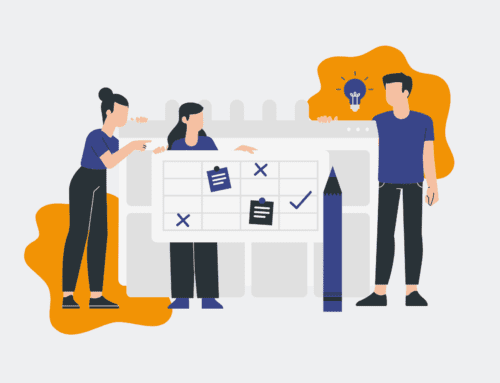How to Configure HighLevel Webhooks to Automatically Trigger Contact Backups: A Step-by-Step Guide
In the fast-paced world of digital marketing and sales, losing critical customer contact data can be catastrophic. While HighLevel offers robust features, relying solely on its native infrastructure for data integrity can be a risk, especially when it comes to unforeseen platform issues or accidental deletions. Proactively backing up your HighLevel contacts using webhooks ensures you maintain full control and ownership of your most valuable asset: your customer information. This guide will walk you through the essential steps to configure HighLevel webhooks to automatically trigger contact backups, providing a crucial safety net for your business operations and enabling instant restores when needed.
Step 1: Understand the Strategic Imperative of Proactive Data Backups
Before diving into configuration, it’s vital to grasp why this isn’t just a technical task, but a strategic business imperative. Data loss, whether due to human error, system glitches, or unforeseen outages, can halt operations, damage customer relationships, and incur significant recovery costs. A proactive backup strategy, initiated automatically via webhooks, shifts your business from a reactive crisis management mode to a resilient, prepared posture. This ensures business continuity, protects your sales pipeline, and safeguards client trust. By integrating HighLevel webhooks with an external backup solution, you’re not just moving data; you’re building an always-on safety net that underpins your entire CRM strategy, providing peace of mind and operational agility.
Step 2: Navigate to HighLevel’s Webhook Settings
To begin configuring your backup mechanism, you need to access the webhook settings within your HighLevel account. Log in to your HighLevel dashboard and navigate to the desired sub-account. From the left-hand menu, scroll down and click on “Automation.” Within the Automation section, you’ll find “Workflows” or “Triggers.” For contact-specific events, “Workflows” is often the most flexible choice as it allows for more complex logic. Alternatively, you might find a dedicated “Webhooks” section under “Settings” depending on your HighLevel version. The goal here is to locate the area where you can define custom actions based on specific HighLevel events, setting the stage for sending contact data externally for backup purposes.
Step 3: Create a New Workflow Trigger for Contact Updates
Once you’re in the Workflows section, click to create a “New Workflow.” You’ll be prompted to choose a starting trigger. For contact backups, the most relevant triggers are usually “Contact Created” and “Contact Updated.” Selecting both ensures comprehensive coverage, capturing new contacts as they enter your system and any modifications made to existing records. When a contact is updated, this trigger fires, providing the most current snapshot of their information. This ensures that your external backup solution always receives the latest version of your contact’s data, making your backup resilient and up-to-date, ready for any potential restore operation. Configure the trigger to fire on all relevant contact events.
Step 4: Define the Webhook Action and Payload Configuration
After setting the trigger, add a “Webhook” action to your workflow. This is where you’ll specify where HighLevel should send the contact data. The “Webhook URL” field will point to the endpoint of your external automation platform (e.g., Make.com, Zapier, Pipedream) which will receive and process the data. Critically, ensure you select the “POST” method and choose to send “Custom data” or “Full Contact Data.” Sending full contact data is usually preferred for comprehensive backups. The platform receiving the webhook will catch this data payload, which typically includes all contact fields, tags, custom fields, and more. This detailed payload is essential for creating a rich, restorable record of each contact outside of HighLevel.
Step 5: Implement Your External Backup Workflow
With the HighLevel webhook configured to send data, the next step is to set up the receiving and storage mechanism on your chosen automation platform (e.g., Make.com). In Make.com, you would start with a “Webhook” module to catch the data. From there, you’d add subsequent modules to process and store this information. Common destinations include Google Sheets for simple backups, a dedicated database like PostgreSQL or Airtable for more structured storage, or cloud storage solutions like Google Drive (saving as JSON files). Map the incoming HighLevel data fields to the corresponding columns or fields in your backup destination. This step transforms the raw webhook data into an organized, retrievable backup record, ready for an immediate restore if the primary HighLevel data ever becomes compromised.
Step 6: Test Your Webhook Configuration Thoroughly
Once your webhook and external workflow are set up, thorough testing is paramount. Go back into HighLevel and manually create a new contact or update an existing one. Then, check your external backup destination (e.g., Google Sheet, database) to verify that the contact data was received, processed, and stored correctly. Pay close attention to field mapping, ensuring all critical information (name, email, phone, custom fields, tags) is accurately transferred. Test various scenarios, such as creating a new contact, updating a contact’s email, or adding a tag. Identify and troubleshoot any discrepancies immediately. A robust testing phase guarantees that your automated backup system functions reliably, providing confidence in your data recovery strategy.
Step 7: Monitor and Maintain Your Automated Backup System
Implementing the system is just the first step; ongoing monitoring and maintenance are crucial for long-term success. Regularly review your backup logs within your automation platform to ensure webhooks are firing consistently and data is being stored without errors. Periodically check the integrity of your backed-up data by comparing it against HighLevel records. Consider setting up automated alerts within your automation platform that notify you if a webhook fails or if data isn’t being processed as expected. As your HighLevel setup evolves (e.g., new custom fields, workflow changes), remember to update your backup workflow accordingly. This continuous vigilance ensures your automated contact backup remains an effective and reliable safety net for your business.
If you would like to read more, we recommend this article: HighLevel & Keap Data Recovery: Automated Backups Beat the API for Instant Restores