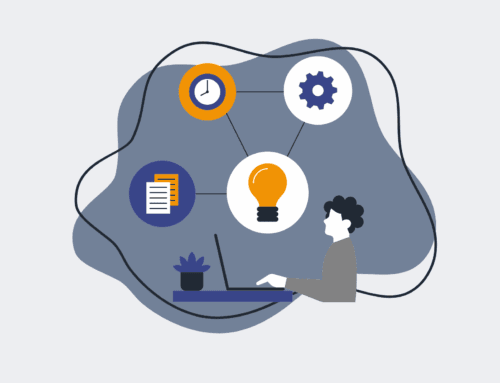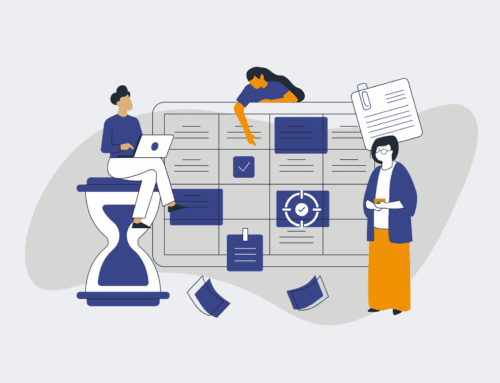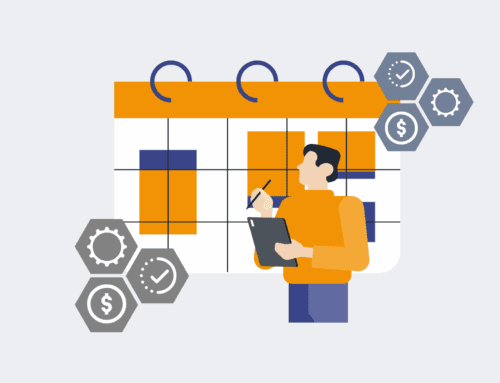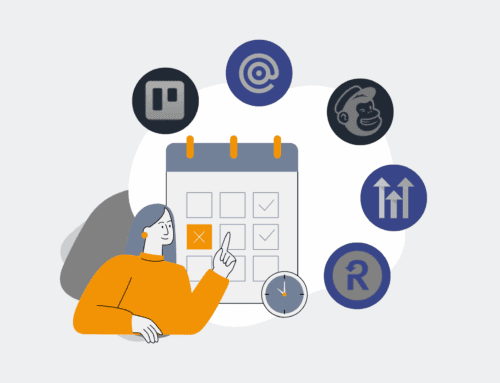How to Set Up Automated Backup Schedules for AWS S3 Buckets with Versioning
In today’s data-driven world, safeguarding your critical assets stored in AWS S3 buckets is not just a best practice—it’s a business imperative. While S3 offers inherent durability, accidental deletions, malicious attacks, or unforeseen data corruption can lead to significant disruptions. Implementing automated backup schedules coupled with versioning provides a robust defense, ensuring data recovery and business continuity. This guide from 4Spot Consulting will walk you through the practical steps to configure a resilient backup strategy for your S3 assets, empowering your organization with peace of mind and operational stability.
Step 1: Understand S3 Versioning and Its Importance
Before diving into automation, it’s crucial to grasp the power of S3 versioning. When enabled, versioning keeps multiple versions of an object in the same bucket. Every time an object is modified or deleted, a new version is created rather than overwriting the original. This acts as an immediate form of recovery, allowing you to restore to previous states or retrieve accidentally deleted files. It’s the foundational layer of any robust S3 backup strategy. Understand that versioning does incur additional storage costs, as every version is stored, but the data protection benefits often outweigh these costs for critical information.
Step 2: Enable Versioning on Your Target S3 Bucket
To begin, navigate to your AWS S3 console and select the bucket you wish to protect. Under the “Properties” tab, locate the “Bucket Versioning” section. Click “Edit” and then select “Enable” to turn on versioning. Remember to save your changes. Once enabled, S3 will automatically start keeping track of every change made to objects within that bucket. Existing objects in the bucket will not have a version ID until they are modified. This simple configuration is the cornerstone of preventing data loss from accidental overwrites or deletions, giving you immediate rollback capabilities.
Step 3: Configure S3 Lifecycle Policies for Cost-Effective Retention
With versioning enabled, your bucket could accumulate many versions, increasing storage costs. S3 Lifecycle policies allow you to define rules for automatically transitioning objects to different storage classes (e.g., S3 Standard-IA, Glacier) or expiring old versions after a specified period. Under the “Management” tab of your S3 bucket, click “Create lifecycle rule.” Define a rule that transitions non-current versions to a more cost-effective storage class after a certain number of days (e.g., 30 days for Standard-IA, 90 days for Glacier) and then permanently deletes them after a longer period (e.g., 365 days). This optimizes costs while maintaining recovery points.
Step 4: Implement Cross-Region Replication for Disaster Recovery
While versioning and lifecycle policies protect against common data loss scenarios, a regional outage could still impact your data. Cross-Region Replication (CRR) provides an extra layer of defense by automatically replicating objects to a different AWS region. In your S3 bucket’s “Management” tab, choose “Replication rules” and “Create replication rule.” Specify a source bucket (your current bucket) and a destination bucket in another region. Ensure the IAM role used for replication has the necessary permissions. CRR ensures your backups are geographically dispersed, providing resilience against large-scale regional disruptions and meeting stringent disaster recovery objectives.
Step 5: Utilize AWS Backup for Centralized Management and Scheduling
For a more centralized and automated approach, especially if managing backups across multiple AWS services, AWS Backup is a powerful tool. Navigate to the AWS Backup console, create a backup plan, and define your backup frequency (e.g., daily, weekly), retention policy, and backup window. Select S3 as your resource type and specify the S3 buckets you want to protect. AWS Backup can manage versioned objects and restore them, integrating seamlessly with your S3 setup. This service simplifies compliance, auditing, and multi-service backup management, providing a unified console for all your backup needs and significantly reducing administrative overhead.
Step 6: Set Up CloudWatch Alarms for Backup Monitoring
Automation is only effective if you know it’s working. Configure Amazon CloudWatch alarms to monitor the success and failure of your S3 replication or AWS Backup jobs. For S3 replication, monitor the `BytesReplicated` or `OperationsFailedReplication` metrics. For AWS Backup, monitor the status of your backup jobs. Set up notifications via Amazon SNS to alert your team immediately if a backup or replication job fails. Proactive monitoring ensures that any issues are detected and addressed promptly, preventing silent data loss and maintaining the integrity of your backup strategy.
Step 7: Regularly Test Your Backup and Restore Procedures
The final, and perhaps most critical, step is to regularly test your backup and restore procedures. A backup strategy is only as good as its ability to restore data when needed. Periodically, simulate a data loss scenario by intentionally deleting or corrupting a non-critical object in your S3 bucket. Then, follow your documented restore process to retrieve the object using versioning, replication, or AWS Backup. Document the steps, timings, and any challenges encountered. Regular testing validates your strategy, identifies potential weaknesses, and builds confidence in your organization’s ability to recover from data incidents, ensuring true data resilience.
If you would like to read more, we recommend this article: Protecting Your Talent Pipeline: Automated CRM Backups & Flexible Recovery for HR & Recruiting