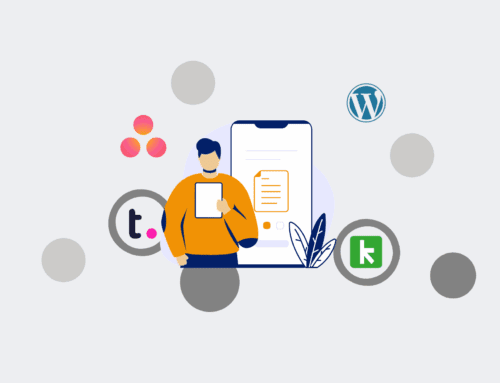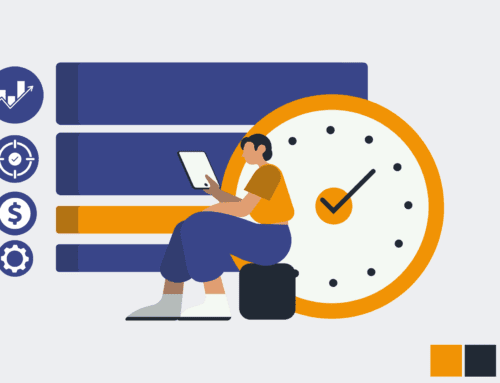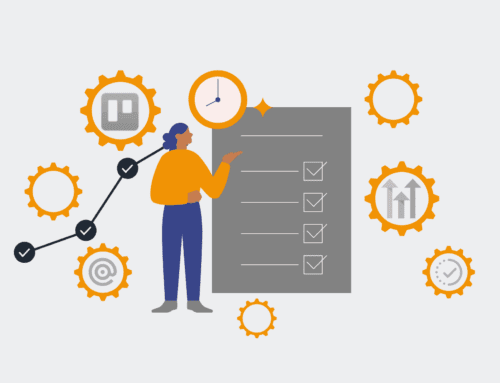Building a Simple Time-Off Request Approval Workflow in Make.com: A Practical Guide for HR
For HR professionals, managing time-off requests can be a significant administrative burden, consuming valuable hours that could be spent on strategic initiatives. Manual processes often lead to delays, errors, and frustration for both employees and management. This guide will walk you through building an efficient, automated time-off request and approval workflow using Make.com, empowering your HR team to streamline operations and ensure a smooth, transparent process.
Step 1: Define Your Workflow Requirements and Triggers
Before diving into Make.com, clearly outline your existing time-off policy and the key requirements for your new automated workflow. Consider what information you need from employees (e.g., type of leave, start/end dates, reason), who needs to approve it, and what happens in case of approval or denial. Identify the trigger for the workflow – typically a form submission. This could be a Google Form, Typeform, JotForm, or even an entry in a shared spreadsheet like Google Sheets or Airtable. Understanding these fundamentals will lay the groundwork for designing a robust and effective automation scenario that aligns perfectly with your company’s HR policies.
Step 2: Set Up Your Request Form and Make.com Trigger
Start by creating the digital form where employees will submit their time-off requests. This form should capture all necessary details identified in Step 1. Once your form is ready, navigate to Make.com and create a new scenario. Your first module will be the trigger. If using Google Forms, select the “Watch New Responses” module. For Airtable, it might be “Watch Records.” Configure this module to connect to your chosen form or database. This initial setup ensures that every new time-off submission automatically initiates your Make.com workflow, eliminating manual data entry and kicking off the process instantly.
Step 3: Integrate with Your HRIS or Employee Database
To ensure requests align with employee data and leave balances, integrate your workflow with your HR information system (HRIS) or a central employee database (e.g., Google Sheets, Airtable, BambooHR). A “Search Records” or “Get a Row” module can retrieve relevant employee details like department, manager, or available leave balance based on the requestor’s email or employee ID from the form submission. This step is crucial for adding context to the approval request and for validating information before it reaches the approver. It also helps in maintaining accurate records and preventing over-approvals.
Step 4: Design the Approval Flow and Notification
Once the request is captured and enriched with employee data, the next step is to send it for approval. Make.com offers various ways to handle approvals. You can use modules like “Send an Email” (with specific buttons for approve/deny), integrate with communication tools like Slack or Microsoft Teams for interactive approvals, or even use dedicated approval apps. The notification should clearly present all relevant time-off details and a direct, easy way for the manager to approve or deny the request. Ensure the response from the approver can be captured back into your Make.com scenario, often via a webhook or email parser.
Step 5: Implement Conditional Logic for Approval/Denial
This is where the “intelligence” of your workflow comes in. After the manager makes a decision, use a “Router” and “Filter” modules in Make.com to direct the workflow based on the approval status. If approved, the scenario proceeds down one path; if denied, it takes another. For approved requests, you’ll update the employee’s leave balance in your HRIS or database and add the time-off to a central calendar. For denied requests, simply send a denial notification to the employee. This conditional logic ensures that every request is processed correctly according to the manager’s decision.
Step 6: Automate Notifications and Record Updates
The final stage of the workflow involves communicating the outcome and updating all necessary records. For approved requests, automatically send a confirmation email to the employee and their manager, perhaps even adding the approved leave to a shared team calendar (e.g., Google Calendar, Outlook Calendar). Update the employee’s leave balance in your HRIS or spreadsheet. For denied requests, send a polite, clear notification to the employee. This step ensures that all parties are informed, and all systems are updated in real-time, completing the cycle of the automated time-off request process without any manual intervention.
Step 7: Test, Iterate, and Optimize Your Workflow
After building your Make.com scenario, thorough testing is paramount. Run several test requests covering different scenarios (approval, denial, different leave types, edge cases). Verify that all notifications are sent correctly, data is updated accurately in all integrated systems, and the conditional logic performs as expected. Pay attention to any errors or unexpected behavior. Gather feedback from initial users (e.g., a small HR team or a few managers) and make necessary adjustments. Automation is an iterative process; continuously optimize your workflow to enhance efficiency, user experience, and compliance with HR policies.
If you would like to read more, we recommend this article: Make.com HR Automation: Your Strategic Blueprint for the Automated Recruiter