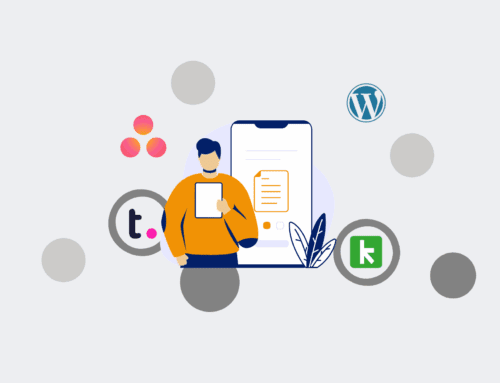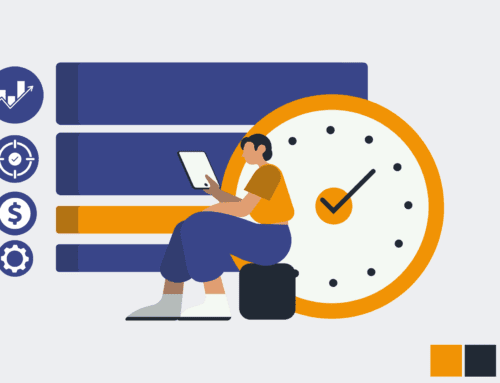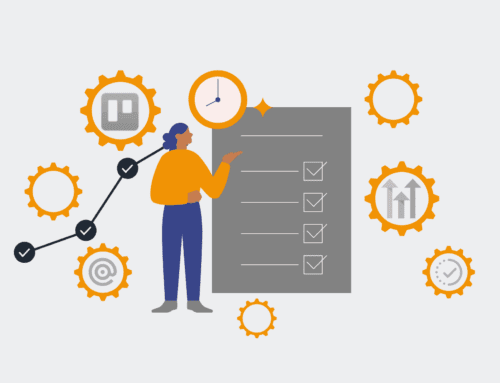How to Automatically Schedule Interviews from a Google Form in Make.com: A Step-by-Step Guide
Manual interview scheduling is a significant bottleneck for HR teams, consuming valuable time that could be spent on strategic talent acquisition. Leveraging Google Forms for initial applications and Make.com for automation can transform this laborious process into an efficient, hands-off system. This guide provides a practical, step-by-step approach to building an automated interview scheduling workflow, ensuring your candidates move seamlessly from application to booking without manual intervention. By implementing this solution, you can drastically reduce administrative overhead, minimize scheduling errors, and provide a superior candidate experience from the outset.
Step 1: Design Your Google Form for Optimal Data Capture
The foundation of any successful automation is well-structured data. Begin by creating a Google Form that captures all necessary candidate information for an interview, including their full name, email address, phone number, desired role, and crucially, their preferred availability or a simple confirmation of interest in scheduling. Avoid open-ended questions where possible; use multiple-choice, dropdowns, or specific date/time fields. Consider adding a consent checkbox for data processing and a link to your privacy policy. A clearly designed form ensures that Make.com receives clean, actionable data, minimizing errors and streamlining subsequent automation steps. Think about what data your calendar and CRM systems will need to function effectively.
Step 2: Initiate Your Make.com Scenario with a Google Forms Webhook
Once your Google Form is ready, navigate to Make.com and create a new scenario. The first module in your scenario will be “Google Forms.” Select the “Watch Responses” trigger. You’ll need to create a webhook by clicking “Add,” then linking your Google Account and selecting the specific form you designed in Step 1. Make.com will then provide a webhook URL. Copy this URL and paste it into your Google Form under “Responses” -> “More options” (three vertical dots) -> “Select destination for responses” -> “Create a new spreadsheet.” Once the spreadsheet is created, go to “Extensions” -> “Apps Script.” Paste the Make.com webhook URL into the script editor and configure it to trigger “on form submit.” This ensures that every new form submission instantly sends data to your Make.com scenario.
Step 3: Connect Your Calendar and Scheduling Tool for Availability
With candidate data flowing into Make.com, the next crucial step is to integrate your calendar and scheduling tool. While Google Calendar can be directly integrated, for more advanced availability management, consider tools like Calendly, Acuity Scheduling, or even a custom scheduling API. In Make.com, add your chosen calendar module. For instance, if using Google Calendar, you might use “Create Event.” If using a dedicated scheduling tool, you might use its specific Make.com integration to find available slots or generate a unique booking link. The goal is to dynamically either book an interview directly into a designated calendar or generate a personalized link that the candidate can use to self-schedule from pre-defined availability.
Step 4: Automate Confirmation Emails and Notifications
After the interview is scheduled (either directly or via a booking link), it’s imperative to send immediate confirmations. Add an email module to your Make.com scenario (e.g., “Gmail” or a dedicated transactional email service like SendGrid). Configure it to send a personalized confirmation email to the candidate, including the interview date, time, duration, platform (e.g., Zoom link), and any preparation notes. Use the data from the Google Form and the scheduling step to populate these details. Additionally, consider adding internal notifications via Slack or email to the hiring manager or recruitment team, informing them of the new interview booking. This ensures all stakeholders are kept in the loop and prepares everyone for the upcoming interaction.
Step 5: Implement Conditional Logic for Diverse Scheduling Scenarios
Not all candidates are the same, and neither are all interview processes. To make your automation truly robust, incorporate conditional logic using Make.com’s “Router” and “Filter” tools. For example, you might create different paths based on the candidate’s desired role, experience level, or specific answers in the Google Form. A filter could check if a candidate requested a specific date unavailable and route them to an alternative “send manual options” path, while others proceed to auto-scheduling. This allows you to handle edge cases gracefully, providing a more tailored experience without manual intervention. Conditional logic ensures your system is flexible and responsive to varying requirements.
Step 6: Thoroughly Test and Refine Your Automation Workflow
Before deploying your automated scheduling system live, rigorous testing is non-negotiable. Submit multiple test entries through your Google Form, mimicking different candidate scenarios, including ideal cases and potential edge cases (e.g., missing data, unusual preferences). Monitor each run in Make.com to ensure every module executes correctly, data flows as expected, and emails are sent promptly with accurate information. Check your integrated calendar to confirm events are booked correctly. Pay close attention to any error messages in Make.com and refine your scenario accordingly. Continuous testing and iteration will help you identify and fix potential issues, ensuring a smooth and reliable automated interview scheduling process that truly saves you time.
If you would like to read more, we recommend this article: Make.com HR Automation: Your Strategic Blueprint for the Automated Recruiter