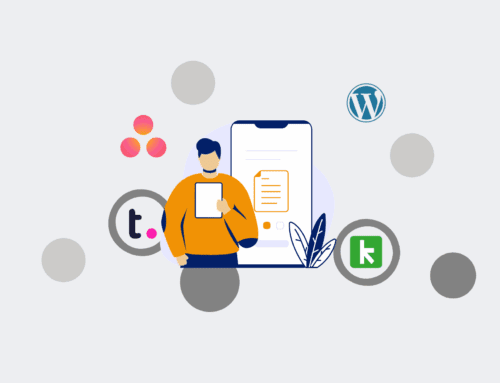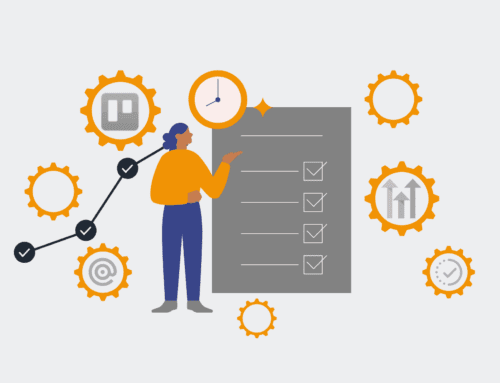How to Set Up Automated Employee Onboarding Checklists Using Make.com and Trello
Manual employee onboarding is often a fragmented, time-consuming process rife with potential for missed steps and a poor new hire experience. Automating your onboarding checklists not only ensures consistency and compliance but also frees up valuable HR and operational time. This guide will walk you through setting up a robust, automated onboarding checklist system using Make.com and Trello, transforming a complex workflow into a seamless, efficient operation.
Step 1: Define Your Onboarding Process & Checklists in Trello
Before diving into automation, map out your existing onboarding process. Identify all critical tasks, who is responsible for them, and their general timeline. Create a dedicated Trello board for “Employee Onboarding.” Within this board, establish lists such as “New Hires,” “Pre-Boarding Tasks,” “Day 1 Checklist,” “First Week Tasks,” and “Ongoing Support.” For each type of new hire or department, create Trello card templates that include all necessary checklist items. For example, a “New Sales Rep Onboarding” template might include items like “CRM access setup,” “Sales training module assigned,” and “Product demo scheduled.” This structured Trello foundation is crucial for effective automation and ensures every new hire receives a consistent, thorough experience.
Step 2: Connect Trello and Make.com
Log into your Make.com account and create a new scenario. Your first module will be a Trello module, specifically a “Watch Events” or “Watch Cards” trigger. Connect your Trello account to Make.com, granting the necessary permissions. Select your “Employee Onboarding” board and specify which list or action will initiate the automation. A common trigger is detecting a new card created in the “New Hires” list, perhaps with a specific label indicating a ready-to-onboard employee. Make.com will then listen for these specific events, becoming the central orchestrator for your automated workflow. This initial connection forms the backbone of your entire automated checklist system, allowing for seamless data flow between platforms.
Step 3: Design the Automation Trigger
Refine your Make.com Trello trigger to be as precise as possible. Instead of just any new card, consider a more specific condition. For instance, you might want the automation to trigger only when a new card is moved into a “Ready for Onboarding” list, or when a specific custom field (e.g., “Start Date”) is populated. Make.com allows for granular filtering, ensuring your automation only runs when genuinely needed. You can use a “New Card in a List” trigger, then add a “Filter” module to check for specific card names, labels, or custom field values. This precision prevents accidental triggers and ensures the right onboarding sequence is initiated at the correct time for the appropriate employee, maximizing efficiency.
Step 4: Create Core Checklist Tasks Dynamically
Once Make.com detects a new employee card, the next step is to populate that card with all the necessary onboarding tasks. Add a “Create a Checklist Item” Trello module for *each* task you want to automate. Instead of manually typing each item, you can reference a pre-defined list or even use a router to create different checklists based on, for example, the new hire’s department or role (which can be derived from the Trello card’s name or custom fields). For efficiency, you can use a “Create multiple checklist items” module if your Trello power-ups support it, or repeat the single “Create a Checklist Item” module for each item in your template. This ensures every new hire gets a comprehensive and role-specific set of tasks automatically.
Step 5: Assign Tasks and Set Due Dates
Beyond just creating tasks, automation truly shines when it assigns responsibilities and sets deadlines. For each checklist item created in Step 4, add another Trello module to “Update a Card.” Within this module, you can specify the ID of the checklist item and assign it to a particular Trello member (e.g., HR, IT, Manager). Furthermore, you can dynamically set due dates. Make.com offers powerful date and time functions. For example, you could set a due date for “IT Setup” to “Start Date + 3 days” or “Welcome Kit” to “Start Date – 5 days.” This ensures tasks are not only present but also assigned with clear deadlines, driving accountability and timely completion across the onboarding team, reducing bottlenecks.
Step 6: Incorporate Notifications and Follow-ups
To keep all stakeholders informed and ensure smooth progress, integrate notification modules into your Make.com scenario. After tasks are assigned, you can add an email module (e.g., Gmail, Outlook) to send a summary email to the hiring manager, HR, and the new hire themselves, detailing their initial tasks and due dates. You can also add conditional modules that trigger follow-up reminders if certain tasks aren’t marked complete by their due date. For instance, use a “Search Cards” module periodically to find overdue tasks, then send a Slack message or email to the assignee. This proactive communication minimizes delays and ensures everyone stays on track throughout the onboarding journey, enhancing the new hire experience.
Step 7: Test, Refine, and Iterate
No automation is perfect on its first run. Thoroughly test your Make.com scenario with dummy employee cards in Trello. Observe how the checklists are created, tasks are assigned, and notifications are sent. Pay close attention to dynamic due dates and ensure they calculate correctly. Gather feedback from the HR and operational teams who will be using this system. Iterate on your Make.com scenario, adjusting modules, filters, and mappings as needed. This iterative process is key to building a robust, reliable, and user-friendly automated onboarding system that truly saves time and enhances the new hire experience. Continuously monitor and optimize as your organizational needs evolve to maintain peak efficiency.
If you would like to read more, we recommend this article: Make.com HR Automation: Your Strategic Blueprint for the Automated Recruiter