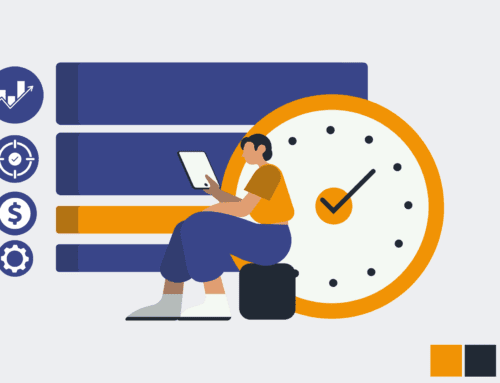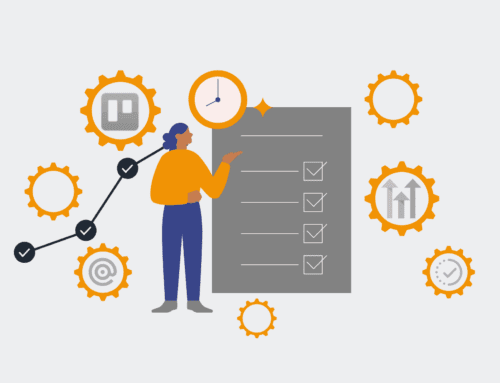How to Automatically Send Custom Welcome Emails to New Candidates via Make.com and Your CRM: A Step-by-Step Guide
Automating candidate welcome emails is no longer a luxury, but a necessity for modern recruiting. Manual processes are prone to error, consume valuable recruiter time, and can lead to inconsistent candidate experiences. This guide will walk you through leveraging Make.com (formerly Integromat) in conjunction with your existing CRM to establish a seamless, automated workflow for sending personalized welcome messages. By doing so, you’ll ensure every new candidate receives prompt, professional communication, freeing up your team to focus on higher-value engagement.
Step 1: Define Your Welcome Email Strategy and Content
Before diving into automation, clearly outline the purpose of your welcome email. What information should it convey? Is it a simple acknowledgment, a link to additional resources, or a request for more data? Consider the specific triggers within your recruitment process that signal a “new candidate” status. Draft your email content, ensuring it’s personalized (e.g., candidate name, role applied for) and aligns with your brand’s voice. This content should be flexible enough to be templated and populated with dynamic data from your CRM. A well-defined strategy at this stage ensures your automated emails are effective and add genuine value to the candidate journey, rather than just being another automated message.
Step 2: Identify Your CRM’s Candidate Data and Webhook Trigger
Your CRM holds the key candidate data required for personalization. Pinpoint where new candidate records are created or updated, and what specific fields contain essential information like name, email, and the position they applied for. Crucially, you need a mechanism for your CRM to signal Make.com when a new candidate enters this defined stage. Many CRMs offer native webhooks, allowing you to send real-time data to an external URL whenever a specific event occurs (e.g., “candidate status changed to ‘New Applicant'”). If a direct webhook isn’t available, explore API integrations or scheduled exports that Make.com can poll. Understanding your CRM’s capabilities here is foundational to building a robust automation.
Step 3: Set Up Your Make.com Scenario: The Initial Trigger
Log into your Make.com account and create a new scenario. The first module in your scenario will be the “trigger” that initiates the automation. If your CRM supports webhooks, use the “Webhooks” module and select “Custom webhook.” Make.com will provide a unique URL. Configure your CRM to send data to this URL whenever a new candidate record is created or updated to your defined status. If using an API or scheduled export, select the appropriate CRM module (e.g., a “Watch Records” module for a specific CRM) and configure it to poll for new candidates at regular intervals. This trigger is the entry point, ensuring Make.com is instantly aware when a welcome email needs to be sent.
Step 4: Extract and Map Candidate Data in Make.com
Once your Make.com scenario is triggered, the next step is to parse the incoming data and extract the relevant candidate information. Use “Text Parser” modules or direct mapping within subsequent modules to isolate the candidate’s first name, last name, email address, and any other personalization tokens you defined in Step 1 (e.g., job title, recruiter name). Carefully map these extracted data points to variables that can be used in later modules. This data mapping is critical for ensuring your welcome emails are accurately personalized. Test the webhook or trigger to ensure Make.com receives and correctly interprets all the necessary fields, allowing for dynamic content generation.
Step 5: Compose and Send the Personalized Welcome Email
Now that Make.com has the candidate data, add an email sending module to your scenario. Popular choices include Gmail, Microsoft 365 Email, or a generic SMTP module, depending on your setup. Configure this module to use the email content drafted in Step 1. Crucially, insert the mapped candidate data variables (from Step 4) into the email body, subject line, and recipient field. For instance, `Hello {{first_name}}`, `You’ve applied for: {{job_title}}`. Ensure the sender name and email address reflect your organization professionally. This step brings your welcome email strategy to life, delivering a highly personalized message directly to the new candidate’s inbox.
Step 6: Test and Refine Your Automation Thoroughly
Testing is non-negotiable. Manually trigger the scenario multiple times using different candidate data inputs to ensure everything works as expected. Check that: 1) the webhook/trigger is firing correctly, 2) all candidate data is being extracted and mapped accurately, and 3) the welcome email is delivered to the correct recipient with all personalization fields correctly populated. Pay close attention to formatting and any potential errors in data transfer. It’s often helpful to send test emails to your own inbox first. Make any necessary adjustments to the data mapping or email content within Make.com until the automation consistently produces the desired outcome.
Step 7: Monitor and Iterate for Continuous Improvement
Once your automated welcome email system is live, it’s essential to monitor its performance. Make.com provides robust logging and execution history that allows you to track successful runs and identify any errors. Regularly review these logs to ensure the automation is consistently performing. Furthermore, gather feedback from your recruiting team and, if possible, from candidates themselves. Are the emails achieving their purpose? Are there opportunities to enhance personalization or include new information? Automation is not a set-it-and-forget-it process; continuous iteration based on performance data and evolving needs will ensure it remains a powerful asset in your recruitment strategy.
If you would like to read more, we recommend this article: Make.com HR Automation: Your Strategic Blueprint for the Automated Recruiter