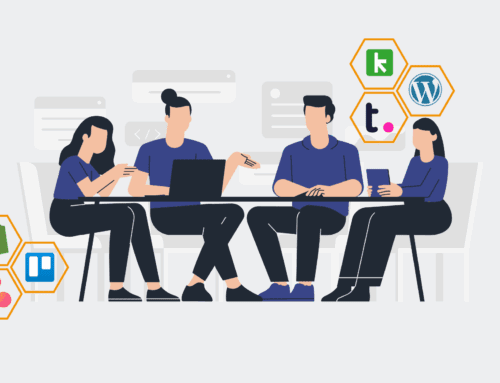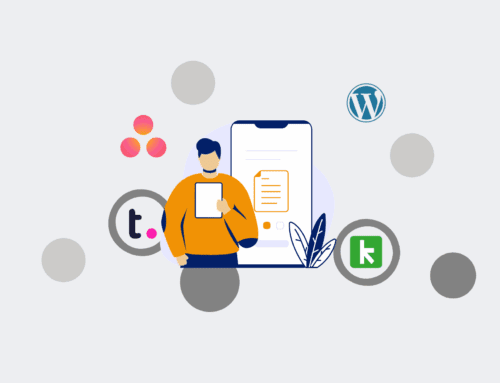A Step-by-Step Guide to Connecting Your Applicant Tracking System to Make.com for AI Automation
In today’s competitive talent landscape, leveraging automation and AI in your HR and recruiting processes isn’t just an advantage—it’s a necessity. Manually sifting through applications, scheduling interviews, and sending follow-ups consumes valuable time that could be spent on strategic talent acquisition. By integrating your Applicant Tracking System (ATS) with Make.com, you unlock a powerful platform for orchestrating AI-driven workflows that streamline your entire recruitment lifecycle. This guide will walk you through the practical steps to bridge your ATS with Make.com, enabling intelligent automation that saves time, reduces human error, and elevates the candidate experience.
Step 1: Define Your Automation Objectives and Identify Key Data Points
Before you begin connecting systems, clearly articulate what you aim to achieve with automation. Are you looking to automatically screen candidates based on AI analysis of resumes, send personalized follow-ups, schedule interviews, or enrich candidate profiles with external data? Understanding your goals will dictate the necessary data points from your ATS. Identify which candidate fields (e.g., name, email, resume URL, job applied for, status) and trigger events (e.g., new application, status change) are essential for your desired automations. This foundational step ensures that your integration is purposeful and directly addresses specific recruitment bottlenecks, aligning with 4Spot Consulting’s strategic approach to digital transformation.
Step 2: Set Up Your Make.com Account and Create a New Scenario
If you don’t already have one, create a Make.com account. Make.com is an intuitive visual builder for creating complex workflows without coding, making it ideal for HR professionals. Once logged in, navigate to the “Scenarios” section and click “Create a new scenario.” This will open the visual builder canvas where you’ll construct your automation. Familiarize yourself with the interface, as this is where you’ll connect your ATS, AI tools, and other applications. Think of a scenario as a recipe: it defines the trigger (e.g., a new applicant in your ATS) and the subsequent actions (e.g., sending the resume to an AI for scoring, updating candidate status, sending an email).
Step 3: Connect Your ATS to Make.com as the Trigger Module
The core of your automation begins by connecting your ATS. Make.com offers various ways to integrate, depending on your ATS’s capabilities. Many modern ATS platforms provide native Make.com connectors (search for your ATS in Make.com’s app directory). If a direct connector isn’t available, you can often use webhooks. Your ATS might have settings to send a webhook POST request whenever a new candidate applies or a status changes. Alternatively, if your ATS has an open API, you can use Make.com’s “HTTP” module to make direct API calls to pull data. Select the appropriate method and configure it to act as the trigger for your Make.com scenario, ensuring new candidate data flows seamlessly into your workflow.
Step 4: Design Your AI Automation Logic with Make.com Modules
Once your ATS is connected, it’s time to introduce AI. Make.com integrates with various AI services (e.g., OpenAI, Google AI, custom AI models via API). For example, you might add an “OpenAI” module to analyze a candidate’s resume (pulled from your ATS via the trigger) against the job description for a compatibility score. Other AI-powered tasks could include sentiment analysis on cover letters, extracting key skills, or generating personalized interview questions. Chain these AI modules after your ATS trigger, processing the candidate data as it flows through. This is where 4Spot Consulting helps clients transform raw data into actionable intelligence, significantly reducing manual screening time.
Step 5: Integrate Subsequent Actions and System Updates
After the AI processes the data, define the subsequent actions in your workflow. This could involve updating the candidate’s profile in your ATS with the AI-generated score or insights, sending an automated email to the candidate (e.g., a personalized acknowledgment or rejection notice based on the AI’s assessment), creating a task in a project management tool for a recruiter, or even scheduling an initial screening call using a calendar tool. Ensure these actions are logical and contribute to a smooth candidate experience while reducing your team’s administrative burden. Make.com’s extensive library of app connectors allows you to integrate virtually any tool in your HR tech stack.
Step 6: Test, Refine, and Deploy Your Automation
Before activating your scenario, thorough testing is crucial. Use dummy candidate data or your ATS’s test environment to trigger the Make.com scenario and observe its execution. Verify that data is flowing correctly between modules, AI outputs are as expected, and all subsequent actions are performed accurately. Look for any errors in the scenario run history and make necessary adjustments. Once you’re confident in its reliability, activate your Make.com scenario. Continuously monitor its performance, gather feedback from your recruiting team, and iterate on the workflow to optimize its efficiency and effectiveness. This iterative refinement is key to maximizing your ROI, a principle central to 4Spot Consulting’s OpsCare™ framework.
If you would like to read more, we recommend this article: The Definitive Guide: Migrating HR & Recruiting from Zapier to AI-Powered Make.com Workflows