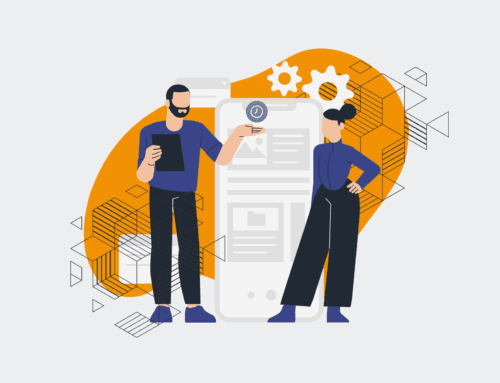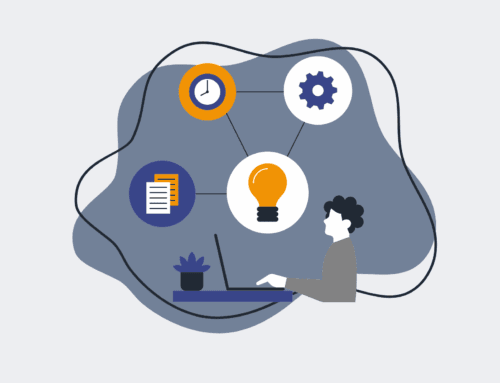How to Automate Onboarding Document Generation and E-Signature Requests with Make.com and DocuSign
In today’s fast-paced business environment, manual onboarding processes are a significant bottleneck, leading to delays, errors, and a poor first impression for new hires. The repetitive task of generating offer letters, contracts, and other essential documents, then chasing signatures, consumes valuable HR time that could be better spent on strategic initiatives. This guide will walk you through leveraging the power of Make.com and DocuSign to create a seamless, automated system for document generation and e-signature requests, ensuring your new hires experience a smooth, professional, and efficient onboarding process from day one.
Step 1: Define Your Onboarding Workflow and Required Documents
Before diving into automation, it’s crucial to map out your current onboarding workflow. Identify every document a new hire needs to review and sign, such as offer letters, employment agreements, non-disclosure agreements, and benefits enrollment forms. For each document, determine the specific data points required (e.g., employee name, start date, salary, position, manager name). Understanding the flow and data dependencies is paramount. Consider the sequence in which documents should be sent and signed, and any conditional logic that might apply (e.g., different documents for full-time vs. part-time employees). This foundational step ensures that your automated system accurately reflects your business needs and compliance requirements, laying the groundwork for a robust and reliable solution.
Step 2: Prepare Your DocuSign Templates with Smart Fields
DocuSign is central to collecting legally binding e-signatures. To automate document generation, you must create dynamic templates within DocuSign. Upload your standard onboarding documents and add “fields” for every piece of data that will vary per new hire (e.g., `Employee_Name`, `Start_Date`, `Salary`). Crucially, assign roles (e.g., “New Hire,” “Hiring Manager”) and pre-define where their signatures and initials are needed. Name your fields clearly and consistently; these names will be used to map data from Make.com. Investing time in robust template design now will save immense effort later, ensuring documents are accurately populated and ready for signature without manual intervention.
Step 3: Set Up Your Make.com Scenario Trigger for New Hires
The automation journey begins in Make.com by defining the trigger event that initiates the onboarding process. This could be a new row added to a Google Sheet, a new hire record created in your HRIS (like BambooHR or Workday), a form submission from your ATS, or even a simple webhook call. Choose the trigger that best fits your existing data flow. For instance, if your HR team inputs new hire data into a Google Sheet, the Make.com scenario would be triggered by a “Watch New Rows” module. Ensure the trigger captures all necessary new hire information, as this data will be the foundation for populating your DocuSign documents.
Step 4: Extract and Map New Hire Data in Make.com
Once triggered, your Make.com scenario needs to extract the relevant new hire data and prepare it for DocuSign. Use Make.com modules to parse the information from your trigger source. For example, if data is in a Google Sheet, you’ll use a “Get a Cell” or “Get Multiple Cells” module. If it’s from an HRIS, use the respective HRIS connector. The key here is to map each piece of extracted data to its corresponding field in your DocuSign template. Make.com’s mapping interface allows you to visually connect data points (e.g., Google Sheet Column A to DocuSign Field `Employee_Name`). This step is critical for ensuring accurate document generation.
Step 5: Generate and Send DocuSign Envelopes via Make.com
With data mapped, the next step in Make.com is to connect to DocuSign and create an “envelope” for signature. Utilize the DocuSign module in Make.com, specifically the “Create a New Envelope from Template” action. Select the template you prepared in Step 2. Crucially, pass the mapped new hire data into the corresponding DocuSign template fields. Specify the recipient’s email address and name (the new hire) and any other signers (e.g., hiring manager, HR). Make.com will then instruct DocuSign to generate the personalized documents and send the e-signature request. This entire process happens automatically, eliminating manual document creation and sending.
Step 6: Handle Post-Signature Actions and Notifications
Automation shouldn’t stop at sending the signature request. Configure your Make.com scenario to handle actions once the documents are signed. DocuSign can send webhooks back to Make.com upon completion. Use a “DocuSign Watch Events” module to trigger subsequent actions. This might include saving a copy of the signed document to a cloud storage system (like Google Drive or SharePoint), updating the new hire’s status in your HRIS, sending a confirmation email to the new hire, or notifying the HR team that the onboarding documents are complete. This final step closes the loop, ensuring all systems are updated and stakeholders are informed without manual follow-up.
If you would like to read more, we recommend this article: Beyond Efficiency: Strategic HR Automation with Make.com & AI