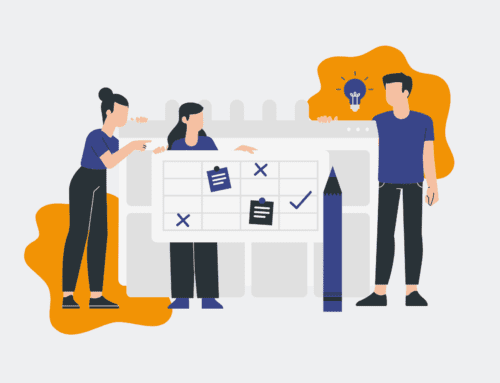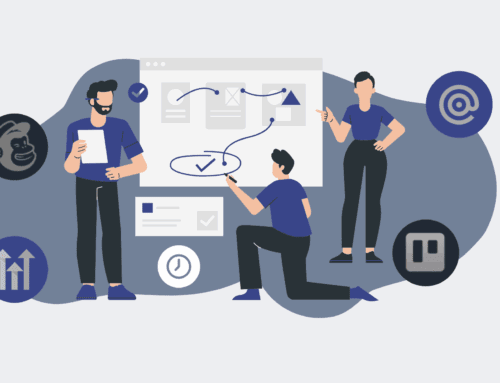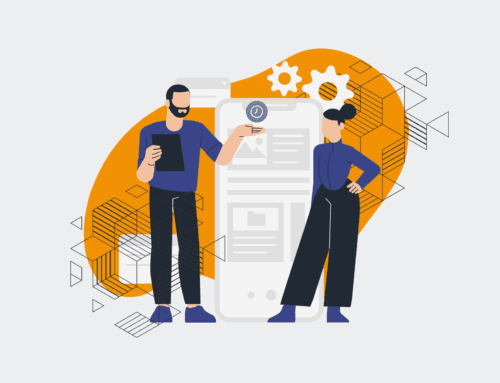Step-by-Step: Seamless Employee Data Synchronization Between HRIS and Payroll Using Make.com
Maintaining accurate, synchronized employee data across your Human Resources Information System (HRIS) and payroll platform is critical for operational efficiency, compliance, and employee satisfaction. Manual data entry is not only prone to errors but also a significant time sink, especially for growing organizations. This guide outlines a strategic, step-by-step approach to leverage Make.com (formerly Integromat) to automate this vital data flow, ensuring accuracy and freeing up valuable HR resources for more strategic initiatives.
Step 1: Define Your Data Synchronization Strategy and Scope
Before diving into any technical implementation, it’s crucial to clearly define what data needs to be synchronized, in which direction, and under what triggers. Consider all relevant employee attributes such as new hires, terminations, salary changes, department transfers, and contact information updates. Determine the primary source of truth for each data point – typically your HRIS for employee records and your payroll system for compensation data. Outline the specific events that should initiate a data sync (e.g., a new employee record creation in the HRIS, a salary change approval, or an employee status update). This foundational planning phase prevents scope creep and ensures all stakeholders agree on the desired outcome, setting the stage for a robust and reliable automation.
Step 2: Establish API Connections for HRIS and Payroll in Make.com
The next step involves connecting your HRIS and payroll systems within the Make.com environment. Most modern HRIS and payroll platforms offer robust APIs (Application Programming Interfaces) that allow for secure, programmatic access to their data. In Make.com, you’ll utilize the platform’s extensive library of pre-built app connectors. If a direct connector isn’t available, you may need to use Make.com’s HTTP module or a custom webhook to interact with the system’s API endpoints. This process typically involves obtaining API keys, tokens, or setting up OAuth 2.0 authentication within Make.com, ensuring a secure and authorized connection. Thoroughly test each connection to confirm Make.com can successfully send and receive data from both systems.
Step 3: Map Data Fields and Implement Necessary Transformations
Data mapping is the linchpin of successful integration. This step involves aligning the fields from your HRIS (e.g., “Employee ID,” “First Name,” “Salary”) with the corresponding fields in your payroll system, which might have different naming conventions (e.g., “Worker ID,” “Given Name,” “Base Pay”). Beyond simple one-to-one mapping, you’ll often need to implement data transformations. This could include formatting dates, concatenating first and last names, converting values (e.g., “active” to “1”), or handling conditional logic (e.g., if department is “Sales,” then assign cost center “A1”). Make.com’s robust set of functions and tools allows for complex data manipulation, ensuring that the data arrives in the target system in the correct format and structure, preventing validation errors and maintaining data integrity.
Step 4: Build Your Make.com Scenario (Workflow) with Error Handling
With connections established and data mapped, it’s time to construct the automation scenario in Make.com. This involves dragging and dropping modules to create a visual workflow. Typically, a scenario will start with a trigger module (e.g., a “Watch new records” module for your HRIS, or a webhook listening for updates). Subsequent modules will involve retrieving, filtering, transforming, and then updating or creating records in the target system (payroll). Crucially, integrate robust error handling at this stage. Implement filters to prevent invalid data from proceeding, and configure error routes to log issues, send notifications to HR administrators, or attempt retries. A well-designed scenario anticipates potential failures and provides a clear path for remediation, ensuring the automation is resilient.
Step 5: Conduct Rigorous Testing in a Sandbox Environment
Before deploying your Make.com scenario to a live production environment, comprehensive testing is non-negotiable. Utilize a sandbox or development instance of both your HRIS and payroll systems for this purpose. Create various test cases that cover common scenarios (new hires, terminations, salary changes) as well as edge cases (missing data, malformed data, unusual job titles). Run the Make.com scenario multiple times, meticulously verifying that data flows correctly between systems, transformations are applied as expected, and all updates are accurate. Pay close attention to logs and error reports within Make.com to identify any issues. Iterate on your scenario and data mappings until you are confident in its reliability and accuracy across all test scenarios.
Step 6: Deploy, Monitor, and Iterate for Continuous Optimization
Once thorough testing is complete and verified, deploy your Make.com scenario to the live production environment. The work doesn’t stop there; continuous monitoring is essential. Make.com provides dashboards and logging features that allow you to track scenario executions, success rates, and identify any errors in real-time. Set up alerts for failed scenarios or unusual activity to ensure immediate attention. Furthermore, schedule regular reviews with HR and payroll teams to gather feedback. As business processes or system configurations change, your Make.com scenario may need adjustments. Embrace an iterative approach, optimizing the workflow based on performance data and evolving organizational needs to maintain peak efficiency and accuracy.
If you would like to read more, we recommend this article: Make.com: The Blueprint for Strategic, Human-Centric HR & Recruiting