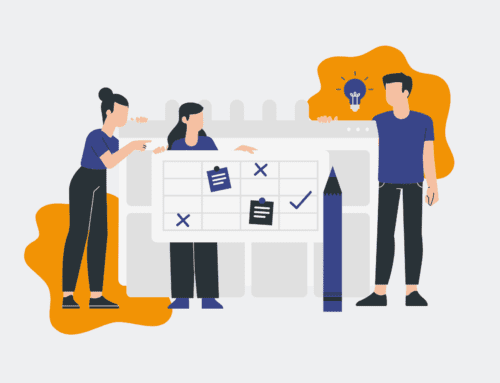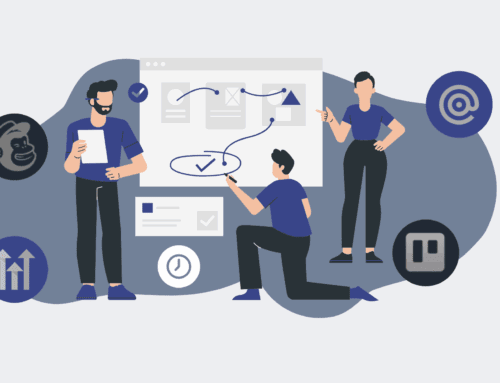How to Create a Simple Recruitment Pipeline Dashboard in Make.com for Real-time Insights
In today’s competitive talent landscape, a clear understanding of your recruitment pipeline isn’t just an advantage—it’s a necessity. Manual tracking leads to delays, missed opportunities, and a reactive hiring strategy. This guide will walk you through building a powerful yet simple real-time recruitment pipeline dashboard using Make.com. By automating data capture and visualization, you’ll gain immediate insights into candidate flow, bottlenecks, and overall recruitment efficiency, empowering your team to make data-driven decisions and streamline your hiring process. This strategic approach ensures you’re not just hiring, but hiring smarter and faster.
Step 1: Define Your Recruitment Metrics and Data Sources
Before you build, you must define what success looks like. Identify the key performance indicators (KPIs) crucial for your recruitment process. This might include the number of applicants, candidates in each stage (e.g., screening, interview, offer), time-to-hire, source effectiveness, and conversion rates between stages. Pinpointing these metrics will dictate the data points you need to collect. Next, identify your primary data sources. Are you using an Applicant Tracking System (ATS) like Workday, Greenhouse, or Lever? Do you receive applications via web forms (e.g., Typeform, Google Forms)? Or are you tracking initial outreach in a CRM? Understanding where your data lives is the foundation for setting up reliable automated data capture, ensuring your dashboard reflects accurate, real-time information.
Step 2: Set Up Webhooks or API Connections in Make.com
With your metrics and sources identified, the next step in Make.com is to establish the entry points for your data. For most modern ATS or form tools, this involves using webhooks. A webhook acts as a trigger, sending a real-time notification to Make.com whenever a specific event occurs – for example, a new candidate applies, a candidate moves to the “interview” stage, or an offer is extended. If webhooks aren’t available, Make.com offers direct API integrations for many popular platforms. Configure these modules to listen for the relevant events and extract the necessary candidate data (name, email, application date, current stage, source, etc.). This initial connection is critical for ensuring your dashboard is constantly fed with fresh, actionable data, minimizing manual data entry and maximizing accuracy.
Step 3: Extract and Transform Raw Recruitment Data
Once your webhook or API connection is established, Make.com will receive raw data, which often needs refinement before it’s useful for a dashboard. Utilize Make.com’s data transformation modules to clean, enrich, and standardize this information. For example, you might need to parse date formats, normalize candidate stage names (e.g., converting “Initial Call” and “Screening” to a unified “Screening” stage), or combine first and last names. You can also enrich the data by adding calculated fields, such as “days in stage” or “time since application.” This step is crucial for ensuring data consistency and preparing it for effective analysis and visualization, allowing for meaningful comparisons and accurate reporting on your recruitment pipeline.
Step 4: Centralize Data in a Structured Database or Spreadsheet
To create a dynamic dashboard, your transformed data needs a centralized and structured home. A simple yet effective solution is Google Sheets or Airtable, leveraging Make.com’s integrations for these platforms. Create a new sheet or base with columns directly corresponding to the refined data points you’re collecting (e.g., Candidate Name, Application Date, Current Stage, Source, Time in Stage). Configure Make.com to append a new row for each candidate event or update existing rows as candidates progress through the pipeline. This centralized repository serves as the single source of truth for your recruitment data, ensuring all dashboard insights are drawn from a consistent and up-to-date dataset, ready for robust visualization.
Step 5: Connect to a Visualization Tool and Build Your Dashboard
With your clean, centralized data, it’s time to bring your dashboard to life. Connect your chosen data repository (e.g., Google Sheets or Airtable) to a powerful, free visualization tool like Google Looker Studio (formerly Data Studio) or even Microsoft Power BI. Within your chosen tool, create charts and graphs that reflect your defined KPIs. Design widgets for number of active candidates, conversion rates between stages, average time in stage, and candidate source effectiveness. Organize these elements logically on a single dashboard page for easy interpretation. This visual representation will transform raw data into immediate, actionable insights, allowing recruitment leaders to quickly identify bottlenecks, optimize processes, and report on pipeline health in real-time.
Step 6: Implement Real-time Updates and Alerts
The power of an automated dashboard lies in its real-time capabilities. Configure your Make.com scenario to run at a regular interval (e.g., every 15 minutes, hourly) or upon every relevant trigger event, ensuring your data repository is continuously updated. Beyond visualization, consider setting up automated alerts within Make.com. For instance, you could trigger an email or Slack notification to a recruiter if a candidate has been in a specific stage for too long, or if the number of applicants for a critical role drops below a certain threshold. These proactive alerts enable your team to react swiftly to pipeline changes and potential issues, ensuring no candidate falls through the cracks and critical recruitment processes remain on track.
If you would like to read more, we recommend this article: Make.com: The Blueprint for Strategic, Human-Centric HR & Recruiting