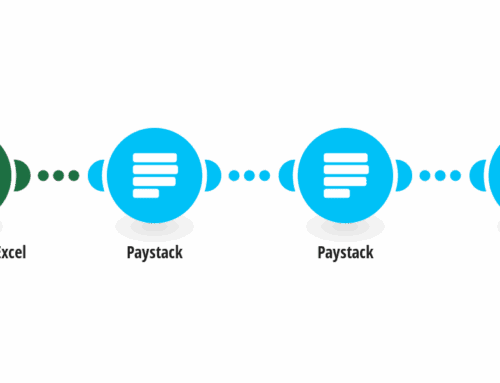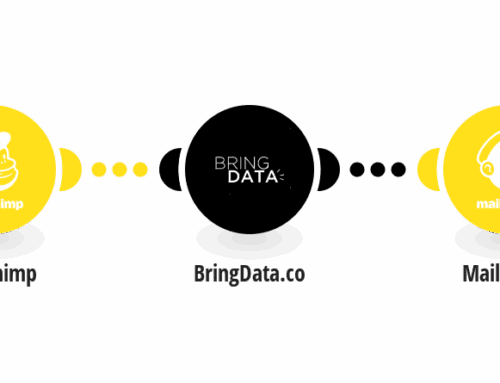Wow! I just ended two weeks of frustration with a simple fix … CAPITALIZATION!
I had been using an older, but still powerful Asus Laptop (8GB RAM, Core i7 Processor) with Windows 10 and Outlook 20XX (probably 12, not sure). Everything was slowing down, so I made the big jump to a new 13″ MacBook Pro Retina with TouchBar. Biggest benefit was 16GB RAM and the solid state drive.
ANYWAY … I’m pretty adept at setting up my emails, etc., so I set up my Google Apps email account with Mac Mail as an IMAP configuration. I was set up in Win 10 as an IMAP, so I was fully aware that the IMAP worked fine.
However, after getting my whole account (3.5GB) to sync, I noticed that my Gmail IMAP subfolders were not syncing. Sending and receiving via IMAP worked great, but the subfolders were not syncing.
I called Apple — they said it was a server issue.
Contacted Gmail. Talked to the first tech who spent an hour walking me through all the stuff I had gone through myself (via Google searches). Finally, they said they needed to bump me to an upper-level support. After about 2 weeks and the frustration of answering low-level questions back and forth via email, I got a call from Google tech support.
We walked through a screenshare with my Gmail account and my Mac Mail account.
Were all the settings correct? Yes
Was IMAP turned on? Yes
Etc., Etc., Etc.
After going through a bunch of basic items, we started looking at the labels in the Gmail account. Some of my subfolders were syncing, some were not. No pattern or rhyme or reason as to why some were syncing and some were not.
When we started messing with the folder names, the folders started to show up in the Mail Smart Folders at the bottom of the screen, but not in the IMAP section.
We renamed Inbox/Admin/Assistants to just Assistants and it shows up in the Smart Folders – not in IMAP.
When we took Inbox/Admin/Assistants/Joe Smith and used the ‘edit’ feature in Gmail for the labels and used the checkbox for ‘nest under’ and put it under the ‘Assistants’ folder, it nested properly and showed, again, in the Smart Folders, but not in the IMAP section.
With that, the Google tech support person told me to just rename and reallocate the folders and use the Smart Folders to run my entire Mac Mail system.
Uh … NO!
A big workaround is not a solution.
I then said, “What really confuses me is that I have a 2nd Google Apps email account — exactly the same as my primary – that is working completely find in Mac Mail.” I showed him in Mail that I had that account, with subfolders, and they were all synced completely.
I said, “Let’s look at those labels really quick and see what’s up.”
I then went into the labels for that account and found that instead of Inbox/xxx/xxx, it was INBOX/xxx/xxx.
CAPITALIZATION?!
Could that be it? Simple capitalization?
I went back to my main account’s labels section and I renamed Inbox/Assistants to INBOX/Assistants.
BEFORE:
 AFTER:
AFTER:
Gmail instantly recognized the change and instead of just showing Inbox/Assistants as another line item, it automatically nested Assistants under my Inbox. I checked the IMAP sync and it worked. It not only synced the folder, but it synced the contents.
BEFORE:

AFTER:

PROBLEM SOLVED!
I then went into my main account and started swapping INBOX for Inbox. Item after item, they were no longer long unordered strings of words, the labels were being nested properly.
I went back into my Mac Mail and … Ta-Da … the subfolders were all properly nested AND SYNCED!
Life is good now.
I typically don’t post really technical posts on my corporate site, because we focus more on the services end rather than the technical end, but I wanted to put something out there that hopefully someone could Google and find the solution to their issue. If this helped, please leave a comment below and let me know.
Thanks,
Jeff

 AFTER:
AFTER: