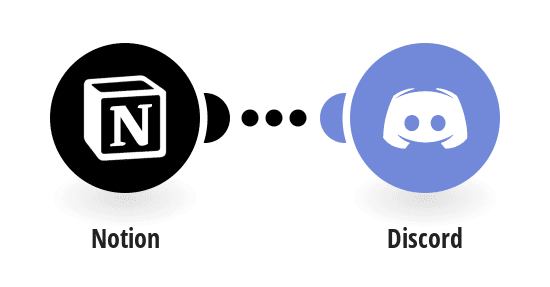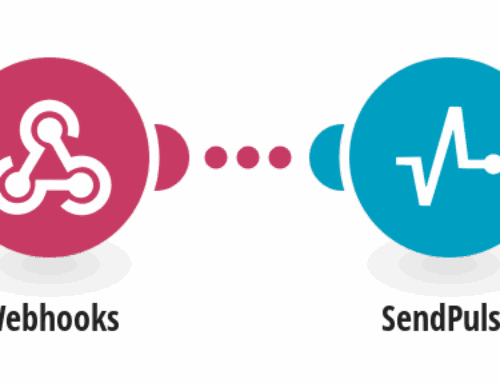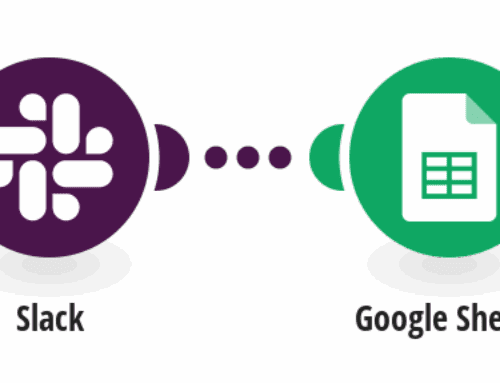Create Discord Invites for New Notion Database Items
Introduction to Automation in Modern Workflows
In today’s digital age, we are always looking for ways to streamline our work processes. Automation tools have become an essential part of achieving efficiency and saving time. Whether it’s scheduling social media posts or managing emails, automation allows us to focus on what truly matters. In this article, we delve into a specific use case of automation – creating Discord invites directly from new items in your Notion database.
This integration is perfect for teams and communities that utilize both Discord for communication and Notion for organization. By connecting these two platforms, you can seamlessly invite new members to your Discord server whenever new content is added to your Notion database. Let’s explore how this can transform your workflow and enhance your productivity.
Understanding the Basics: Notion and Discord Integration
Before we dive into the integration process, it’s crucial to grasp the fundamentals of Notion and Discord. Notion is a versatile workspace that allows for note-taking, task management, and project collaboration. It’s renowned for its flexibility and ability to consolidate various productivity tools into one platform. On the other hand, Discord is a popular voice, video, and text communication service used by communities around the globe.
Integrating these two platforms means that as soon as you add a new item to your Notion database, an invite to your Discord server is automatically generated. This seamless connection not only saves time but also ensures that everyone who needs access to your communications platform has it without delay. Let’s look at how you can set up this integration effectively.
Setting Up Your Notion Database for Integration
To start, you need to prepare your Notion database for integration. Ensure that your Notion setup includes all the fields necessary for identifying when a new item should trigger the creation of a Discord invite. Ideally, your database should include key details like the name of the item, its description, and any other relevant information that can be conveyed through a Discord invite.
Next, review your database settings to confirm that it’s accessible for integration purposes. This might involve adjusting permissions and ensuring that API keys are properly configured. The aim here is to ensure that when a new entry appears in your database, it can be seamlessly detected and processed for creating a Discord invite.
Integrating via Make.com
Make.com serves as the bridge connecting Notion and Discord. It offers templates that simplify the integration process, allowing even those with limited technical expertise to automate tasks efficiently. Start by accessing Make.com and logging into your account. Once inside, search for templates related to Notion and Discord integration.
Choose the appropriate template that aligns with your requirements, such as creating Discord invites from new Notion items. This template will guide you through the process step by step, from linking your accounts to defining the triggers and actions required for the integration. Remember, the goal is to automate the invite generation process without human intervention.
Configuring Triggers and Actions
Triggers and actions are the core components of any automation workflow. In this scenario, the trigger is the addition of a new item in your Notion database. The action that follows is creating and sending an invite to your Discord server. Configuring these correctly is essential for the integration to function smoothly.
Within Make.com, define the trigger by specifying which database and which items should initiate the action. Then, set the action parameters, detailing what the Discord invite should include, such as channels and permissions. By refining these settings, you ensure that every invite created is tailored to meet the needs of your community or team.
Ensuring Seamless Communication Across Platforms
The beauty of integrating Notion and Discord is the enhanced communication it facilitates. By ensuring that new members are automatically invited to join your Discord server when they are added to your Notion project, you foster a more cohesive and collaborative environment. This level of automation minimizes the lag in communication and ensures everyone remains in the loop.
Moreover, having an automated system reduces the likelihood of human error. No longer do you have to worry about manually inviting each team member or community participant. With the integration in place, you can rest assured that every new database item translates to an instant invitation, streamlining onboarding processes significantly.
Testing Your Integration Setup
Once you have configured the integration, it’s time to test the setup to ensure everything works as expected. Add a new item to your Notion database and observe whether a corresponding Discord invite is generated and sent. Testing is a crucial phase, as it may reveal any misconfigurations or bugs in the system that need addressing.
During testing, pay attention to the details included in the invite. Does it contain all the necessary information? Are the links working properly? Is the invite being sent to the right recipients? By thoroughly investigating these aspects, you can refine your integration for optimal performance.
Troubleshooting Common Integration Issues
Despite best efforts, integration issues can occasionally arise. Common problems include incorrect API key configurations, permission errors, or missing data fields. To troubleshoot effectively, revisit the integration settings in Make.com, ensuring that all credentials and access permissions are correct.
Utilize the support resources provided by Make.com and forums dedicated to Notion and Discord integrations. These platforms often house a wealth of information from users who have encountered and resolved similar issues. By leveraging these resources, you can usually address problems swiftly and keep your automation running smoothly.
Conclusion: Embrace the Future of Work with Automation
Automation is reshaping the way we approach our daily tasks, and integrating tools like Notion and Discord is a testament to its potential. By setting up this streamlined communication channel, you not only boost your productivity but also enhance the user experience for team members and community participants alike.
In wrapping up, remember that technology is a tool meant to simplify our lives. By embracing these advancements, you pave the way for a more efficient and organized workflow. So, why not get started today and explore the endless possibilities that automation offers?
FAQs
Q1: Can I customize the type of Discord invite sent through the integration?
A1: Yes, you can customize the Discord invite to include specific channels, roles, and permissions depending on your needs. This customization ensures that each invite is tailored to the recipient’s role within your organization or community.
Q2: What happens if the Notion database item is deleted?
A2: The integration primarily triggers actions based on new entries. If an item is deleted after the invite has been sent, the invite remains active unless it’s manually revoked in Discord.
Q3: Are there limitations on the number of invites that can be generated?
A3: Generally, there are no direct limitations imposed by the integration itself. However, both Notion and Discord have usage policies that may limit excessive requests. It’s wise to review their terms to avoid hitting any thresholds.
Q4: How secure is the integration between Notion and Discord?
A4: The integration setup through Make.com is designed with security in mind. It uses API keys and OAuth tokens to authenticate services, ensuring your data remains protected during the process.
Q5: Can I revert the integration if needed?
A5: Yes, the integration can be paused or fully removed via Make.com if it’s no longer required. This flexibility ensures that you can adjust your automation setup as your organizational needs evolve.