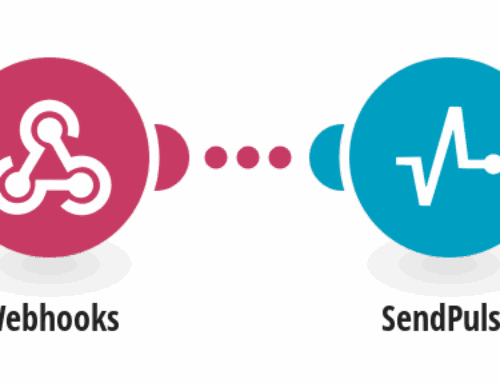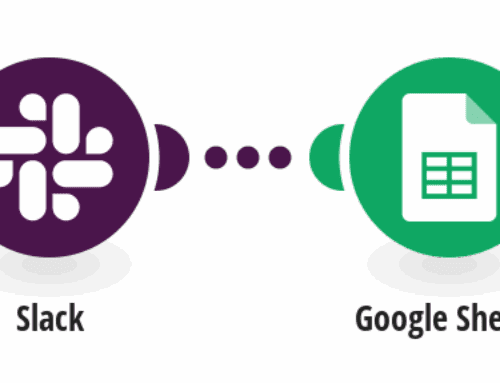Integrating AWeber with Google Sheets: A Comprehensive Guide
Introduction to AWeber and Google Sheets Integration
In the digital age, managing your subscriber lists efficiently can be a game-changer for your business. AWeber is a powerful tool that helps you manage your email marketing campaigns by providing an easy way to communicate with your audience. But wouldn’t it be even more efficient if you could automatically sync this data with Google Sheets? This integration allows you to streamline your workflow, making data management a breeze.
Google Sheets offers a flexible and accessible platform to store and analyze your data. By integrating AWeber with Google Sheets, you can keep your subscriber data up-to-date in real time, eliminating the need for manual data entry. Whether you are a small business owner or a digital marketer, this integration can save you time and help prevent errors, allowing you to focus on growing your business.
Benefits of Integrating AWeber with Google Sheets
The integration between AWeber and Google Sheets offers numerous benefits that can transform the way you handle subscriber information. For starters, automating the data transfer process reduces the risk of human error. Imagine never having to worry about typos or missing entries again; sounds like a dream, right?
Additionally, having all your subscriber data in Google Sheets makes it incredibly easy to analyze trends and track performance metrics. You can create custom reports, set up dashboards, and even share insights with your team effortlessly. This kind of seamless data access not only boosts productivity but also empowers you with actionable insights to make smarter decisions.
Getting Started with Make.com for Integration
Make.com is a versatile automation platform that facilitates the integration of various applications, including AWeber and Google Sheets. Before diving into the setup process, you’ll need to create an account on Make.com if you haven’t already. Once you’re all set, you can start building your automation scenarios with ease.
The first step in setting up the integration is choosing the trigger event in AWeber, such as a new subscriber signing up. Make.com allows you to customize this trigger according to your needs, ensuring that only relevant data gets transferred to Google Sheets. Setting up this trigger correctly is crucial as it determines how and when your data will flow between the apps.
Creating a Scenario in Make.com
Once you’ve set up your trigger, it’s time to create a scenario in Make.com. Think of a scenario as a blueprint that outlines how your data will move from AWeber to Google Sheets. In this blueprint, you will specify actions like adding a new row to your Google Sheet every time a new subscriber signs up in AWeber.
Don’t worry if you’re not tech-savvy; Make.com offers a user-friendly interface with drag-and-drop features that simplify the whole process. Just follow the prompts, and you’ll have your scenario up and running in no time. And the best part? Once it’s set up, you can sit back and let the automation magic happen!
Configuring Google Sheets for Data Input
Before data starts flowing into your Google Sheet, you’ll need to configure the spreadsheet to receive the information correctly. This means organizing your columns to match the data fields from AWeber—things like names, email addresses, and subscription dates should each have their own column.
After setting up your worksheet, it’s a good idea to test the integration by adding a dummy subscriber in AWeber. This way, you can ensure that all the data transfers correctly and troubleshoot any issues before going live. Proper configuration ensures that your data remains organized and ready for analysis.
Troubleshooting Common Integration Issues
No system is without its hiccups, and the AWeber to Google Sheets integration is no different. Common issues might include data not updating in real-time or mismatched fields. But fear not! Most of these glitches can be resolved with a little patience and some tweaking in Make.com.
If you encounter problems, start by double-checking your trigger settings in AWeber and your scenario configuration in Make.com. Ensure that all fields in Google Sheets align with the data from AWeber. Often, simply re-establishing the connection can resolve minor connectivity issues, getting your integration back on track.
Maintaining and Optimizing Your Automation
Now that your integration is up and running smoothly, it’s important to keep it that way. Regularly checking your data flow and updating your scenario as your business needs evolve can prevent potential disruptions. Remember, the digital landscape is ever-changing, so staying proactive can save you from future headaches.
Consider periodically reviewing your Google Sheets to identify opportunities for optimization. Maybe you can add new columns for additional data points or integrate other apps to enhance your workflow further. The key is to continuously refine your process to ensure it meets your growing business demands efficiently.
Conclusion: Take Control of Your Subscriber Management
Integrating AWeber with Google Sheets opens up a world of possibilities for more efficient and accurate subscriber management. With automated data entry, you reduce manual labor and minimize errors, freeing up time for more strategic tasks. As a result, you can focus on what truly matters—engaging with your audience and driving your business forward.
So why wait? Begin your integration journey today and experience firsthand the benefits of streamlined workflows and optimized data management. Remember, in the ever-evolving digital arena, staying ahead means leveraging the right tools to maximize your potential.
FAQs
1. Can I customize the data fields that are transferred from AWeber to Google Sheets?
Absolutely! Make.com allows you to tailor which specific data fields from AWeber are transferred to your Google Sheets. This customization ensures that you only get the data you need, making your spreadsheets both efficient and manageable.
2. How often does the data sync between AWeber and Google Sheets?
The beauty of this integration is its real-time data synchronization capability. Every time a new subscriber signs up, the data is immediately updated in your Google Sheets, ensuring that you have access to the latest information at all times.
3. Do I need technical expertise to set up the integration?
Not at all! Make.com provides a user-friendly platform with intuitive features, like drag-and-drop interfaces, to simplify the process. Even if you’re a beginner, you can easily set up the integration without any technical knowledge.
4. What happens if the integration stops working?
If the integration encounters issues, start by checking your Make.com scenario settings and reconnect the apps if needed. Typically, issues are minor and can be quickly resolved by adjusting your settings or reconnecting your accounts.
5. Can I integrate other apps alongside AWeber and Google Sheets?
Yes, Make.com supports integrations with a wide range of applications, allowing you to build comprehensive workflow automations. You can add more apps into the mix as needed to further enhance your business processes.