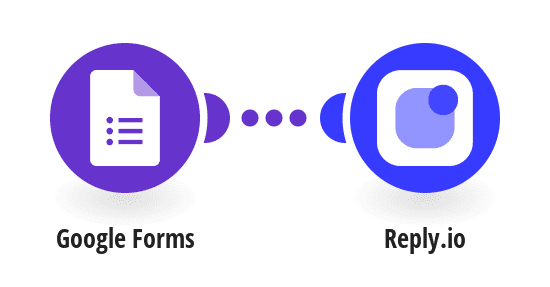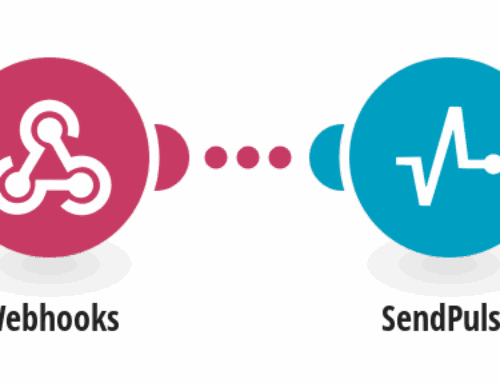“`html
How to Create Reply.io Contacts from Google Forms Responses
Introduction to Automation with Google Forms and Reply.io
In today’s fast-paced digital world, efficiency is key. Automation has become an integral part of managing tasks, especially when it comes to handling data. Google Forms is a powerful tool for collecting information, while Reply.io is an effective platform for automating email sequences. But what if you could combine the two? The magic happens when you automate the transfer of data from Google Forms to create new contacts in Reply.io, streamlining your workflow and saving time.
Imagine having a system where every response submitted through a Google Form automatically becomes a new contact in Reply.io. No more manual entries or copying and pasting information. This setup not only enhances productivity but also minimizes the risk of errors, allowing you to focus on what truly matters—engaging with your audience. Let’s explore how you can effortlessly connect these two powerful tools to optimize your operations.
Setting Up Google Forms: The First Step
Before diving into the automation process, it’s essential to have a well-structured Google Form. Think of your form as a digital questionnaire that gathers all the necessary information from respondents. Make sure your form includes fields such as name, email address, and any other data points that are critical for your contact list in Reply.io.
Once you’ve crafted your form, Google provides a seamless way to access the responses. You can choose to receive email notifications whenever someone fills out your form, or you can directly link the responses to a Google Sheets document. This foundational step sets the stage for the next phase, where we’ll connect these responses to Reply.io.
Creating a Make Scenario: Bridging the Gap
Now that your Google Form is ready, it’s time to bridge the gap between this form and Reply.io using Make (formerly Integromat), a robust automation platform. Start by creating a new scenario in Make and select Google Forms as your trigger app. Configure it to fetch new responses as they come in.
The next step involves adding Reply.io as the action app. Here, you’ll set up the operation to create new contacts from the data obtained from Google Forms. By doing this, each time someone submits a form, their information will automatically populate in your Reply.io account, paving the way for seamless email communication.
Configuring Reply.io: Setting Up for Success
Before you can successfully import data into Reply.io, ensure your account is configured properly. Log into Reply.io and set up your contact list, email sequences, and any templates you plan to use. Having everything in place will make the transition smoother once the data starts flowing in.
Reply.io offers a user-friendly interface to manage contacts and email campaigns. Customize your templates to suit your specific needs, whether you’re conducting marketing outreach or customer follow-ups. The goal is to ensure that once contacts are added, they seamlessly enter the appropriate sequence without additional manual intervention.
Troubleshooting Common Issues
As with any integrated system, challenges might arise. One common issue is mismatched data fields. Ensure that the fields in your Google Form match those required in Reply.io. This alignment helps prevent data import errors, ensuring a smooth process.
Connectivity issues can also occur. If the automation between Google Forms and Reply.io stops working, double-check API connections in Make and verify that both your Google and Reply.io accounts have the necessary permissions enabled. Regularly testing the workflow will help identify and resolve potential issues promptly.
Advantages of Automating Contact Creation
Automating the creation of contacts from Google Forms to Reply.io carries numerous benefits. Firstly, it saves time. Instead of manually entering data into Reply.io, the system handles it for you. This hands-free approach frees up resources, letting you focus on crafting impactful email sequences.
Moreover, automation reduces errors. Manual data entry is prone to mistakes, which can lead to communication mishaps and missed opportunities. Automation ensures accuracy, maintaining the integrity of your contact database and enhancing the effectiveness of your outreach efforts.
Case Studies: Real-Life Success Stories
Let’s explore some real-life success stories from businesses that have implemented this automation. Many startups have seen a significant boost in their marketing campaigns without increasing their workload. By automating contact creation, these companies have managed to maintain consistent communication with their audiences, leading to higher engagement rates.
Large enterprises have also benefited from this approach. Automating routine tasks like data entry allows them to allocate manpower to strategic initiatives. The result is not only increased operational efficiency but also improved team morale, as team members can focus on more creative and fulfilling tasks.
Conclusion: Embrace Automation for Efficiency
In conclusion, integrating Google Forms with Reply.io through automation is a game-changer for businesses seeking to enhance productivity and streamline operations. It eliminates the tedious task of manual data entry and ensures your email campaigns are consistently populated with fresh contacts.
By embracing this automated approach, you position your business to respond more swiftly and accurately to audience interactions. Whether you’re a startup aiming to scale or an established company looking to innovate, this integration offers a competitive edge in today’s digital landscape. So why wait? Set up your automation today and watch your efficiency soar!
FAQs
1. What is the main advantage of using Google Forms with Reply.io?
The primary advantage of combining Google Forms with Reply.io is automation. This setup streamlines data entry, automatically creating contacts in Reply.io from Google Forms responses, saving time and reducing errors.
2. Can I customize my contact fields in Reply.io?
Absolutely! Reply.io allows you to customize contact fields to fit your specific needs. Ensure these fields align with those in your Google Form for a seamless data transfer process.
3. What if the automation stops working?
If the automation halts, check your Make scenario for connectivity issues or mismatched data fields. Ensuring correct API settings and field alignment can resolve most issues quickly.
4. How often should I test my automation workflow?
It’s advisable to test your automation workflow regularly, especially after making any changes. Doing so helps identify potential problems early, ensuring continuous and efficient operation.
5. Is this automation setup suitable for small businesses?
Yes, this setup is ideal for small businesses seeking to maximize efficiency and reduce manual workload. It allows even small teams to maintain robust communication channels with minimal effort.
“`