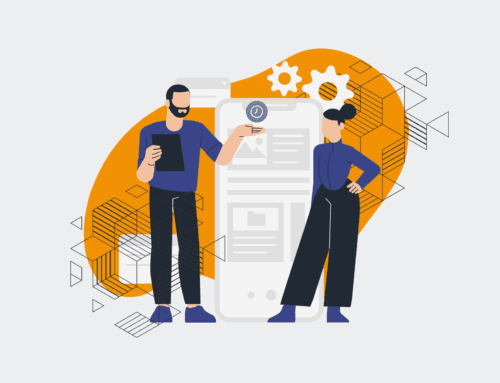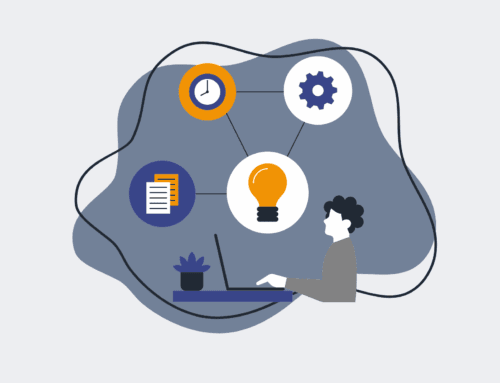A Step-by-Step Guide to Integrating Your ATS with Make.com for Smart Workflow Triggers
Integrating your Applicant Tracking System (ATS) with Make.com is not just about efficiency; it’s about unlocking strategic advantages in your HR and recruiting operations. Manual data transfers, repetitive candidate communications, and disjointed onboarding processes are significant bottlenecks that slow down hiring and detract from the candidate experience. This guide will walk you through setting up powerful, automated workflows that trigger actions based on real-time events in your ATS, transforming your recruiting process from reactive to predictive and freeing your high-value employees from low-value tasks.
Step 1: Define Your Integration Goals and Triggers
Before you start building, clearly articulate what you want to achieve with this integration. Are you aiming to automatically send welcome emails to new applicants, update a spreadsheet when a candidate’s status changes, or initiate an onboarding sequence upon an offer acceptance? Identifying specific goals helps narrow down the necessary data points and trigger events. Consider which actions in your ATS (e.g., “New Applicant Added,” “Candidate Status Changed to Interview,” “Offer Accepted”) should initiate a workflow in Make.com. A well-defined objective ensures your automation serves a true business need, directly contributing to saved time and improved outcomes for your HR team. This foundational step is crucial for building purposeful and impactful workflows that align with your strategic hiring objectives.
Step 2: Identify Your ATS’s API/Webhook Capabilities
The method of integration largely depends on how your ATS exposes its data. Most modern ATS platforms offer either webhooks or an Application Programming Interface (API). Webhooks are ideal for real-time triggers, pushing data to Make.com instantly when an event occurs (e.g., a new applicant). APIs, on the other hand, require Make.com to “poll” the ATS at regular intervals to check for updates. Review your ATS’s documentation to understand its integration capabilities. Look for sections on “API,” “Webhooks,” “Integrations,” or “Developer Settings.” Understanding these options will dictate which Make.com modules you’ll use and how you configure the initial connection, ensuring a robust and reliable data flow for your automated workflows.
Step 3: Set Up Your Initial Make.com Scenario
Log in to your Make.com account and create a new scenario. Your first module will be the trigger that listens for events from your ATS. If your ATS supports webhooks, the “Webhooks” module is your go-to. Select “Custom webhook” to generate a unique URL. This URL is the destination for your ATS to send its data. If your ATS only offers an API, search for a specific module for your ATS (e.g., “Greenhouse,” “Workable”). If a dedicated module exists, it will guide you through connecting your ATS account. This initial setup is the backbone of your automation, establishing the critical first point of contact between your ATS and the Make.com platform.
Step 4: Configure Your ATS to Send Data to Make.com
Once you have your Make.com webhook URL (from Step 3) or have authenticated your ATS account in Make.com, it’s time to configure your ATS. For webhooks, navigate to your ATS’s administrative or developer settings. Locate the section for “Webhooks,” “Integrations,” or “Notifications.” Paste the Make.com webhook URL into the designated field and specify which events should trigger data transmission (e.g., “Candidate Created,” “Application Updated”). If using an ATS API with a dedicated Make.com module, you’ve likely already authenticated in Make.com. Now, perform a test action in your ATS (e.g., add a dummy candidate) to send data to Make.com. This allows Make.com to “listen” and identify the structure of the incoming data, which is essential for mapping fields in the next step.
Step 5: Map Data and Define Subsequent Actions
With data flowing into Make.com, the next crucial step is to map the incoming information and define what actions follow. Make.com will display the data structure received from your ATS. Use the mapping tools to extract relevant fields such as candidate name, email, job title, application status, or interview dates. Then, add subsequent modules that perform your desired automated actions. This could include a “Google Sheets” module to add a new row, a “Gmail” module to send a personalized email, or a “ClickUp” module to create a new task for your hiring manager. This step transforms raw data into actionable insights and automated tasks, directly implementing the goals you defined in Step 1.
Step 6: Test, Refine, and Monitor Your Workflow
Thorough testing is paramount to ensure your automated workflow functions flawlessly. Run several test scenarios, mimicking real-world applicant journeys and status changes in your ATS. Verify that all data is correctly mapped and that subsequent actions are executed as expected. Make sure to test edge cases, such as missing data fields or unusual inputs. Once confident, activate your scenario. Remember to set up error handling within Make.com to catch any unforeseen issues and configure notifications so you’re alerted if the scenario fails. Ongoing monitoring ensures long-term reliability and allows for continuous optimization, guaranteeing that your ATS integration remains a powerful asset to your HR operations.
Step 7: Implement Advanced Logic and AI for Enhanced Automation
Elevate your ATS integration by incorporating advanced logic and AI capabilities within Make.com. Utilize routers and filters to create conditional paths based on specific data points (e.g., different email templates for rejected vs. interviewed candidates). Use iterators to process lists of data, like multiple attachments from an application. For true innovation, integrate AI modules such as OpenAI. This can automate resume parsing to extract key skills, generate personalized candidate feedback, or even create initial draft interview questions based on job descriptions. This level of automation moves beyond simple task execution, adding intelligent, adaptive layers that significantly reduce manual workload and enhance the strategic impact of your recruiting efforts.
If you would like to read more, we recommend this article: Beyond Efficiency: Strategic HR Automation with Make.com & AI