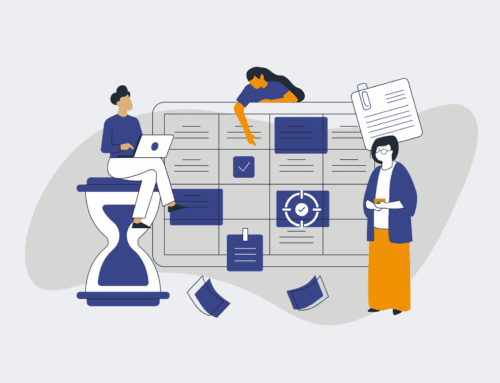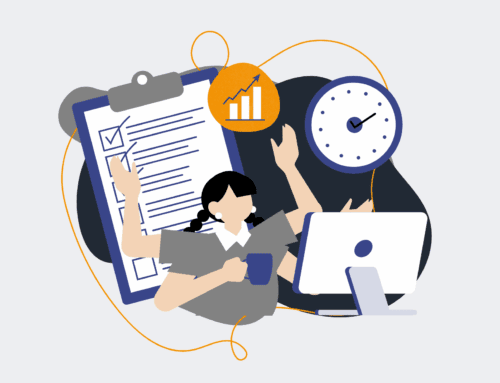How to Set Up Automated Candidate Communication Workflows in Make.com for a Better Candidate Experience
In today’s competitive talent landscape, a superior candidate experience isn’t just a nicety—it’s a necessity. Manual communication processes often lead to delays, inconsistencies, and a frustrating experience for job seekers, ultimately damaging your employer brand and losing out on top talent. By leveraging Make.com, organizations can automate their candidate communication workflows, ensuring timely, personalized, and engaging interactions at every stage of the recruitment journey. This guide will walk you through the essential steps to transform your candidate experience from reactive to proactively exceptional.
Step 1: Define Your Communication Objectives and Touchpoints
Before diving into automation, clearly outline what you aim to achieve with improved candidate communication. Identify every critical touchpoint in your hiring process, from initial application acknowledgment to offer acceptance or rejection. For each touchpoint, determine the specific message, its purpose, the desired tone, and the ideal timing. For instance, an immediate application confirmation email might aim to set expectations and thank the candidate, while a post-interview follow-up could provide next steps and express continued interest. This foundational step ensures that every automated message serves a strategic purpose and aligns with your overall employer branding and candidate experience goals, paving the way for a truly impactful workflow.
Step 2: Map Your Candidate Journey and Data Points
Visualize the entire candidate journey from their perspective. From initial interest through application, screening, interviews, and offer, plot out each stage and the potential paths a candidate might take. For each stage, identify the specific data points that will trigger communication or be included in personalized messages. This could include application status changes in your Applicant Tracking System (ATS), interview schedules, or candidate-specific details like their name, role applied for, and recruiter contact. Understanding these data points and their availability in your existing systems is crucial for designing robust and highly personalized automation sequences within Make.com, ensuring relevance and context.
Step 3: Identify Key Triggers and Connect Your Systems in Make.com
The heart of any automation in Make.com is the trigger—the event that initiates a workflow. For candidate communication, common triggers include a new application submission, a change in application status (e.g., “interview scheduled,” “offer extended”), or a specific form submission. You’ll need to connect your ATS, CRM, or form builder (like HubSpot, Greenhouse, Workday, etc.) to Make.com. This often involves using Make.com’s built-in app connectors, webhooks, or API calls. Setting up these initial connections and defining the precise events that will start your scenarios is paramount for ensuring your automated communications are sent at exactly the right moment, keeping candidates informed and engaged without manual intervention.
Step 4: Design Your Automated Scenarios (Workflows)
With your triggers and data points defined, you can now build your scenarios in Make.com. This involves dragging and dropping modules to create a logical sequence of actions. For example, a scenario might start with a “Watch New Application” trigger from your ATS. Subsequent modules could then “Get a Record” for candidate details, “Send an Email” via Gmail or SendGrid with a personalized acknowledgment, and then “Create a Record” in your CRM to log the communication. Utilize Make.com’s powerful router and filter tools to create conditional logic, allowing different messages or paths based on candidate qualifications, job role, or specific events, ensuring a dynamic and tailored experience for every applicant.
Step 5: Craft Personalized Communication Templates
Effective automated communication is personalized, not generic. Develop compelling, on-brand message templates for each touchpoint identified in Step 1. These templates should incorporate placeholders that Make.com will dynamically populate with candidate-specific data (e.g., first name, job title, interview date). Focus on clear, concise language, a professional yet approachable tone, and a strong call to action where appropriate. Beyond emails, consider incorporating SMS messages for urgent updates or leveraging tools like PandaDoc for automated offer letter generation. High-quality, personalized content is vital for maintaining a positive candidate experience and reinforcing your employer brand throughout the automated journey.
Step 6: Implement, Test, and Optimize Your Workflows
Once your scenarios are designed and templates are ready, it’s crucial to thoroughly test everything. Run test candidates through your entire workflow, checking every trigger, filter, data mapping, and message delivery. Ensure that all placeholders are correctly populated and that messages are sent to the right recipients at the correct times. After implementation, continuously monitor the performance of your automated communications. Gather feedback from candidates and recruiting teams, analyze open rates and engagement metrics, and be prepared to iterate and optimize your workflows. This ongoing refinement ensures that your automated system remains effective, efficient, and continually contributes to an outstanding candidate experience, saving significant time and resources.
If you would like to read more, we recommend this article: Make.com Consultants: Unlocking Transformative HR & Recruiting Automation