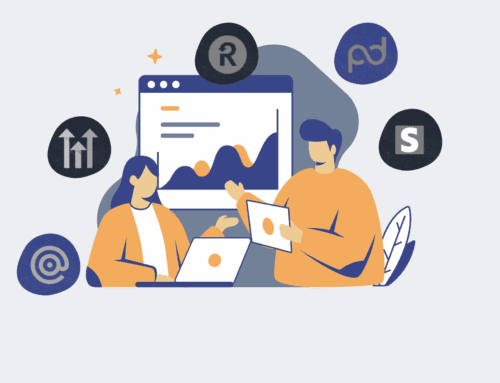How to Set Up Automated Alerts in Keap for Contact Data Discrepancies Post-Restoration: A Step-by-Step Guide
In the fast-paced world of business, a Keap contact data restoration can feel like a lifeline. However, the sigh of relief can quickly turn to concern if the restored data isn’t perfectly aligned with your expectations. Ensuring data integrity post-restoration is paramount to maintaining seamless operations, accurate outreach, and reliable reporting. Manual verification of every contact is often impractical, especially for large databases. This guide provides a practical, step-by-step approach to leverage Keap’s powerful automation features to set up automated alerts for any contact data discrepancies, saving your team countless hours and safeguarding your invaluable customer information. Proactive monitoring ensures that any anomalies are swiftly identified and rectified, allowing you to operate with confidence.
Step 1: Prepare Keap for Post-Restoration Monitoring
Before initiating any restoration, or immediately after, it’s crucial to set up a system within Keap that tags or segments the newly restored contacts. This initial step creates a clear group of contacts subject to your automated discrepancy checks. We recommend creating a specific tag, such as “Restored_YYYYMMDD” (e.g., “Restored_20241026”), and applying it to all contacts involved in the restoration. This can typically be done via a bulk action during import or by running a search for contacts created/modified within the restoration window and applying the tag. This focused segmentation ensures that your automated alerts target only the relevant contacts, preventing unnecessary notifications and streamlining your monitoring process. Having this specific identifier is the foundation upon which all subsequent automated checks will be built.
Step 2: Define Key Data Fields for Discrepancy Detection
The effectiveness of your alert system hinges on identifying which data fields are most critical to verify. Post-restoration discrepancies often manifest in crucial fields like email addresses, phone numbers, custom fields vital for segmentation, or even lead source information. Prioritize fields that directly impact your marketing, sales, and service operations. Consult with your sales, marketing, and operations teams to determine the top 5-10 data points whose accuracy is non-negotiable. For instance, if a contact’s email address is empty or incorrectly formatted, it directly impacts communication. Create a simple checklist of these fields. This focused approach prevents alert fatigue by concentrating on high-impact data and ensures that your monitoring efforts are truly valuable and actionable.
Step 3: Design Your Automation Workflow and Triggers
With your key data fields identified, the next step is to design the automation workflow within Keap’s Campaign Builder. The trigger for your alert system should be the “Restored_YYYYMMDD” tag applied in Step 1. Once triggered, the automation should then evaluate the specified data fields. Consider using “Decision Diamond” elements within the campaign to check for conditions like “Email is empty,” “Phone number is invalid,” or “Custom Field X is missing.” Each decision path can lead to a specific alert action. This structured approach allows you to create a dynamic and intelligent system that can differentiate between various types of discrepancies and direct them to the appropriate response, ensuring that the right people are notified about the right issues.
Step 4: Build Data Validation and Comparison Logic
Within your Keap campaign, you’ll implement the actual logic to detect discrepancies. This involves using field validation and comparison steps. For simple checks (e.g., “is empty,” “does not contain @”), Keap’s native field conditions are sufficient. For more complex validation, such as comparing a restored field against a value from a separate source (e.g., an external spreadsheet or a pre-restoration backup), you might need to integrate Keap with a low-code automation platform like Make.com. A Make.com scenario could retrieve Keap contact data, compare it against a Google Sheet or another CRM, and then update a custom field in Keap (e.g., “Data Discrepancy Found: YES”) or apply a specific tag (e.g., “Email_Mismatch”). This external integration allows for robust, multi-source data validation beyond Keap’s internal capabilities.
Step 5: Configure Automated Internal Alerts and Tasks
Once a discrepancy is detected, the automation needs to generate an actionable alert. Within your Keap campaign, branch out from each discrepancy detection point to configure an internal notification. This could be an automated email sent to the data integrity team, a specific user, or an admin, detailing the contact’s name, the detected discrepancy, and a link to their Keap record. Additionally, you can automate the creation of a task within Keap, assigned to the relevant team member, with clear instructions for investigation and resolution. For teams using external project management tools, a Make.com integration can push these alerts as new tasks directly into systems like Asana or Trello, ensuring discrepancies are handled systematically and efficiently.
Step 6: Test, Monitor, and Refine Your Alert System
A thoroughly tested automation system is a reliable one. Before relying on your new discrepancy alerts, conduct comprehensive testing. Create a few test contacts with intentional data discrepancies (e.g., missing emails, incorrect phone numbers) and apply your “Restored_YYYYMMDD” tag to them. Observe if the alerts trigger correctly, if the notifications are sent to the right recipients, and if the task details are accurate. Continuously monitor the system post-implementation, especially after any future data restores or significant Keap updates. Gather feedback from the team receiving the alerts and refine the conditions, notification content, or task assignments as needed to ensure maximum efficiency and utility. Regular refinement ensures your safeguard remains effective and relevant.
If you would like to read more, we recommend this article: Ensure Keap Contact Restore Success: A Guide for HR & Recruiting Data Integrity