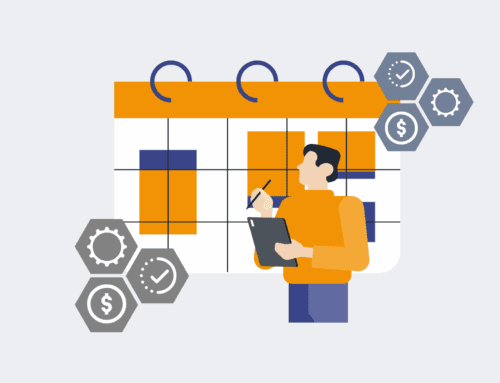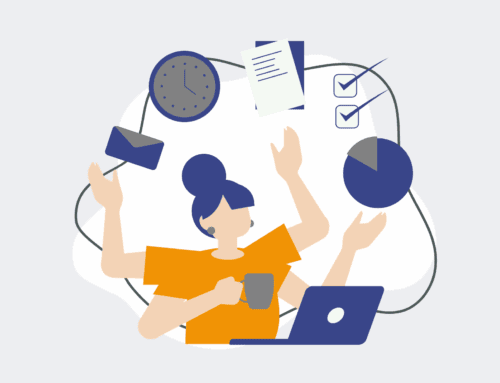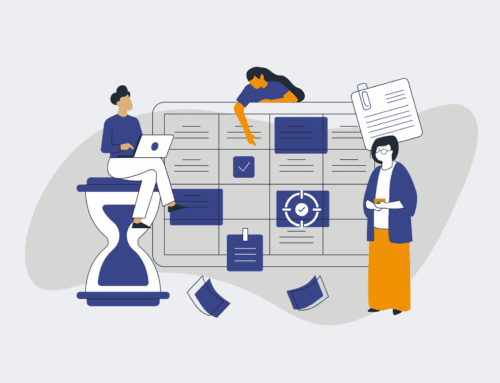How to Set Up Automated Keap Workflow Reminders for Data Backups: A Step-by-Step Guide
In today’s fast-paced business environment, protecting your valuable customer and operational data within Keap is non-negotiable. While Keap provides robust CRM functionality, establishing a consistent data backup strategy is crucial for business continuity and disaster recovery. This guide walks you through setting up automated workflow reminders in Keap, ensuring your critical data backup processes are never overlooked. By leveraging Keap’s powerful automation capabilities, you can build a system that prompts your team at the right time, minimizing the risk of data loss and safeguarding your talent pipeline and client relationships.
Step 1: Understand Your Backup Strategy & Keap Data
Before diving into Keap’s automation features, it’s essential to have a clear understanding of your overall data backup strategy. Identify what specific data within Keap is most critical to your operations – this might include contact records, company information, specific custom fields, order history, or engagement data. Determine the frequency at which this data needs to be backed up (daily, weekly, monthly). Consider where this data will be stored once backed up – whether it’s an external CRM, a spreadsheet, or a dedicated backup service. Having this groundwork laid out ensures that your automated reminders are targeted, relevant, and aligned with your broader data protection protocols. This clarity will streamline the setup process and make your reminders truly effective.
Step 2: Identify Key Data Points and Backup Frequency
With your overall strategy in mind, drill down into the specifics. What are the absolute essential data points within Keap that, if lost, would cripple your HR or recruiting operations? This might involve applicant statuses, interview notes, client communication logs, or financial transaction details. For each of these data sets, define the precise frequency required for backups. Some data might be sufficient with weekly backups, while highly dynamic data might warrant daily attention. Documenting these specifics allows you to tailor your Keap workflow reminders accurately. This step ensures that the reminders are not generic but highly specific, prompting the correct team members to back up the exact data sets at the optimal intervals, thereby strengthening your data recovery posture significantly.
Step 3: Access Keap’s Campaign Builder
Now, let’s get into the mechanics within Keap. Navigate to the “Marketing” section in your Keap dashboard and select “Campaigns.” The Campaign Builder is Keap’s powerful automation hub where you’ll design your reminder sequences. Think of a campaign as a canvas where you visually lay out the steps of your automation. You’ll start by creating a new campaign, giving it a clear, descriptive name like “Automated Data Backup Reminder.” This initial setup is crucial as it provides the foundation for all subsequent steps, ensuring your reminder system is organized and easily manageable. Familiarizing yourself with the Campaign Builder interface will empower you to build sophisticated and reliable workflows tailored to your operational needs.
Step 4: Design Your Reminder Sequence (Email/SMS)
Within your new campaign, drag an “Email” or “SMS” sequence onto the canvas. This sequence will contain the actual reminder message. Inside the sequence, add a “Delay” timer to schedule when the reminder should be sent (e.g., set to occur weekly on a specific day, or monthly). Following the delay, create the email or SMS content. The message should be concise, clear, and action-oriented. Include specific instructions on what data to back up, where to find it in Keap, and what the next steps are for the backup process. You might also include a link to your internal backup procedure documentation. Remember, the goal is to provide a clear, unambiguous prompt that leaves no room for confusion, helping your team execute backups efficiently.
Step 5: Set Up the Automation Trigger
For your reminder sequence to run automatically, it needs a starting point – a trigger. In Keap, you can use various triggers. For a recurring reminder, the simplest approach is often a “Tag Applied” goal, coupled with a separate automation that applies this tag on a schedule. Alternatively, you can use a “Date-based” trigger if the backup schedule aligns with a specific contact field (e.g., a custom field for “Last Backup Date”). For our purposes, a periodic “Internal Form Submission” or a “Tag Applied” goal initiated by an internal process (perhaps another automation or a manual action to start the cycle) would work best. This ensures the reminder cycle begins predictably and repeats according to your defined intervals, making the entire backup reminder process hands-off and reliable.
Step 6: Test and Refine Your Workflow
Before launching your automated reminder system live, thorough testing is paramount. Create a test contact within Keap and manually apply the trigger tag or meet the date-based criteria that initiates your workflow. Monitor the test contact to ensure they receive the reminder email or SMS at the expected time. Verify that all links are working and the instructions are clear. Solicit feedback from a team member who would typically be responsible for data backups – do they understand the prompt? Is anything unclear? Based on this feedback, make any necessary adjustments to the timing, content, or recipient list. A well-tested workflow ensures smooth operation and prevents missed backups due to technical glitches or confusing instructions, saving significant headaches down the line.
Step 7: Implement Monitoring and Review
Automation is not a “set it and forget it” solution; it requires ongoing monitoring and periodic review. Establish a process to regularly check Keap’s campaign reports to ensure your backup reminders are being sent successfully. Additionally, confirm that the actual data backups are occurring as a result of these reminders. You might implement a simple tracking mechanism or a follow-up task to verify completion. Periodically, review your backup strategy and the Keap reminder workflow to ensure it still meets your business’s evolving data protection needs. As your business grows and data types change, your backup reminders should adapt. This continuous improvement loop guarantees that your Keap automation remains an effective guardian of your critical data.
If you would like to read more, we recommend this article: Keap Data Recovery & Protection for HR & Recruiting: Safeguarding Your Talent Pipeline