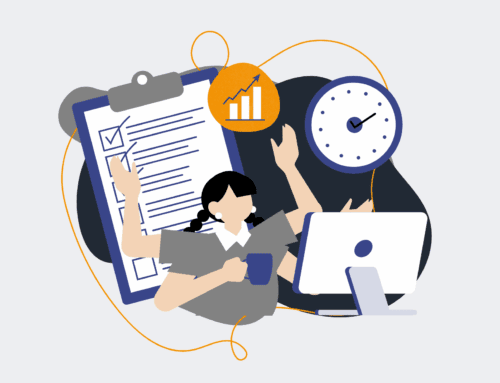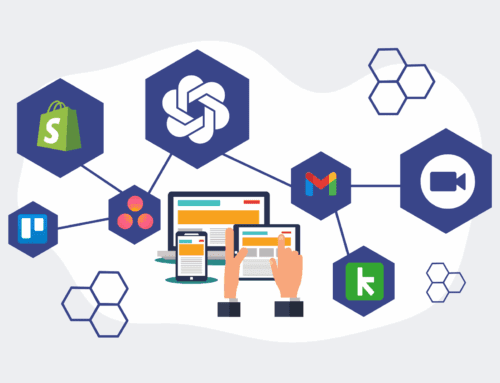How to Build Custom Daily Operational Snapshots Dashboards Using Power BI: A Practical Guide
In today’s fast-paced business environment, timely access to historical data snapshots is crucial for informed decision-making and strategic planning. Manual data collection and analysis can be time-consuming and prone to error, hindering your ability to react swiftly to operational changes. This guide provides a practical, step-by-step approach to leveraging Power BI to construct dynamic, custom dashboards that capture daily operational snapshots, enabling you to track performance, identify trends, and optimize your business processes with unparalleled clarity and efficiency.
Step 1: Define Your Data Snapshot Objectives and Key Metrics
Before diving into any technical implementation, it’s paramount to clearly articulate what operational aspects you aim to monitor and why. Begin by identifying the specific business questions your snapshots need to answer. Are you tracking daily sales performance, inventory levels, customer service response times, or project completion rates? For each area, pinpoint the key performance indicators (KPIs) and metrics that will provide actionable insights. Consider the frequency of these snapshots – daily, weekly, or monthly – as this will influence your data extraction strategy. A well-defined objective ensures your dashboard is focused, relevant, and directly supports your strategic goals, preventing scope creep and delivering maximum value from the outset.
Step 2: Identify and Connect Your Core Data Sources to Power BI
The foundation of any robust Power BI dashboard lies in its data sources. Identify all the systems that hold the operational data you defined in Step 1. This might include your CRM (e.g., Keap), ERP system, accounting software, spreadsheets, SQL databases, or various SaaS applications. Power BI offers a vast array of connectors to integrate with almost any data source. Your task is to establish these connections securely and efficiently. For cloud-based services, Power BI’s direct connectors are often sufficient. For on-premise databases, you’ll need to configure an On-premises Data Gateway. Ensure that the access credentials are correct and that you have the necessary permissions to extract the required data, laying the groundwork for reliable data flow.
Step 3: Implement Data Extraction, Transformation, and Snapshot Logic
This step is critical for capturing the “snapshot” aspect of your data. Using Power Query within Power BI Desktop, you’ll perform the Extract, Transform, Load (ETL) process. The key here is to add a “Snapshot Date” column to your data during extraction, marking the exact date and time the data was pulled. This is typically done by adding a custom column in Power Query with `DateTime.LocalNow()` or similar functions. Clean and transform your data: handle missing values, correct data types, and reshape tables for optimal analysis. For true daily snapshots, you’ll likely append new daily extracts to an existing historical table, creating a growing dataset that preserves each day’s state. This disciplined approach to data modeling ensures that you can compare performance across different periods accurately.
Step 4: Design Your Relational Data Model in Power BI Desktop
With your snapshot data loaded, the next phase involves structuring your data model within Power BI Desktop. Create clear, efficient relationships between your various tables (e.g., facts and dimensions). This includes connecting your main snapshot data table to dimension tables like ‘Dates’, ‘Products’, ‘Employees’, or ‘Customers’. Pay close attention to cardinality and cross-filter direction to ensure accurate calculations. Beyond relationships, create calculated columns and DAX measures that are specifically tailored for snapshot analysis. For instance, you might create measures to compare today’s value with yesterday’s, or to show month-over-month growth based on your daily snapshots. A well-designed data model is the backbone of high-performing dashboards and accurate insights.
Step 5: Develop Interactive Visualizations for Snapshot Analysis
Now, bring your data to life with compelling visualizations. Power BI offers a rich set of visual elements—bar charts, line graphs, matrices, and slicers—that can effectively communicate trends and performance. For daily operational snapshots, focus on visuals that highlight changes over time. Line charts are excellent for tracking daily metrics, while bar charts can compare performance across different categories on a specific snapshot date. Utilize slicers for ‘Snapshot Date’ to allow users to easily navigate and compare historical points. Design your dashboard with user experience in mind: ensure logical flow, clear labeling, and intuitive interaction. The goal is to create a dashboard where stakeholders can quickly grasp key operational insights and drill down into specific data points as needed.
Step 6: Automate Data Refresh and Enable Secure Distribution
A daily operational snapshot dashboard is only valuable if its data is current. The final step involves automating the data refresh process. Publish your Power BI report to the Power BI Service. If your data sources are on-premises, configure an On-premises Data Gateway to allow the Power BI Service to connect and refresh your datasets. Schedule daily refreshes to occur after your new snapshots are generated and available. For secure distribution, use Power BI’s sharing features to grant access to relevant stakeholders. Implement row-level security (RLS) if different users should only see data pertinent to their roles or departments. This ensures that your team consistently receives timely, accurate, and secure operational insights without manual intervention, fostering a data-driven culture.
If you would like to read more, we recommend this article: Automated Daily CRM Snapshots: Essential Data Protection for HR & Recruiting