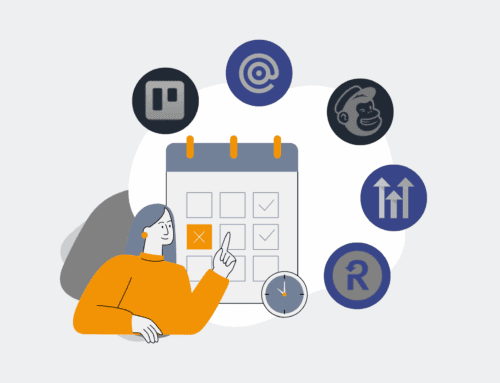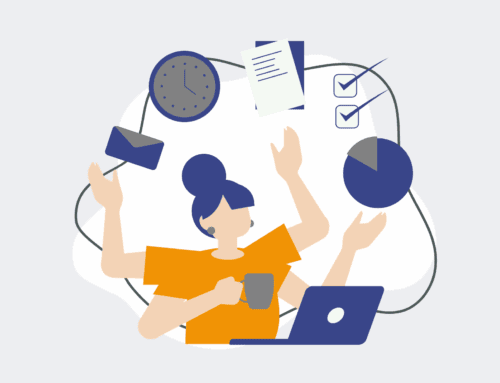How to Set Up Your First Keap Automation Workflow with Restored Data in 7 Easy Steps
In the fast-paced world of business, leveraging customer data effectively is paramount. For Keap users, the ability to build powerful automation workflows is a game-changer, but it’s even more potent when you’re working with robust, restored data. Imagine having all your historical client interactions, purchase patterns, and engagement metrics seamlessly integrated into your automation strategy from day one. This guide will walk you through setting up your initial Keap automation workflow, specifically focusing on how to integrate and utilize your carefully restored data to build smarter, more personalized, and ultimately, more effective campaigns. This isn’t just about saving time; it’s about making every customer interaction count and driving predictable revenue growth.
Step 1: Define Your Workflow Objective and Audience Segment
Before diving into Keap, clearly articulate the goal of your automation. Are you re-engaging past clients with specific service offerings, onboarding new leads from a recent data migration, or nurturing prospects based on historical interactions? For this guide, let’s assume the objective is to re-engage a segment of customers whose data was recently restored, and they haven’t purchased in the last 12 months. Your restored data is invaluable here; it allows you to precisely segment these contacts based on their last purchase date, product interest, or engagement level from their previous record. This targeted approach ensures your automation efforts are not just broad-brush but are deeply relevant to the specific needs and history of your audience, making your outreach far more impactful from the outset.
Step 2: Verify and Prepare Your Restored Data in Keap
With your restored data now populating your Keap CRM, the next critical step is to verify its integrity and prepare it for automation. This involves checking for duplicates, ensuring data fields are correctly mapped (e.g., “Last Purchase Date,” “Product Interest,” “Preferred Communication Method”), and standardizing any custom fields that might have changed during the restoration process. Utilize Keap’s reporting and search functionalities to review contact records. If you notice any inconsistencies, take the time to clean and update the data. Accurate and well-organized data is the bedrock of any successful automation. Poor data quality will undermine even the most well-designed workflow, leading to irrelevant communications and a diminished customer experience.
Step 3: Create a Saved Search for Your Target Segment
Now that your data is clean and verified, create a saved search in Keap that precisely identifies your target audience. Based on our objective, this would involve filtering contacts by criteria such as “Last Purchase Date is more than 12 months ago” and potentially “Purchased Product X in the past.” The power of restored data shines here, allowing you to access historical information that informs these crucial segmentation decisions. Name your saved search clearly (e.g., “Inactive Customers – Last Purchase > 12 Months”). This saved search will act as the entry point for your automation, ensuring only the intended contacts flow into your campaign. This focused approach is key to delivering highly personalized messages.
Step 4: Initiate a New Campaign in Keap and Choose a Goal
Navigate to the “Campaigns” section in Keap and start a new blank campaign. The first element you’ll add is a “Goal.” For our re-engagement workflow, a common goal would be “Submits a Web Form” if you’re driving them to a specific offer, or “Applies a Tag” if you’re manually adding them to the campaign. Alternatively, you can use “Link Clicked” if you’re triggering the campaign from an email sent outside Keap but tracked within. If you’re using your saved search as the entry point, the goal will typically be “Achieves a Saved Search.” Drag this goal onto your canvas and configure it to use the saved search you created in Step 3. This establishes the trigger that will automatically enroll contacts into your workflow.
Step 5: Design Your Automation Sequence with Personalization
Now, build out the sequence that follows your goal. This could include a series of emails, tasks for your sales team, or even internal notifications. With restored data, your personalization options are extensive. Use merge fields to dynamically insert contact-specific information like their name, last purchased product, or even their last interaction date into your emails. For example, an email could start: “Hi [Contact.FirstName], it’s been a while since your last purchase of [Contact.CustomField.LastPurchasedProduct].” This level of personalization makes your outreach feel less generic and far more relevant, increasing engagement and conversion rates. Craft clear, concise messages that guide the customer towards your desired next action.
Step 6: Add Conditional Logic and Decision Points
Effective automation isn’t just a straight line; it adapts to customer behavior. Incorporate decision diamonds and sequences based on actions (or inactions) within your restored data. For instance, after sending an initial re-engagement email, you might add a “Decision Diamond” to check if the contact clicked a link in the email or opened it. If they clicked, you could send them to a follow-up sequence with more detailed information. If they didn’t, perhaps a different email with a stronger call to action or a task for a sales representative to make a direct call could be triggered. This dynamic flow ensures your automation remains responsive and maximizes the chances of successful re-engagement, leveraging the nuanced insights from your historical records.
Step 7: Test, Publish, and Monitor Your Workflow
Before publishing, thoroughly test your entire workflow. Use a test contact (or a small segment of non-critical contacts from your restored data) to ensure all emails are sending correctly, links are functional, merge fields are populating as expected, and decision paths are working as intended. Once you’re confident, publish your campaign. Post-publication, it’s crucial to monitor its performance. Keep an eye on email open rates, click-through rates, and conversion rates within Keap’s reporting. Use this data to iterate and optimize your workflow. Restored data provides a solid baseline for comparison, helping you measure the true impact of your new automation and continuously refine your strategy for even better outcomes.
If you would like to read more, we recommend this article: Keap Data Protection for HR & Recruiting: Your CRM-Backup Guide