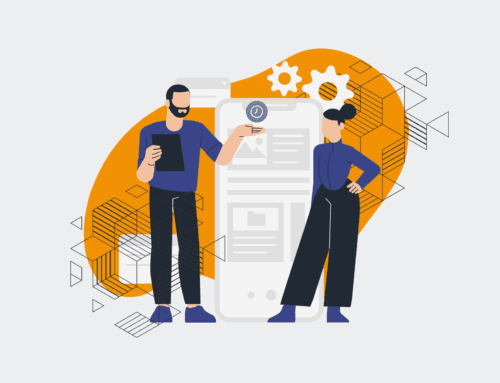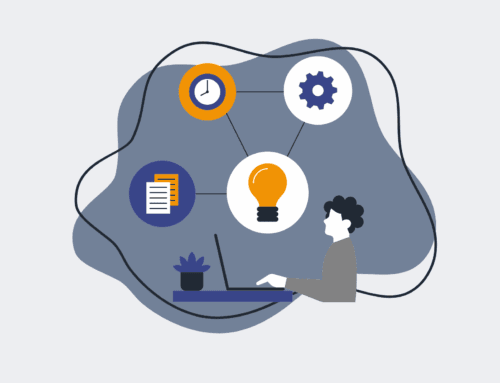How to Set Up Automated Employee Feedback Collection with Make.com and SurveyMonkey
In today’s dynamic business environment, continuous employee feedback is not just a best practice—it’s a strategic imperative. Gathering insights regularly helps HR leaders and management identify issues early, foster a culture of open communication, and drive improvements that enhance engagement and retention. Manually collecting and analyzing this data can be a time sink, but with the power of automation platforms like Make.com integrated with survey tools like SurveyMonkey, you can streamline the entire process. This guide outlines a practical, step-by-step approach to building a robust automated feedback system that saves time, reduces human error, and provides timely, actionable insights.
Step 1: Define Your Feedback Goals and Prepare SurveyMonkey
Before diving into automation, clarify the “why” behind your feedback initiative. Are you tracking pulse survey sentiment, onboarding experiences, exit interviews, or performance review input? Defining your objectives will shape your survey design. In SurveyMonkey, create your survey with clear, concise questions that align with your goals. Ensure your survey has an appropriate completion page or a “thank you” message, as this is often where the respondent is directed after submission. For automation, consider adding a custom variable (if applicable) to identify respondents or specific survey instances, though often the submission itself is the primary trigger. Your survey should be published and ready to receive responses.
Step 2: Initialize Your Make.com Scenario and SurveyMonkey Webhook
Log into your Make.com account and create a new scenario. The first module in your scenario will be the “Watch Responses” module from SurveyMonkey. To set this up, you’ll need to create a new webhook in Make.com, which will generate a unique URL. Copy this URL. Back in SurveyMonkey, navigate to your survey’s settings and find the integrations or webhooks section. Paste the Make.com webhook URL here. This establishes the critical connection: whenever an employee submits a response in SurveyMonkey, the data will be instantly pushed to your Make.com scenario, acting as the trigger for all subsequent automated actions. Run a test response through your SurveyMonkey to ensure Make.com correctly receives and processes the data structure.
Step 3: Process and Extract Relevant Data in Make.com
Once Make.com successfully receives a test response, you’ll see the structured data in your webhook’s output. This is where you can begin to process it. Add modules to parse and filter the information you need. For instance, if you have multiple questions, you might use an “Iterator” module to loop through all answers. You can also use “Set Variable” modules to extract specific question answers (e.g., “Employee Satisfaction Score,” “Open Text Feedback”) and store them for easier use later in the scenario. This step is crucial for transforming raw survey data into clean, usable variables that can be passed to other applications or analyzed. Ensure you map the correct data fields from SurveyMonkey to your Make.com variables.
Step 4: Integrate with Subsequent Systems for Actionable Insights
With the feedback data processed, the next step is to direct it to systems where it can be most effective. This could involve several actions. For example, you might add a “Google Sheets” module to append new rows of feedback data to a master spreadsheet for ongoing tracking and analysis. Alternatively, you could use a “Slack” or “Microsoft Teams” module to send notifications to relevant HR personnel or team managers when specific types of feedback are received (e.g., a low satisfaction score). For more advanced use cases, integrate with your CRM (like Keap) to update employee profiles or your HRIS, ensuring a holistic view of employee sentiment is maintained across your critical business systems. This step makes the feedback actionable.
Step 5: Implement Conditional Logic and Advanced Routing
To make your feedback collection truly intelligent, introduce conditional logic. Use “Router” modules in Make.com to create different paths based on the content of the feedback. For instance, if an employee provides a low rating (e.g., 1 or 2 out of 5), you might route that feedback to trigger an immediate email notification to a specific HR manager, alongside logging it in a “Critical Feedback” sheet. Conversely, positive feedback could be routed to a “Testimonials” sheet or simply contribute to overall sentiment tracking. This ensures that urgent issues are flagged for immediate attention, while general feedback is categorized and stored appropriately. Test each routing path thoroughly to confirm it functions as intended.
Step 6: Test, Deploy, and Monitor Your Automated Workflow
Thorough testing is paramount before deploying your scenario. Run multiple test submissions through your SurveyMonkey survey, covering various response types, including those that should trigger conditional routes. Verify that all data is correctly captured, processed, and routed to the intended destinations (spreadsheets, communication channels, other systems). Once confident, activate your Make.com scenario. Post-deployment, it’s essential to monitor the scenario’s activity regularly using Make.com’s operational log. This allows you to catch any errors, identify potential bottlenecks, or adjust the workflow if new requirements emerge. Continuous monitoring ensures your automated feedback system remains robust and reliable, providing consistent value to your organization.
If you would like to read more, we recommend this article: Beyond Efficiency: Strategic HR Automation with Make.com & AI