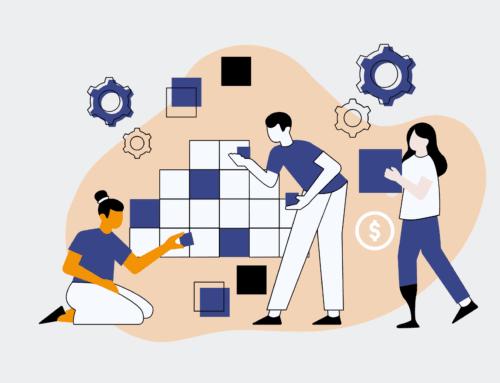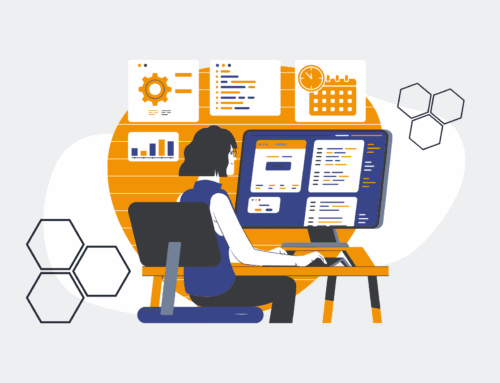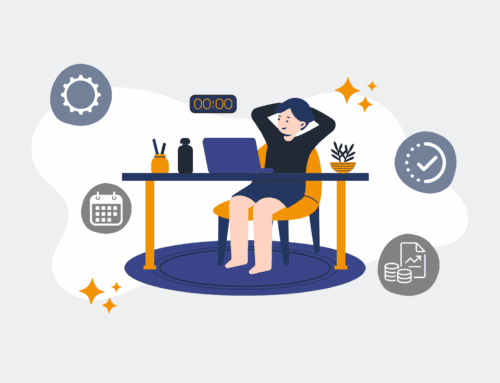A Step-by-Step Guide to Using HighLevel API to Bulk Restore Deleted Contacts
Accidentally deleting contacts in HighLevel can disrupt workflows and lead to significant data loss if not addressed promptly. While HighLevel offers a Recycle Bin for individual restores, managing a large volume of deleted contacts requires a more robust, automated approach. This guide provides a detailed walkthrough on how to leverage the HighLevel API to bulk restore deleted contacts, saving you invaluable time and mitigating potential operational setbacks. By following these expert-level steps, you’ll be able to systematically recover your data, ensuring business continuity and maintaining the integrity of your CRM.
Step 1: Understand HighLevel’s Data Retention and API Access
Before initiating any bulk restore, it’s crucial to understand HighLevel’s data retention policies, particularly how long deleted contacts remain recoverable. Familiarize yourself with the Recycle Bin’s capabilities and limitations, which typically allow for individual contact restoration. For a bulk operation, you’ll need API access. Ensure your HighLevel account has the necessary permissions to generate API keys and interact with contact management endpoints. This initial phase involves checking your user roles, confirming API key generation is enabled, and perhaps reviewing HighLevel’s official API documentation for any recent updates to endpoints or authentication methods. A solid grasp of these foundational elements prevents common pitfalls and ensures a smoother restoration process.
Step 2: Obtain API Key and Identify Deleted Contacts
To interact with the HighLevel API, you’ll need a valid API key, which acts as your authentication token. Navigate to your HighLevel account settings, typically under ‘Company Settings’ or ‘API Keys,’ to generate a new key if you don’t already have one. Securely store this key, as it grants programmatic access to your account. Next, you need a list of the contacts you intend to restore. This often comes from an audit trail, a backup, or a previous export of contacts before they were deleted. The HighLevel API doesn’t directly expose a “deleted contacts” endpoint for retrieval, so you’ll need the original contact IDs or email addresses/phone numbers of the contacts you wish to restore. Prepare this list in a structured format, such as a CSV or an array.
Step 3: Construct the API Request for Contact Restoration
The HighLevel API typically doesn’t have a direct “restore” endpoint for bulk operations on deleted items. Instead, the strategy involves re-creating or updating contacts based on the data you have for the deleted records. You’ll use the “Create Contact” or “Update Contact” endpoint. For restoration, the most effective method is often to use the “Upsert” functionality where available, which creates a contact if it doesn’t exist or updates it if it does. You’ll send a POST request to the `/contacts/upsert` endpoint, including the contact’s details (e.g., first name, last name, email, phone, custom fields) in the request body, along with your API key in the headers for authentication. Each contact in your prepared list will correspond to a separate API call or a batch call if the API supports it.
Step 4: Implement Batch Processing and Error Handling
Attempting to restore hundreds or thousands of contacts simultaneously with individual API calls can lead to rate limiting issues or timeouts. It’s crucial to implement batch processing. Group your contact data into smaller chunks (e.g., 50-100 contacts per batch) and send these batches sequentially with slight delays between requests to avoid overloading the API. Integrate robust error handling into your script. Monitor API responses for success codes (e.g., 200 OK, 201 Created) and failure codes (e.g., 429 Too Many Requests, 400 Bad Request). Log any failed requests, including the specific error message and the contact data that caused the failure, allowing you to troubleshoot and reprocess problematic contacts without restarting the entire operation. This systematic approach ensures maximum data recovery efficiency.
Step 5: Execute the Restoration Script and Verify
Once your script is developed with proper authentication, batch processing, and error handling, it’s time to execute the restoration. Run your script in a controlled environment, perhaps starting with a small subset of contacts if you’re unsure, before proceeding with the entire list. As the script runs, monitor its progress and the logs generated by your error handling mechanism. Upon completion, thoroughly verify the restoration by logging into your HighLevel account. Check a sample of the restored contacts to ensure all data fields are correctly populated and that the contacts are active in the system. Compare the restored count against your original list of deleted contacts to confirm the success rate. Any discrepancies should be investigated using your error logs.
Step 6: Post-Restoration Audit and System Optimization
After successfully restoring your deleted contacts, conduct a comprehensive post-restoration audit. Review the restored contacts for data consistency and integrity, ensuring no critical information was lost or corrupted during the process. This is also an opportune moment to analyze the root cause of the original deletion event. Was it human error, an automation gone awry, or an integration issue? Identifying and addressing these underlying problems is vital for preventing future data loss. Consider implementing automated backup solutions or refining existing data management protocols. This could involve setting up regular exports of critical contact data or implementing more stringent permission controls within HighLevel to protect against accidental mass deletions.
If you would like to read more, we recommend this article: HighLevel & Keap Data Recovery: Automated Backups Beat the API for Instant Restores