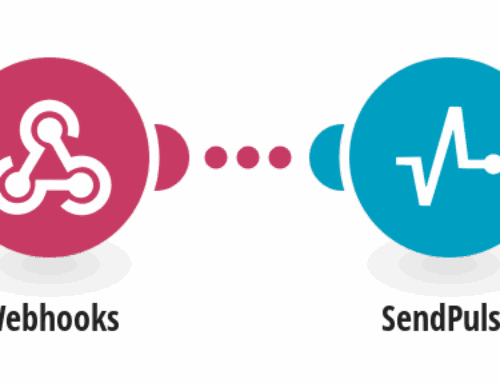Transforming Google Docs into Zoho Writer: A Seamless Guide
Introduction to Document Conversion
In the ever-evolving world of digital productivity, moving your documents from one platform to another can be a real game-changer. Whether you’re a professional writer, an eager student, or just someone who loves keeping things organized, having your documents in the right place matters a lot. That’s why the ability to seamlessly convert Google Docs into Zoho Writer is an invaluable tool at your disposal.
This article dives deep into the process of transforming your Google Docs into Zoho Writer files, ensuring you maintain quality and accessibility throughout the transition. We’ll guide you through every step, offering tips and tricks to make your experience as smooth as possible. Ready to take your document management skills to the next level? Let’s jump right in!
Why Convert Google Docs to Zoho Writer?
First things first, why would you want to switch from Google Docs to Zoho Writer anyway? Well, there are quite a few reasons that might tempt you into making the switch. For starters, Zoho Writer offers a unique set of features tailored to those who crave a bit more customization and flexibility in their document creation process.
Think of it like choosing between two different cars; both will get you to your destination, but one might offer a smoother ride, better fuel efficiency, or a sleeker design. Zoho Writer provides powerful collaboration tools and offline access, which can be a huge boon for remote teams or individuals who frequently find themselves working without internet connectivity.
Understanding the Essentials of Both Platforms
Diving into the specifics, Google Docs is widely praised for its simplicity and ease of use. It’s accessible from virtually anywhere and integrates flawlessly with other Google services. On the other hand, Zoho Writer stands out with its robust formatting options and strong emphasis on privacy and security.
The choice often boils down to personal preference and specific needs. If you’re someone who appreciates a vast array of customization tools and values rigorous data protection, Zoho Writer might just win your heart. Conversely, if you prioritize ubiquity and straightforward interfaces, Google Docs could be your go-to solution.
The Step-by-Step Process of Conversion
Now that we’ve set the stage, let’s walk through the steps to convert your Google Docs into Zoho Writer documents. This process might seem a bit daunting at first, but with clear instructions, you’ll be navigating it with ease. Think of this like following a recipe; all you need is the right ingredients and instructions, and you’ll create something fantastic.
The conversion process involves exporting your document from Google Docs and then importing it into Zoho Writer. No coding or complex technical knowledge is required—just a few clicks here and there, and voila! You’ll have your document ready in Zoho Writer.
Exporting from Google Docs
To begin, open your desired document in Google Docs. Once there, click on the File menu, and select ‘Download’. You’ll be presented with several format options including Microsoft Word and PDF. Choose the format you prefer (usually .docx works best) and download the file onto your computer.
This process is as simple as grabbing a cup of coffee from your favorite café. You’re already halfway through the transformation journey, and it’s only a matter of moments before your document takes its new form in Zoho Writer.
Importing into Zoho Writer
Next up is bringing that downloaded document into Zoho Writer. Open Zoho Writer and navigate to the ‘Document Import’ feature, typically found under the File menu. Select ‘Upload’, pick the downloaded file from your computer, and let Zoho Writer do the magic.
It’s akin to taking your freshly brewed coffee and adding just the right amount of cream and sugar—it simply enhances the original product. Within seconds, Zoho Writer will have your document ready for editing, sharing, or further refining.
Ensuring a Smooth Transition
Switching platforms can sometimes feel like moving houses. Sure, everything eventually falls into place, but it might take a little rearranging to feel right. During this conversion, you might encounter formatting differences or minor glitches. But don’t fret, these are usually easy fixes.
Consider reviewing the document thoroughly upon importing. Check headings, fonts, and any special formatting to ensure everything aligns with your expectations. Like tidying up your new space, some small adjustments will make your document look perfect once again.
Utilizing Zoho Writer’s Unique Features
Once your document is comfortably settled in Zoho Writer, it’s time to explore what makes this platform shine. From advanced mail merge capabilities to seamless collaborative editing, Zoho Writer offers a wealth of options to enhance your productivity.
One standout feature is its robust integration with other Zoho apps, enabling you to create a comprehensive ecosystem of tools designed to work together harmoniously. It’s like upgrading from a simple one-bedroom apartment to a fully-furnished home office suite where everything you need is right at your fingertips.
Conclusion
In today’s fast-paced, digital-first world, having the right tools to manage your documents effectively is crucial. Converting Google Docs to Zoho Writer not only enhances your workflow but also opens doors to a sea of innovative features designed to elevate your document creation process. From powerful collaborations to extensive customization, Zoho Writer ensures your documentation needs are met with finesse and flair. So whether you’re dealing with school projects, office reports, or creative writing pieces, making the switch could be just what you need to keep your productivity soaring.
FAQs
1. Is Zoho Writer free to use?
Yes, Zoho Writer offers a free version with essential features. However, to access advanced functionalities, you may consider subscribing to their premium plans.
2. Can I collaborate with others on Zoho Writer like I do in Google Docs?
Absolutely! Zoho Writer offers robust collaboration tools that allow multiple users to edit a document simultaneously, making teamwork a breeze.
3. Will I lose any formatting during the conversion from Google Docs to Zoho Writer?
While most formatting is preserved, you may encounter minor discrepancies. A quick review post-conversion should resolve any issues.
4. Are there integrations available between Zoho Writer and other apps?
Yes, Zoho Writer integrates seamlessly with other Zoho products and third-party applications, creating a cohesive working environment.
5. What are the main advantages of using Zoho Writer over Google Docs?
Zoho Writer offers enhanced customization, privacy-focused tools, and strong offline capabilities, which make it a preferred choice for many professionals.