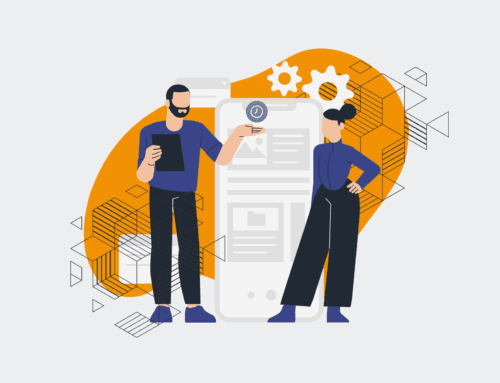How to Build a Custom HR Data Sync Between Google Sheets and HRIS with Make.com
In today’s fast-paced business environment, manual data entry between systems is not just inefficient; it’s a bottleneck for strategic HR. Organizations often rely on Google Sheets for flexible data management, but the real power comes when this data seamlessly integrates with your core HRIS (Human Resources Information System). This guide will walk you through building a robust, custom HR data synchronization using Make.com, enabling your business to operate with greater accuracy, speed, and strategic insight. By automating this crucial process, you eliminate human error, reduce operational costs, and free up your HR team to focus on high-value initiatives rather than tedious data transfers. This solution is particularly vital for dynamic teams needing agile HR processes.
Step 1: Define Your Data Sync Requirements and HRIS API
Before diving into automation, clearly articulate what data you need to sync, its purpose, and its destination. For example, are you syncing new hires, employee updates, or specific departmental changes? Identify the exact fields in Google Sheets that correspond to fields in your HRIS. Crucially, you must understand your HRIS’s API documentation. Most modern HRIS platforms offer a REST API for programmatic access. You’ll need to identify the correct API endpoints for creating, updating, or querying employee data, along with the necessary authentication methods (e.g., API keys, OAuth tokens). This foundational step ensures that your automation logic aligns perfectly with your HR system’s capabilities and data structure, preventing errors and ensuring data integrity. Understanding these prerequisites will save significant time during implementation.
Step 2: Set Up Your Google Sheet as the Data Source
Your Google Sheet will serve as the primary source of truth for the data you wish to sync. Organize your sheet meticulously with clear, distinct column headers that directly map to the fields identified in your HRIS API documentation. For optimal automation, consider adding a ‘Status’ column (e.g., ‘Pending Sync’, ‘Synced’, ‘Error’) and a ‘Last Synced At’ timestamp. This helps Make.com track which rows have been processed and prevents redundant updates. Ensure data consistency within your sheet, using dropdowns or data validation rules where possible to minimize manual input errors. A well-structured Google Sheet simplifies the data mapping process in Make.com and ensures that only valid, ready-to-sync data is pushed to your HRIS, maintaining data quality across systems.
Step 3: Initiate Your Scenario in Make.com
Log in to your Make.com account and create a new scenario. The first module in your scenario will be the trigger. For syncing data from Google Sheets, select the “Google Sheets” app and choose the “Watch Rows” module. This module is designed to detect new rows or changes in specified rows within your Google Sheet, acting as the starting point for your automation workflow. When configuring this module, you’ll need to connect your Google Sheets account, select the specific spreadsheet and worksheet you’re monitoring, and define the range of columns that contain your HR data. Make.com provides an intuitive interface for this setup, allowing you to specify the trigger conditions and the maximum number of rows to process per cycle, ensuring efficient and controlled data flow.
Step 4: Configure Google Sheets Watch Rows Module
With the “Watch Rows” module selected, you’ll need to configure its settings precisely. Specify the ID of your Google Spreadsheet and the name of the worksheet that holds your HR data. Crucially, define which column Make.com should use to detect new entries or modifications – often a unique identifier like an ‘Employee ID’ or a ‘Timestamp’ column for “Last Updated.” You also need to determine the starting row for the automation to begin watching from (e.g., row 2 if row 1 contains headers). Make.com allows you to retrieve all columns or specify a range, ensuring you only pull the necessary data, which can improve performance. This configuration is vital for ensuring the automation efficiently captures only the relevant, new, or updated records from your spreadsheet, preventing unnecessary processing and optimizing your operational costs.
Step 5: Map Data to Your HRIS API Call (or Connector)
After Make.com retrieves data from Google Sheets, the next step is to send it to your HRIS. This typically involves an HTTP “Make a request” module (for custom API calls) or a dedicated HRIS connector if Make.com supports it. Add an HTTP module and configure it to make a POST or PUT request to your HRIS’s API endpoint, depending on whether you’re creating new records or updating existing ones. In the “Body” of the request, map the data fields from the Google Sheets module (e.g., employee name, email, department) to the corresponding fields expected by your HRIS API. This often requires constructing a JSON payload. Ensure you include any required authentication headers (e.g., API Key, Bearer Token) as specified in your HRIS API documentation. This step transforms your raw Google Sheets data into a structured format your HRIS can understand and process, making the integration seamless.
Step 6: Implement Error Handling and Notifications
Robust automation includes strategies for dealing with failures. Add error handling routes in Make.com after your HRIS API call. This involves using “Router” modules and “Filter” conditions to catch API errors (e.g., HTTP status codes like 400 or 500). If an error occurs, you can set up a separate path to log the error back into your Google Sheet’s ‘Status’ column, potentially updating it to ‘Error’ along with a descriptive message. Additionally, configure a notification module (e.g., Gmail, Slack) to alert your team immediately when a sync fails. This proactive approach ensures that data discrepancies are identified and addressed quickly, preventing data integrity issues and maintaining operational continuity. Proper error handling is a hallmark of resilient automation systems, saving significant time in troubleshooting.
Step 7: Test, Schedule, and Monitor Your Automation
Once your scenario is built, thorough testing is paramount. Run the scenario manually multiple times with various data inputs (new records, updates, edge cases) from your Google Sheet to confirm that data flows correctly to your HRIS. Check both systems to ensure the data is accurate and complete. After successful testing, schedule your Make.com scenario to run at appropriate intervals (e.g., every 15 minutes, hourly, daily) based on your business needs. Finally, establish ongoing monitoring. Regularly check Make.com’s scenario history for any failed runs or warnings. Consider setting up dashboards or reports within Make.com or external tools to track the success rate and volume of your syncs. This continuous oversight ensures your HR data remains synchronized, accurate, and consistently supports your business operations.
If you would like to read more, we recommend this article: Beyond Efficiency: Strategic HR Automation with Make.com & AI