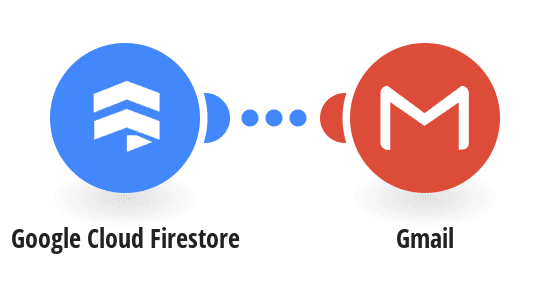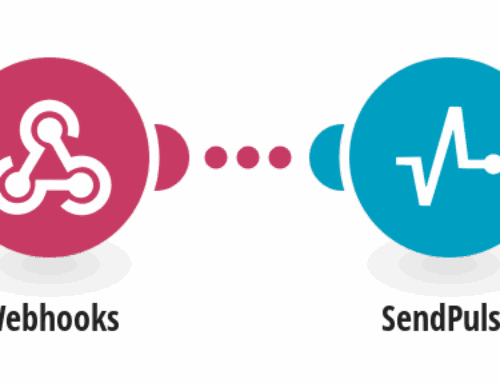Backing Up Your Firestore Database to Google Cloud Storage Made Easy
Introduction to Firestore and the Importance of Backups
Imagine running an online business where you rely heavily on your database to store user information, transactions, and essential data. What happens when disaster strikes and that data gets lost? This is where the importance of having a reliable backup system comes into play. Firestore, a scalable and flexible NoSQL database provided by Google Firebase, is a popular choice among developers for its real-time capabilities and seamless integration with other Firebase services.
However, no matter how robust a system might be, data loss can occur due to various reasons, such as accidental deletions, application bugs, or even security breaches. So, what’s the solution here? Backups. Backing up your Firestore database to Google Cloud Storage ensures that you have a safety net to catch all your critical data, making it retrievable when things go awry. Here’s a comprehensive guide on how you can achieve this.
Getting Started with Google Cloud Storage
What is Google Cloud Storage?
Before diving into the intricacies of backing up your database, let’s first understand what Google Cloud Storage (GCS) is. Essentially, GCS is a unified object storage platform that allows users to store and retrieve any amount of data at any time. Whether you’re dealing with photographs, videos, or extensive data files, GCS provides a secure and reliable environment to house your digital assets.
The beauty of Google Cloud Storage lies in its scalability and accessibility. With options ranging from standard storage for frequently accessed data to nearline storage for less frequently accessed data, GCS is built to accommodate varied storage needs. Moreover, integration with other Google services ensures streamlined and efficient data management, which makes it an ideal choice for managing backups.
Setting Up Your Google Cloud Storage Account
Setting up a Google Cloud Storage account is the first step towards safeguarding your Firestore database. To get started, head over to the Google Cloud Console, and if you haven’t already, create an account. You’ll be required to provide some basic information and set up billing details. Don’t worry, Google offers a free tier with limited storage credits, which is perfect for beginners to dip their toes into cloud storage.
Once your account is ready, navigate to the Cloud Storage section within the console. Here, you’ll create a new bucket—essentially a container where your data will reside. Ensure you select options that suit your backup needs, such as the appropriate storage class and location settings, to optimize cost and performance. Now, with your GCS account and bucket prepared, you’re ready to back up your Firestore data.
Configuring Your Firestore Database for Backups
Understanding Firestore’s Data Structure
Firestore organizes data in a hierarchical structure, which might feel somewhat like navigating through a family tree. At the top, you have collections, which are essentially groups of documents. Each document is akin to a single file that contains fields with data entries. This structure provides flexibility and scalability, allowing you to manage a wide range of data types seamlessly.
Before backing up, it’s crucial to have a good grasp of your database’s architecture. Understanding the relationships between collections and documents will help you determine what parts of your database need prioritization during the backup process. Remember, your goal is to ensure the most critical data is always recoverable, so mapping out this hierarchy is an essential preparatory step.
Preparing Your Database for Backup
Preparation is key when it comes to executing a seamless backup operation. Begin by examining your Firestore database for any inconsistencies or redundant data entries. This is a golden opportunity to clean up your database, remove unnecessary clutter, and streamline your data before transferring it to Google Cloud Storage. Think of it as tidying up your room before hosting guests; a little effort goes a long way.
Furthermore, consider implementing version control within your database. This means maintaining records of changes made over time, allowing you to track modifications effectively. By doing so, you not only make the backup process more efficient but also enhance your ability to restore previous versions of data when needed. Such practices ensure that your backup remains accurate and comprehensive.
Automating Backups with Tools and Scripts
Using Make.com for Seamless Backups
Manual backups might do the trick for a while, but as your data grows, so does the complexity of managing those backups. Enter automation—a lifesaver for database administrators. Make.com offers a template that simplifies the process of automating your Firestore backups to Google Cloud Storage. This tool acts as a bridge, connecting your database with storage effortlessly.
When using Make.com, you can set up scheduled tasks to initiate backups at regular intervals. This means you don’t have to remember to run the process manually or worry about missing a critical backup. Automation not only saves you time but also minimizes human error, ensuring that your data is consistently backed up without a hitch.
Scripting Your Own Backup Solution
If you prefer to take matters into your own hands, scripting a custom backup solution might be the way to go. Languages like Python and JavaScript can be employed to write scripts that interact with Firestore’s API, fetching data and transferring it to Google Cloud Storage. While this method requires programming skills, it offers unparalleled customization and control.
By scripting your backup solution, you can tailor the process to address specific needs, such as compressing data to save space or encrypting it for added security. Although this approach demands more initial effort, the reward is a bespoke system that aligns perfectly with your data management strategy. Plus, it’s a fantastic way to enhance your technical skills!
Monitoring and Managing Your Backups
Regularly Checking Backup Integrity
Once your backup system is up and running, the job isn’t over. Regularly checking the integrity of your backups is crucial to ensure that they are complete and retrievable. After all, a backup is only as good as its usability during downtime. Schedule routine verification checks where you restore data from backups to test their effectiveness.
Think of your backups as lifeboats. It’s not enough to have them; you need to make sure they’re seaworthy. During these checks, look for signs of data corruption or incomplete transfers. Identifying and addressing these issues early on prevents significant headaches down the line, ensuring that your disaster recovery plan is rock solid.
Improving Backup Strategies Over Time
Your backup strategy should evolve alongside your business and technological advancements. Regularly assess the effectiveness of your current system and be open to incorporating new practices or technologies that can enhance your backup efficiency. Stay informed about updates in both Firestore and Google Cloud Storage to leverage new features that could benefit your strategy.
Just like any great strategy, continuous improvement is key. Gather feedback from your team, analyze any incidents of data loss—if they occur—and learn from them to bolster your backup process. Remember, the landscape of technology is dynamic; staying adaptive and proactive in your backup strategy can make all the difference between smooth sailing and choppy waters.
Conclusion
Backing up your Firestore database to Google Cloud Storage is not just a recommended practice—it’s an essential one. By understanding the value of backup systems and implementing robust strategies, you safeguard your data against unforeseen calamities. From setting up your Google Cloud Storage account to automating processes with tools like Make.com, each step plays a pivotal role in fortifying your data management system.
As you continue to grow and adapt in the digital world, remember that data is a valuable currency. Protect it wisely by investing time and resources into developing a comprehensive backup plan tailored to your needs. The peace of mind it brings, knowing that your data is secure, is invaluable in today’s fast-paced technological environment.
FAQs
How often should I back up my Firestore database?
The frequency of backups depends on the nature and volume of changes in your database. For frequently updated data, consider daily backups. For less active databases, weekly backups might suffice. Consistency is key, so establish a schedule that aligns with your business’s operations.
Can I use Google Cloud Storage for other backup needs?
Absolutely! Google Cloud Storage is versatile and can be used to back up various types of data, including files from different databases, media files, and more. Its integration with other Google services makes it a powerful tool for diverse backup requirements.
Is there a way to reduce costs when using Google Cloud Storage?
To manage costs effectively, choose the appropriate storage class based on access frequency. Utilize lifecycle management policies to transition data to lower-cost storage classes over time and regularly delete unnecessary data to keep storage