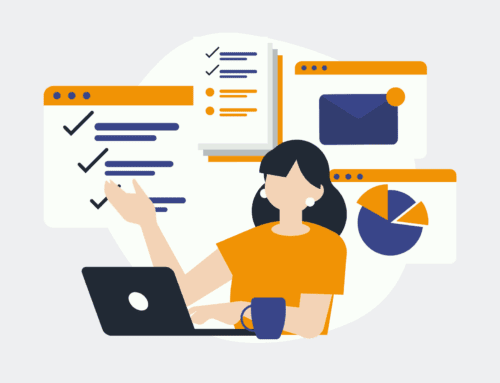Seamlessly Export Mailchimp Subscribers to ConvertKit
Understanding the Need for a Smooth Transition
Switching email marketing platforms can be like changing lanes on a bustling highway — you want it to be smooth and efficient without any bumps. Many businesses find themselves needing to export Mailchimp subscribers to ConvertKit either due to platform preferences or specific features that better suit their needs. Understanding the underlying necessity of such a transfer is crucial for decision-making.
Mailchimp and ConvertKit both offer unique strengths. Mailchimp is great for beginners with its user-friendly interface, whereas ConvertKit is tailored towards content creators needing more robust automation features. Knowing these differences helps in understanding why a business might need to switch from one platform to the other as they scale up and require more sophisticated tools for their email marketing efforts.
Preparing for the Transition
Before jumping into the technicalities of exporting your subscribers, preparation is key. The first step of any successful data migration is ensuring that your mailing lists are up-to-date and cleaned. This means removing inactive subscribers, duplicates, and organizing your lists in a way that makes them ready for export.
Additionally, it’s important to back up your data. Although both Mailchimp and ConvertKit are reliable platforms, having a backup ensures that you have all your information intact in case anything goes awry during the transfer process. This step protects your subscriber list from potential data loss, providing peace of mind as you embark on this transition journey.
Exporting Your Mailchimp Subscribers
Once everything is prepped, it’s go time! Exporting subscribers from Mailchimp is a straightforward process, but attention to detail is crucial to avoid any missteps. You begin by logging into your Mailchimp account, navigating to the Audience tab, and selecting the specific audience you wish to export.
From there, Mailchimp provides options to export your audience data into CSV files. These files are universally compatible and serve as a handy format for import into ConvertKit. Double-check your exported file to ensure all relevant subscriber data is included — this is essential for maintaining the quality and integrity of your mailing list as it moves to its new home.
Importing Data into ConvertKit
Now that your data is primed and ready, importing it into ConvertKit is the next adventure. First, log into your ConvertKit dashboard and navigate to the “Subscribers” section. You’ll find an option to import a CSV file, which is where your exported Mailchimp data comes into play.
ConvertKit’s import wizard will guide you through the process, ensuring that your data fields align correctly. Matching fields accurately is vital — like fitting the right puzzle pieces together. Ensuring that names, emails, tags, and other fields are correctly mapped will create a seamless transition and maintain your subscriber engagement levels.
Verifying Your Data Migration
After the import process completes, it’s time to play detective and verify everything transferred correctly. Check subscriber counts, tags, and segmentations to ensure they match up with what you had in Mailchimp. It’s like counting all your eggs after they’ve been moved to a new basket; you want to ensure none got left behind!
Verification also includes sending test emails to a few different segments of your list. This helps confirm that the communication flow remains intact and that your emails are reaching the right audience without hiccups. Regular monitoring in the days following the transfer can catch any small discrepancies early on.
Navigating Common Challenges
Every road has its bumps, and data migration is no different. Common challenges include mismatched data fields, formatting errors, or even missing subscribers. Identifying these quickly requires a keen eye during both the export and import processes and a readiness to troubleshoot.
It’s helpful to refer to each platform’s support documentation or reach out to their customer support for guidance. They offer detailed resources and expert advice to solve various issues. Don’t hesitate to tap into these resources — they’re there to ensure your transition is as flawless as possible.
Maximizing ConvertKit’s Features Post-Migration
Once your subscribers are comfortably settled into ConvertKit, the real fun begins. ConvertKit offers a treasure trove of features that can enhance your email marketing strategies. From advanced automations to smart tagging systems, utilizing these features can level up your campaigns.
Get creative with ConvertKit’s array of automations and segmentations. These can help deliver personalized content to your audience, which in turn boosts engagement and conversion rates. Think of it as setting up a cozy welcome party for your subscribers in their new home, making them feel valued and appreciated.
Conclusion
Migrating subscribers from Mailchimp to ConvertKit involves careful planning and execution, much like moving to a new house. Thankfully, with the right preparation and knowledge, the transition can be smooth and beneficial for your business. Embrace the change, and unlock the potential of ConvertKit’s features to take your email marketing campaigns to new heights.
Frequently Asked Questions
Why might someone switch from Mailchimp to ConvertKit?
Many switch due to ConvertKit’s features that cater specifically to content creators, including better automation capabilities and customizable forms that may not be as robust in Mailchimp.
What should I do if I encounter problems during the import process?
If you face issues, consult the support documentation of both platforms. If the problem persists, contact their customer support for professional guidance.
Is backing up my subscriber list necessary before migrating?
Yes, backing up your list is crucial to prevent data loss. It acts as a safety net in case anything goes wrong during the migration process.
Can I import subscribers into ConvertKit from a non-CSV format?
Customarily, ConvertKit requires a CSV format for imports. Converting your data into CSV beforehand will facilitate a smoother import process.
How can I verify that my data was imported correctly into ConvertKit?
After import, check subscriber counts, tags, and segmentations against your original data. Sending test emails to different segments can also ensure proper communication flow.